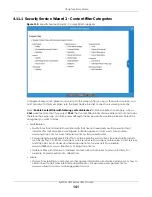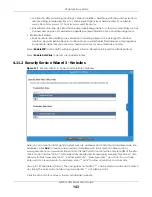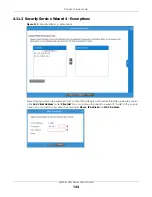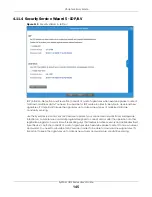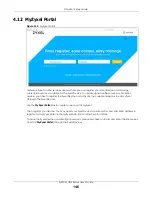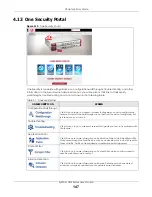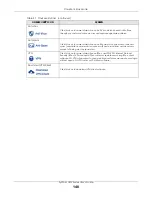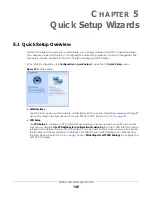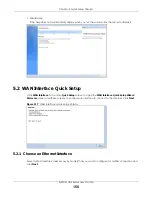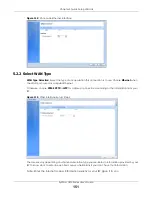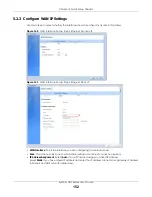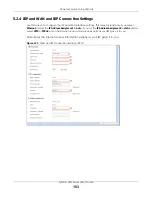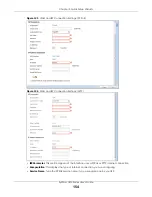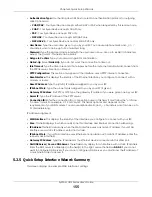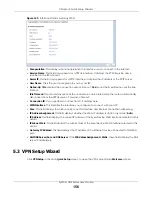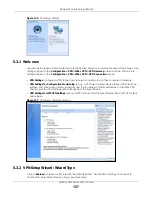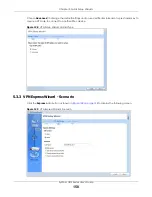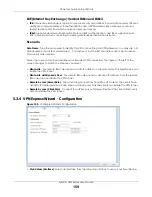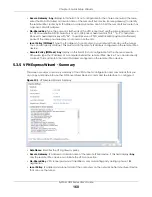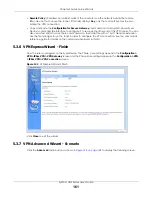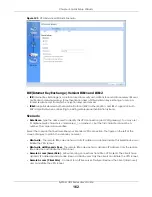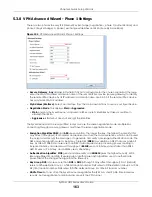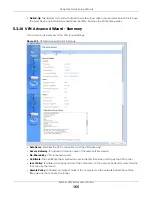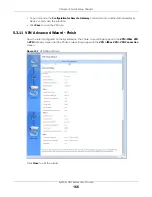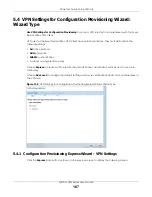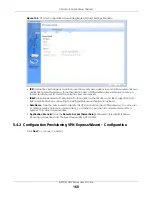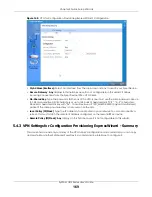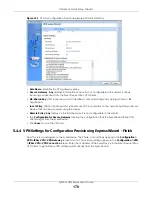Chapter 5 Quick Setup Wizards
ZyWALL USG Series User’s Guide
155
•
Authentication Type:
Use the drop-down list box to select an authentication protocol for outgoing
calls. Options are:
•
CHAP/PAP
- Your Zyxel Device accepts either CHAP or PAP when requested by this remote node.
•
CHAP
- Your Zyxel Device accepts CHAP only.
•
PAP
- Your Zyxel Device accepts PAP only.
•
MSCHAP
- Your Zyxel Device accepts MSCHAP only.
•
MSCHAP-V2
- Your Zyxel Device accepts MSCHAP-V2 only.
•
User Name
: Type the user name given to you by your ISP. You can use alphanumeric and -_
@$./
characters, and it can be up to 31 characters long.
•
Password:
Type the password associated with the user name above. Use up to 64 ASCII characters
except the [] and ?. This field can be blank.
•
Retype
to Confirm
: Type your password again for confirmation.
•
Nailed-Up
: Select
Nailed-Up
if you do not want the connection to time out.
•
Idle Timeout
: Type the time in seconds that elapses before the router automatically disconnects from
the PPPoE server. 0 means no timeout.
•
PPTP Configuration
: This section only appears if the interface uses a PPTP Internet connection.
•
Base Interface
: This displays the identity of the Ethernet interface you configure to connect with a
modem or router.
•
Base IP Address
: Type the (static) IP address assigned to you by your ISP.
•
IP Subnet Mask
: Type the subnet mask assigned to you by your ISP (if given).
•
Gateway IP Address
: For PPTP or L2TP, type the gateway IP address if you were given one by your ISP.
•
Server IP
: Type the IP address of the PPTP server.
•
Connection ID:
Enter the connection ID or connection name in this field. It must follow the "c:id" and
"n:name" format. For example, C:12 or N:My ISP. This field is optional and depends on the
requirements of your DSL modem. You can use alphanumeric and -_
:
characters, and it can be up to
31 characters long.
IP Address Assignment
•
WAN Interface
: This displays the identity of the interface you configure to connect with your ISP.
•
Zone
: This field displays to which security zone this interface and Internet connection will belong.
•
IP Address
: This field is read-only when the WAN interface uses a dynamic IP address. If your WAN
interface uses a static IP address, enter it in this field.
•
IP Subnet Mask
: If your WAN interface uses Ethernet encapsulation with a static IP address, enter the
subnet mask in this field.
•
Gateway IP Address
: Type the IP address of the Ethernet device connected to this WAN port.
•
First DNS Server / Second DNS Server
: These fields only display for an interface with a static IP address.
Enter the DNS server IP address(es) in the field(s) to the right. Leave the field as
0.0.0.0
if you do not
want to configure DNS servers. If you do not configure a DNS server, you must know the IP address of
a machine in order to access it.
5.2.5 Quick Setup Interface Wizard: Summary
This screen displays an example WAN interface’s settings.
Summary of Contents for USG110
Page 27: ...27 PART I User s Guide ...
Page 195: ...195 PART II Technical Reference ...
Page 309: ...Chapter 10 Interfaces ZyWALL USG Series User s Guide 309 ...
Page 313: ...Chapter 10 Interfaces ZyWALL USG Series User s Guide 313 ...
Page 358: ...Chapter 10 Interfaces ZyWALL USG Series User s Guide 358 ...
Page 373: ...Chapter 10 Interfaces ZyWALL USG Series User s Guide 373 ...