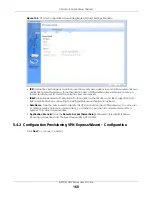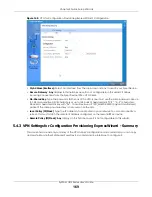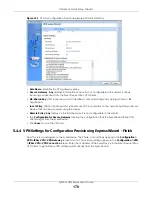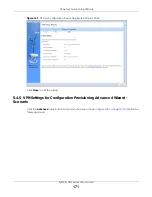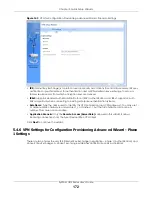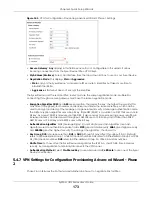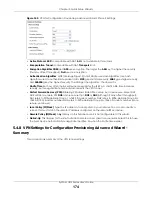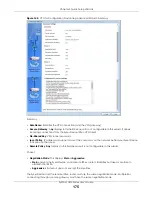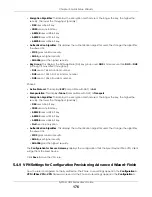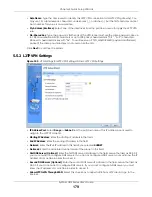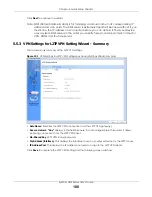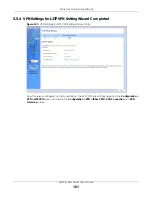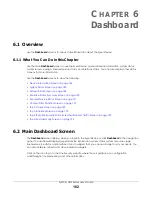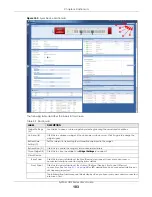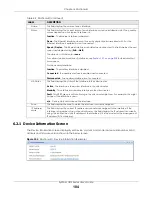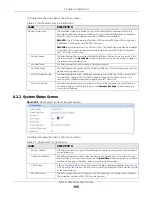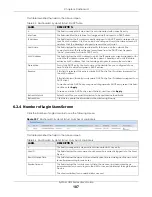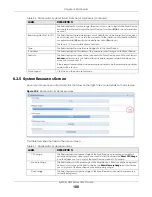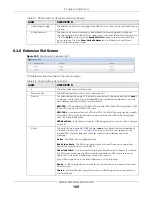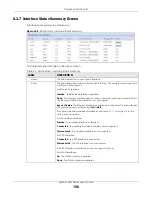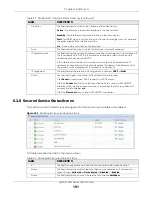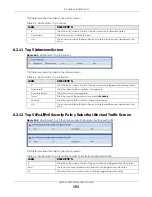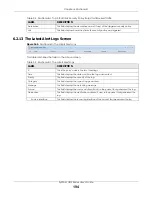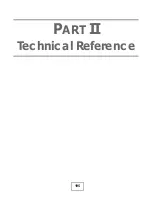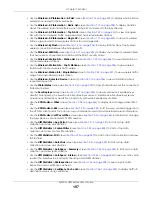ZyWALL USG Series User’s Guide
182
C
HAPTER
6
Dashboard
6.1 Overview
Use the
Dashboard
screens to check status information about the Zyxel Device.
6.1.1 What You Can Do in this Chapter
Use the main
Dashboard
screen to see the Zyxel Device’s general device information, system status,
system resource usage, licensed service status, and interface status. You can also display other status
screens for more information.
Use the
Dashboard
screens to view the following.
•
Device Information Screen on page 184
•
System Status Screen on page 185
•
Extension Slot Screen on page 189
•
Interface Status Summary Screen on page 190
•
Secured Service Status Screen on page 191
•
Content Filter Statistics Screen on page 192
•
Top 5 Viruses Screen on page 192
•
Top 5 Intrusions Screen on page 193
•
Top 5 IPv4/IPv6 Security Policy Rules that Blocked Traffic Screen on page 193
•
The Latest Alert Logs Screen on page 194
6.2 Main Dashboard Screen
The
Dashboard
screen displays when you log into the Zyxel Device or click
Dashboard
in the navigation
panel. The dashboard displays general device information, system status, system resource usage,
licensed service status, and interface status in widgets that you can re-arrange to suit your needs. You
can also collapse, refresh, and close individual widgets.
Click on the icon to go to the OneSecurity website where there is guidance on configuration
walkthroughs, troubleshooting, and other information.
Summary of Contents for USG110
Page 27: ...27 PART I User s Guide ...
Page 195: ...195 PART II Technical Reference ...
Page 309: ...Chapter 10 Interfaces ZyWALL USG Series User s Guide 309 ...
Page 313: ...Chapter 10 Interfaces ZyWALL USG Series User s Guide 313 ...
Page 358: ...Chapter 10 Interfaces ZyWALL USG Series User s Guide 358 ...
Page 373: ...Chapter 10 Interfaces ZyWALL USG Series User s Guide 373 ...