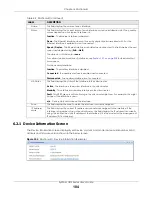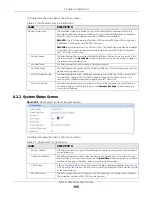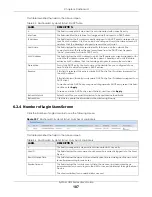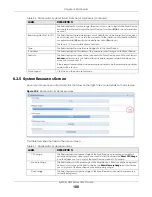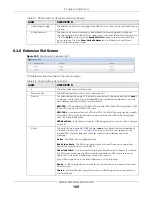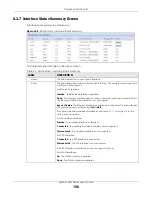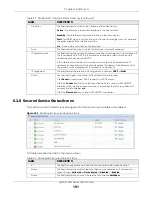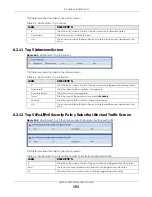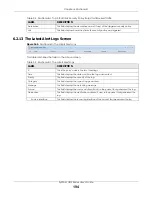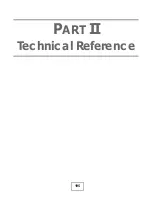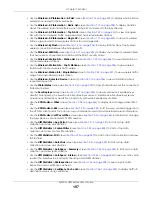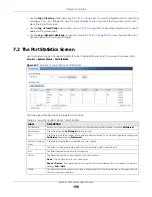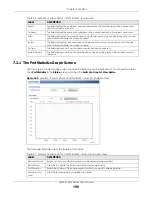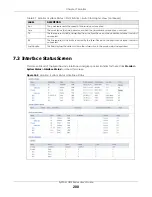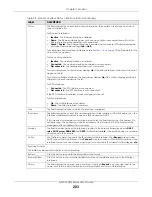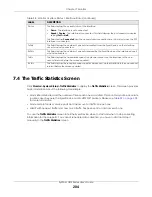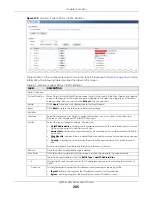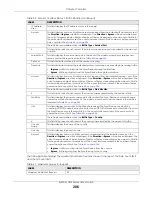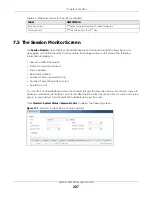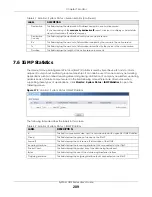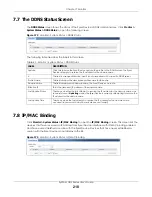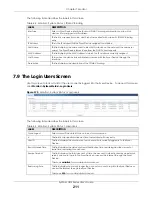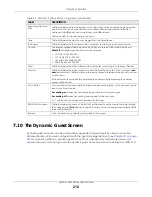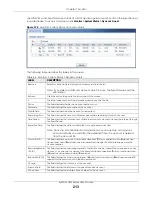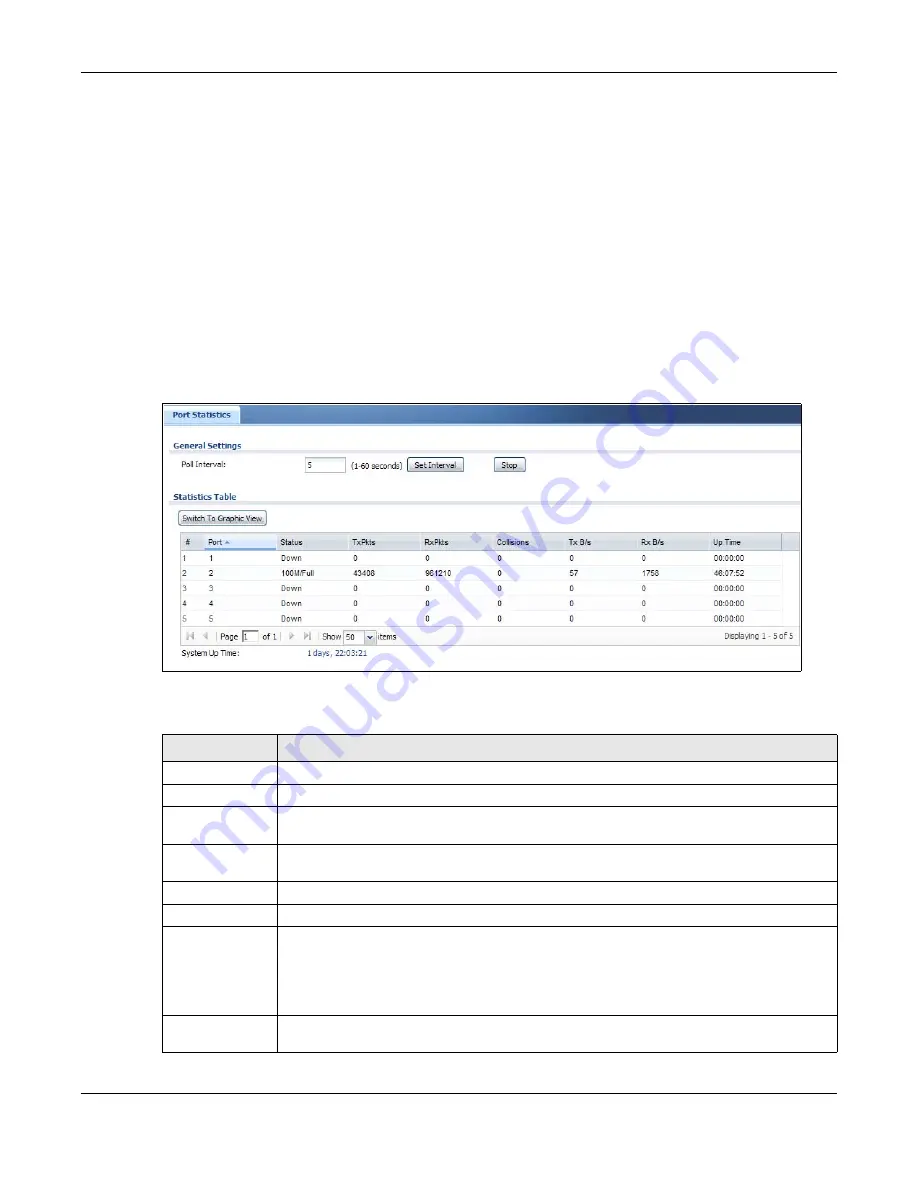
Chapter 7 Monitor
ZyWALL USG Series User’s Guide
198
• Use the
Log > View Log
screen (see
) to view the Zyxel Device’s current log
messages. You can change the way the log is displayed, you can e-mail the log, and you can also
clear the log in this screen.
• Use the
Log > View AP Log
) to view the Zyxel Device’s current
wireless AP log messages.
• Use the
Log > Dynamic Users Log
) to view the Zyxel Device’s
dynamic guest account log messages.
7.2 The Port Statistics Screen
Use this screen to look at packet statistics for each Gigabit Ethernet port. To access this screen, click
Monitor > System Status
>
Port Statistics
.
Figure 167
Monitor > System Status > Port Statistics
The following table describes the labels in this screen.
Table 36 Monitor > System Status > Port Statistics
LABEL
DESCRIPTION
Poll Interval
Enter how often you want this window to be updated automatically, and click
Set Interval
.
Set Interval
Click this to set the
Poll Interval
the screen uses.
Stop
Click this to stop the window from updating automatically. You can start it again by setting the
Poll Interval
and clicking
Set Interval
.
Switch to Graphic
View
Click this to display the port statistics as a line graph.
#
This field is a sequential value, and it is not associated with a specific port.
Port
This field displays the physical port number.
Status
This field displays the current status of the physical port.
Down
- The physical port is not connected.
Speed / Duplex
- The physical port is connected. This field displays the port speed and duplex
setting (
Full
or
Half
).
TxPkts
This field displays the number of packets transmitted from the Zyxel Device on the physical port
since it was last connected.
Summary of Contents for USG110
Page 27: ...27 PART I User s Guide ...
Page 195: ...195 PART II Technical Reference ...
Page 309: ...Chapter 10 Interfaces ZyWALL USG Series User s Guide 309 ...
Page 313: ...Chapter 10 Interfaces ZyWALL USG Series User s Guide 313 ...
Page 358: ...Chapter 10 Interfaces ZyWALL USG Series User s Guide 358 ...
Page 373: ...Chapter 10 Interfaces ZyWALL USG Series User s Guide 373 ...