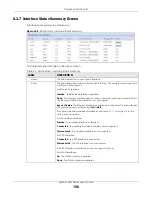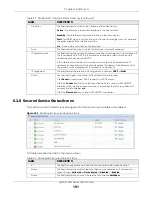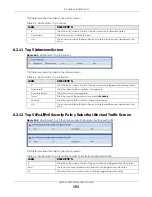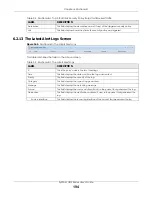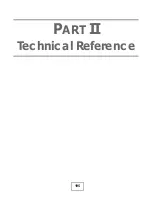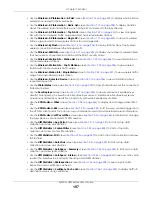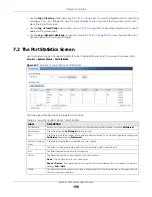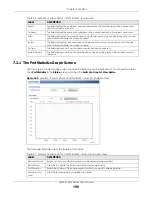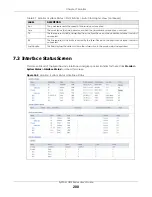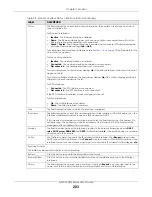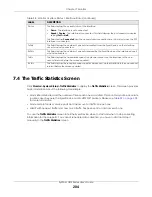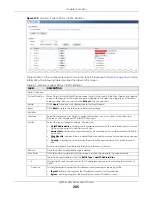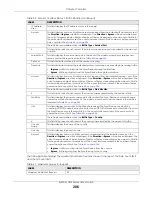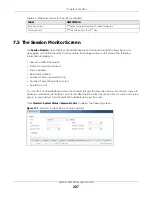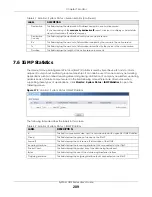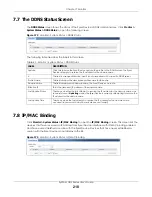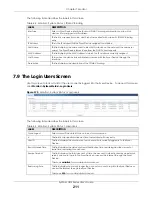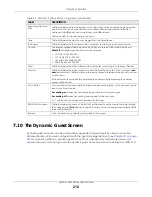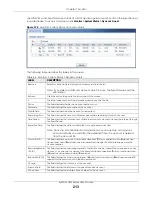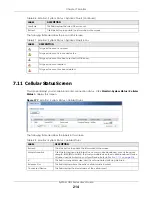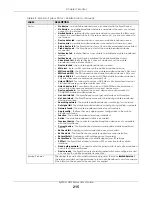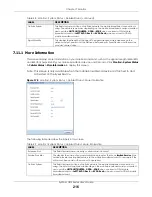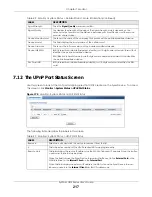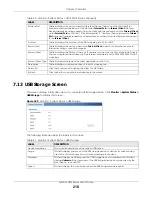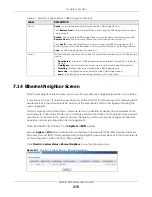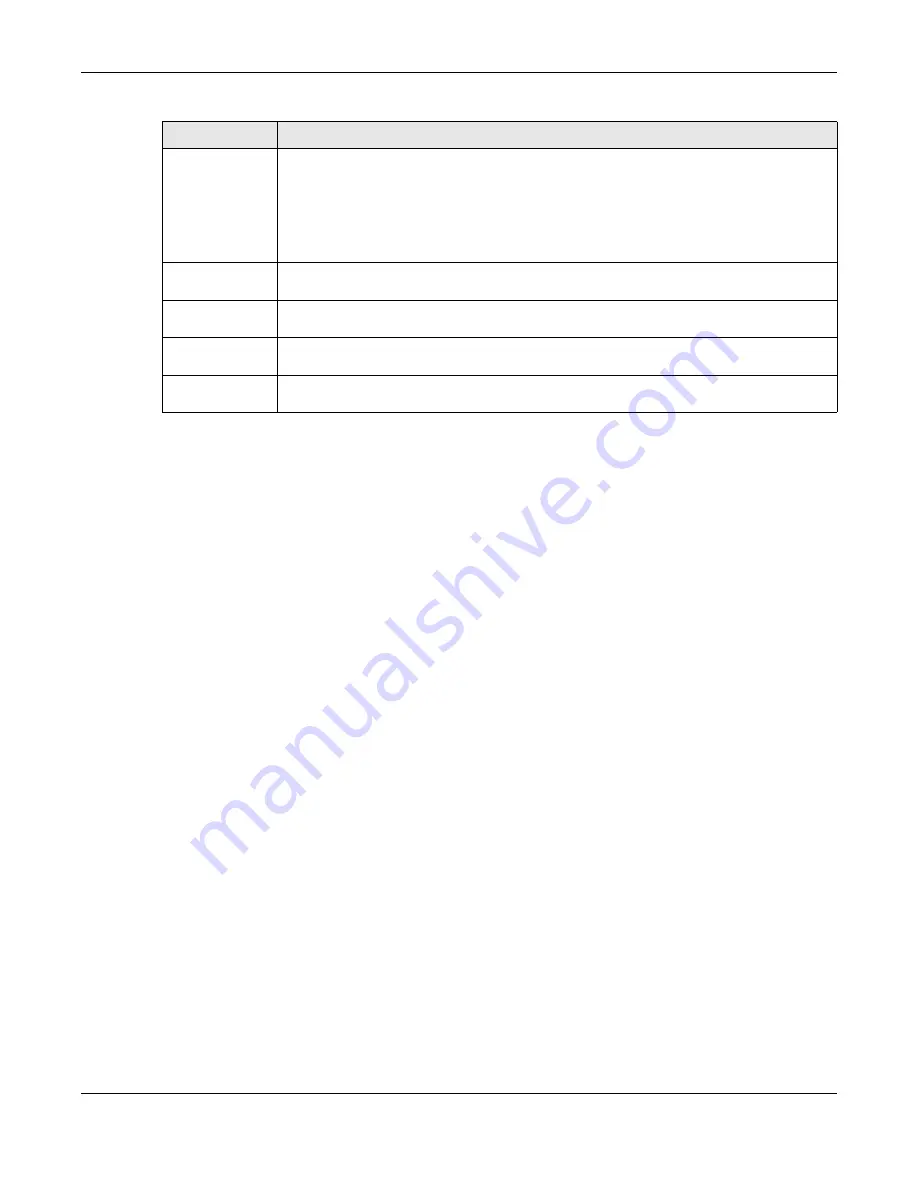
Chapter 7 Monitor
ZyWALL USG Series User’s Guide
204
7.4 The Traffic Statistics Screen
Click
Monitor > System Status > Traffic Statistics
to display the
Traffic Statistics
screen. This screen provides
basic information about the following for example:
• Most-visited Web sites and the number of times each one was visited. This count may not be accurate
in some cases because the Zyxel Device counts HTTP GET packets. Please see
for more information.
• Most-used protocols or service ports and the amount of traffic on each one
• LAN IP with heaviest traffic and how much traffic has been sent to and from each one
You use the
Traffic Statistics
screen to tell the Zyxel Device when to start and when to stop collecting
information for these reports. You cannot schedule data collection; you have to start and stop it
manually in the
Traffic Statistics
screen.
Status
This field displays the current status of the interface.
•
Down
- The interface is not connected.
•
Speed / Duplex
- The interface is connected. This field displays the port speed and duplex
setting (
Full
or
Half
).
This field displays
Connected
and the accumulated connection time (hh:mm:ss) when the PPP
interface is connected.
TxPkts
This field displays the number of packets transmitted from the Zyxel Device on the interface
since it was last connected.
RxPkts
This field displays the number of packets received by the Zyxel Device on the interface since it
was last connected.
Tx B/s
This field displays the transmission speed, in bytes per second, on the interface in the one-
second interval before the screen updated.
Rx B/s
This field displays the reception speed, in bytes per second, on the interface in the one-second
interval before the screen updated.
Table 38 Monitor > System Status > Interface Status (continued)
LABEL
DESCRIPTION
Summary of Contents for USG110
Page 27: ...27 PART I User s Guide ...
Page 195: ...195 PART II Technical Reference ...
Page 309: ...Chapter 10 Interfaces ZyWALL USG Series User s Guide 309 ...
Page 313: ...Chapter 10 Interfaces ZyWALL USG Series User s Guide 313 ...
Page 358: ...Chapter 10 Interfaces ZyWALL USG Series User s Guide 358 ...
Page 373: ...Chapter 10 Interfaces ZyWALL USG Series User s Guide 373 ...