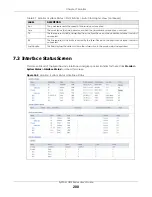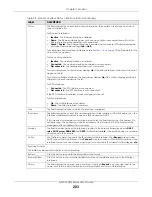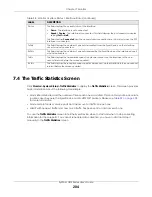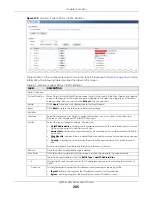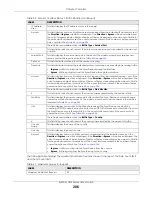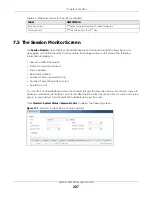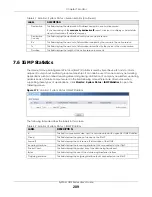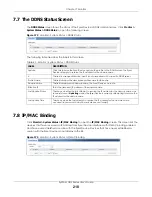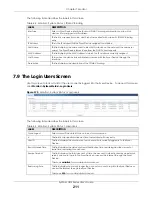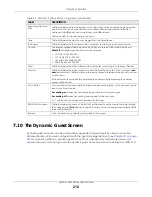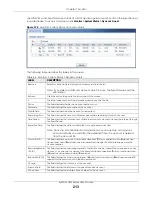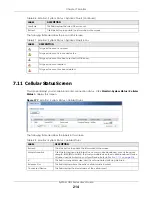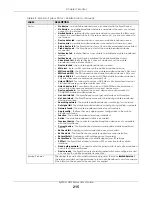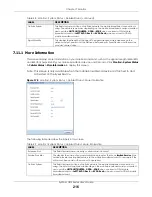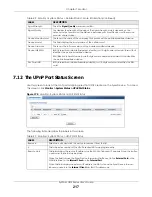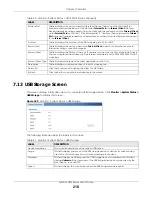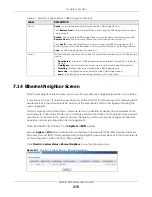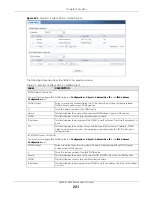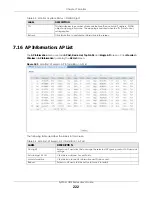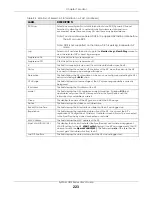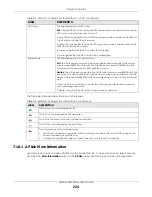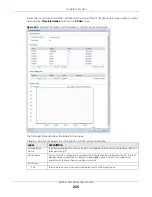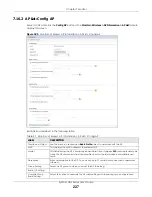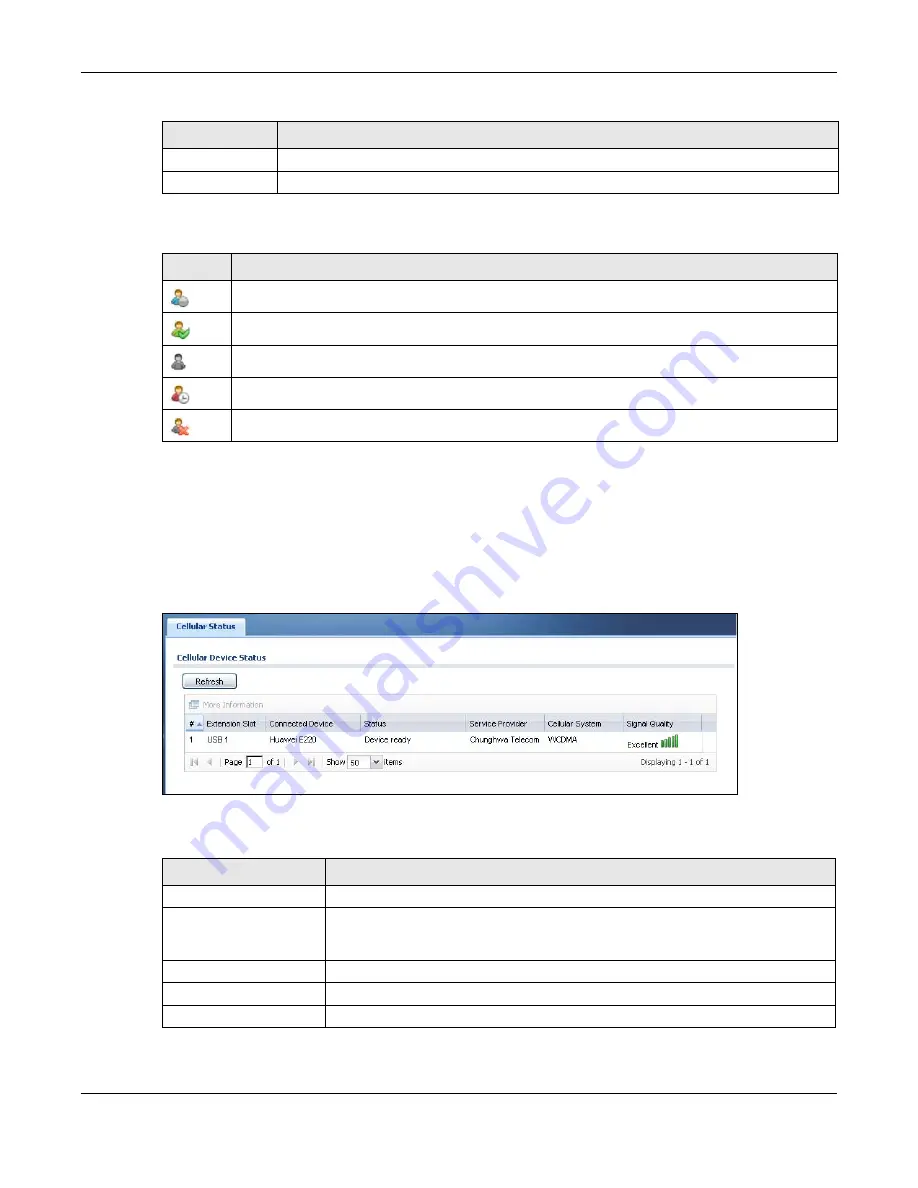
Chapter 7 Monitor
ZyWALL USG Series User’s Guide
214
The following table describes the icons in this screen.
7.11 Cellular Status Screen
This screen displays your mobile broadband connection status. Click
Monitor > System Status > Cellular
Status
to display this screen.
Figure 177
Monitor > System Status > Cellular Status
The following table describes the labels in this screen.
User Role
This field displays the role of the account.
Refresh
Click this button to update the information in the screen.
Table 47 Monitor > System Status > Dynamic Guest Icons
LABEL
DESCRIPTION
This guest account is un-used.
This guest account is in use and online.
This guest account has been used but is offline now.
This guest account expired.
This guest account has been deleted.
Table 46 Monitor > System Status > Dynamic Guest (continued)
LABEL
DESCRIPTION
Table 48 Monitor > System Status > Cellular Status
LABEL
DESCRIPTION
Refresh
Click this button to update the information in the screen.
More Information
Click this to display more information on your mobile broadband, such as the signal
strength, IMEA/ESN and IMSI. This is only available when the mobile broadband device
attached and activated on your Zyxel Device. Refer to
.
#
This field is a sequential value, and it is not associated with any interface.
Extension Slot
This field displays where the entry’s cellular card is located.
Connected Device
This field displays the model name of the cellular card.
Summary of Contents for USG110
Page 27: ...27 PART I User s Guide ...
Page 195: ...195 PART II Technical Reference ...
Page 309: ...Chapter 10 Interfaces ZyWALL USG Series User s Guide 309 ...
Page 313: ...Chapter 10 Interfaces ZyWALL USG Series User s Guide 313 ...
Page 358: ...Chapter 10 Interfaces ZyWALL USG Series User s Guide 358 ...
Page 373: ...Chapter 10 Interfaces ZyWALL USG Series User s Guide 373 ...