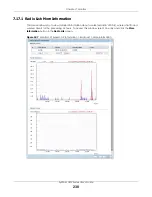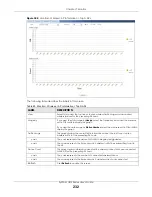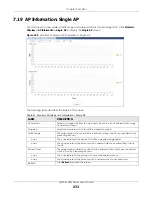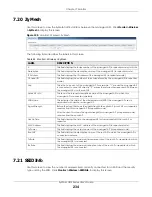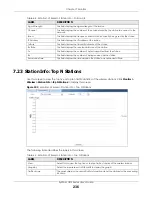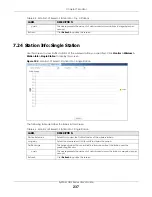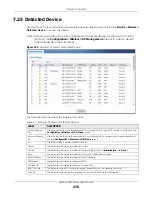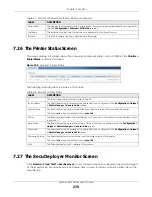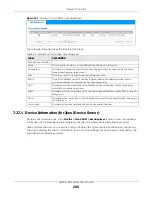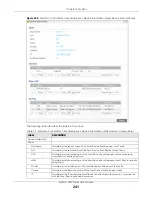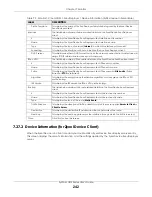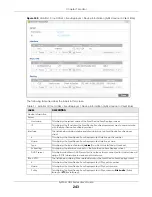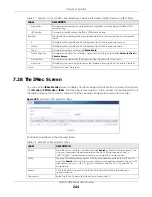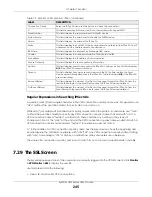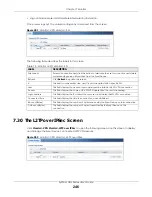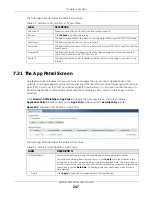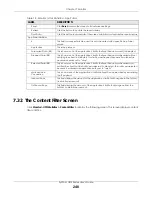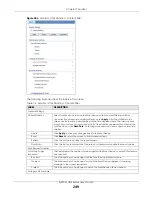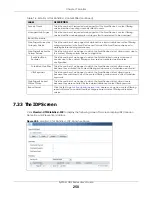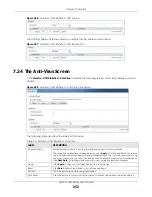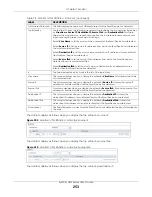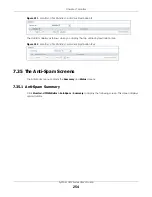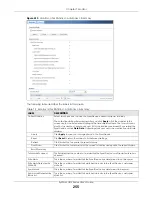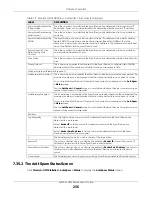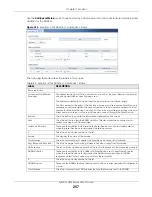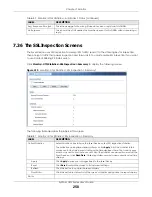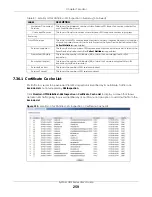Chapter 7 Monitor
ZyWALL USG Series User’s Guide
244
7.28 The IPSec Screen
You can use the
IPSec Monitor
screen to display and to manage active IPSec SAs. To access this screen,
click
Monitor > VPN Monitor
>
IPSec
. The following screen appears. Click a column’s heading cell to sort
the table entries by that column’s criteria. Click the heading cell again to reverse the sort order.
Figure 200
Monitor > VPN Monitor > IPSec
Each field is described in the following table.
Algorithm
This displays the encryption, authentication algorithm, and key group the IPSec VPN
profile is using.
IKE Version
This displays the IKE version the IPSec VPN profile is using.
Routing
The fields below display static route related details on the Zyxel Device SecuDeployer
client.
#
This displays the Zyxel Device SecuDeployer client static route entry number.
Name
This displays the Zyxel Device SecuDeployer client static route entry name.
Type
This displays the type of the route (
Static Route
).
Traffic Direction
This displays the direction of traffic packets for which the route applies:
Server to Client
or
Client to Server
.
Destination
This displays the destination IP address and the subnet mask of the route.
Next-hop
This displays the next-hop gateway or the interface through which the traffic is routed.
Close
Click this to close this screen.
Table 71 Monitor > Cloud CNM > SecuDeployer > Device Information (ZyXEL device in Client Role)
LABEL
DESCRIPTION
Table 72 Monitor > VPN Monitor > IPSec
LABEL
DESCRIPTION
Name
Type the name of a IPSec SA here and click
Search
to find it (if it is associated). You
can use a keyword or regular expression. Use up to 30 alphanumeric and _+-
.()!$*^:?|{}[]<>/ characters. See
Policy
Type the IP address(es) or names of the local and remote policies for an IPSec SA
and click
Search
to find it. You can use a keyword or regular expression. Use up to 30
alphanumeric and _+-.()!$*^:?|{}[]<>/ characters. See
for
more details.
Search
Click this button to search for an IPSec SA that matches the information you
specified above.
Disconnect
Select an IPSec SA and click this button to disconnect it.
Summary of Contents for USG110
Page 27: ...27 PART I User s Guide ...
Page 195: ...195 PART II Technical Reference ...
Page 309: ...Chapter 10 Interfaces ZyWALL USG Series User s Guide 309 ...
Page 313: ...Chapter 10 Interfaces ZyWALL USG Series User s Guide 313 ...
Page 358: ...Chapter 10 Interfaces ZyWALL USG Series User s Guide 358 ...
Page 373: ...Chapter 10 Interfaces ZyWALL USG Series User s Guide 373 ...