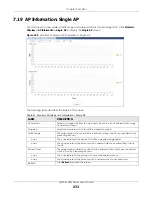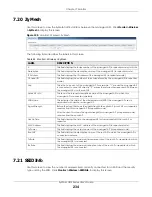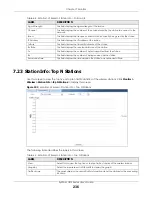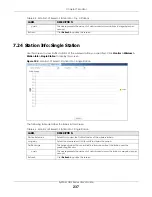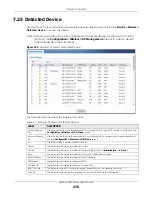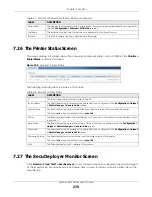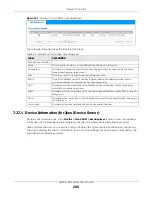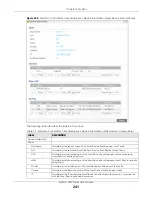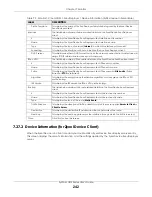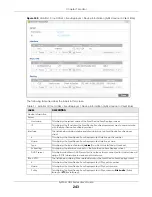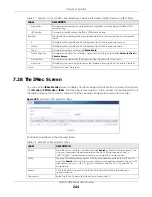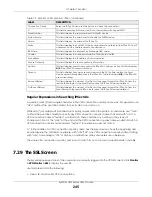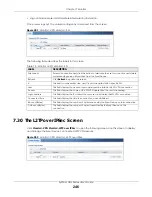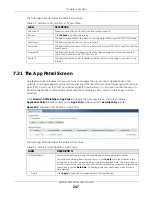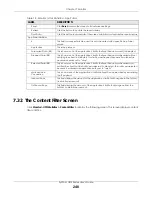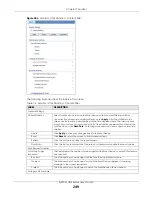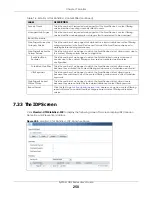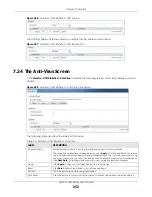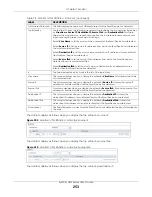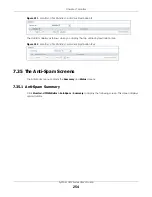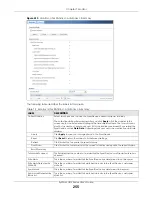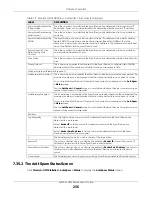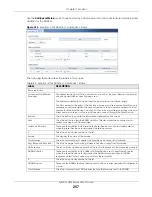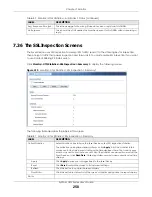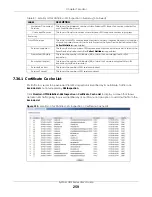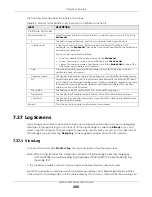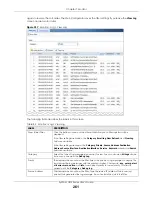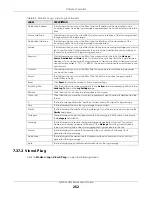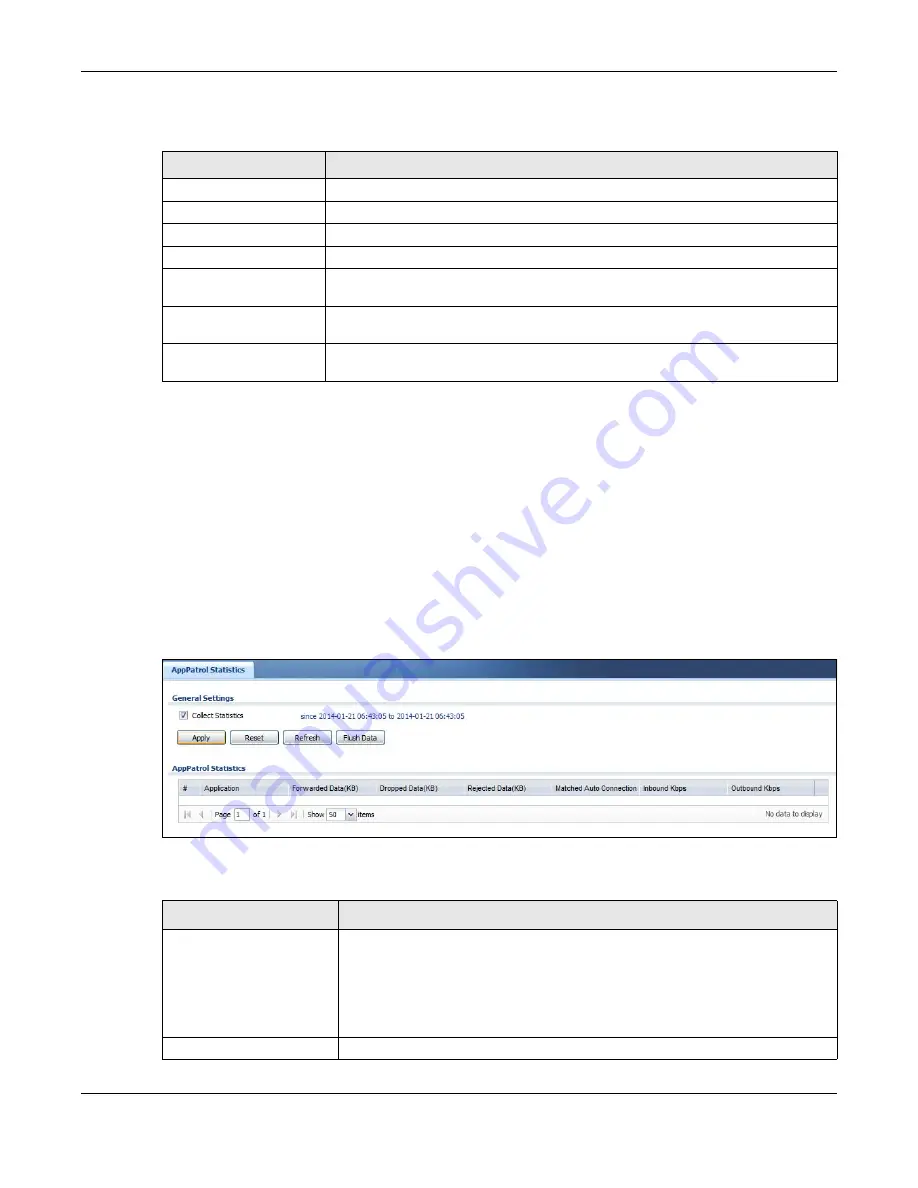
Chapter 7 Monitor
ZyWALL USG Series User’s Guide
247
The following table describes the fields in this screen.
7.31 The App Patrol Screen
Application patrol provides a convenient way to manage the use of various applications on the
network. It manages general protocols (for example, HTTP and FTP) and instant messenger (IM), peer-to-
peer (P2P), Voice over IP (VoIP), and streaming (RSTP) applications. You can even control the use of a
particular application’s individual features (like text messaging, voice, video conferencing, and file
transfers).
Click
Monitor > UTM Statistics > App Patrol
to display the following screen. This screen displays
Application Patrol
statistics based on the
App Patrol
profiles bound to
Security Policy
profiles.
Figure 203
Monitor > UTM Statistics > App Patrol
The following table describes the labels in this screen.
Table 74 Monitor > VPN Monitor > L2TP over IPSec
LABEL
DESCRIPTION
Disconnect
Select a connection and click this button to disconnect it.
Refresh
Click
Refresh
to update this screen.
#
This field is a sequential value, and it is not associated with a specific L2TP VPN session.
User Name
This field displays the remote user’s user name.
Hostname
This field displays the name of the computer that has this L2TP VPN connection with the
Zyxel Device.
Assigned IP
This field displays the IP address that the Zyxel Device assigned for the remote user’s
computer to use within the L2TP VPN tunnel.
Public IP
This field displays the public IP address that the remote user is using to connect to the
Internet.
Table 75 Monitor > UTM Statistics > App Patrol
LABEL
DESCRIPTION
Collect Statistics
Select this check box to have the Zyxel Device collect app patrol statistics.
The collection starting time displays after you click
Apply
. All of the statistics in this
screen are for the time period starting at the time displayed here. The format is year,
month, day and hour, minute, second. All of the statistics are erased if you restart the
Zyxel Device or click
Flush Data
. Collecting starts over and a new collection start
time displays.
Apply
Click
Apply
to save your changes back to the Zyxel Device.
Summary of Contents for USG110
Page 27: ...27 PART I User s Guide ...
Page 195: ...195 PART II Technical Reference ...
Page 309: ...Chapter 10 Interfaces ZyWALL USG Series User s Guide 309 ...
Page 313: ...Chapter 10 Interfaces ZyWALL USG Series User s Guide 313 ...
Page 358: ...Chapter 10 Interfaces ZyWALL USG Series User s Guide 358 ...
Page 373: ...Chapter 10 Interfaces ZyWALL USG Series User s Guide 373 ...