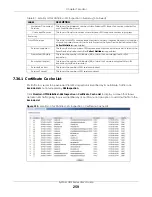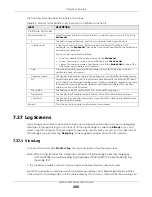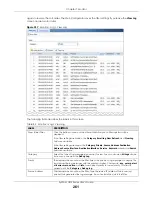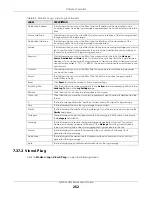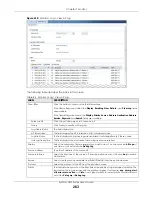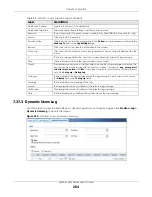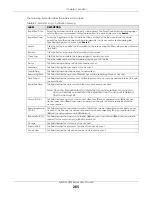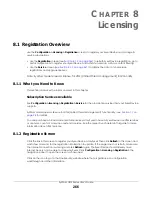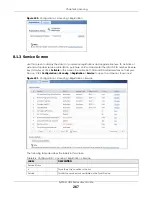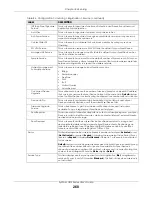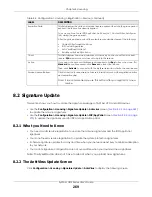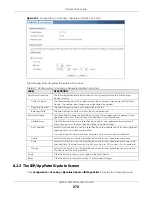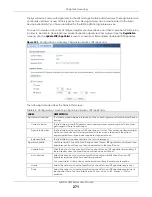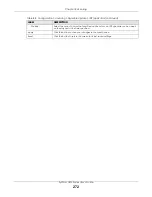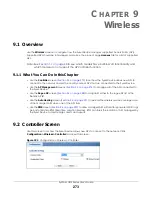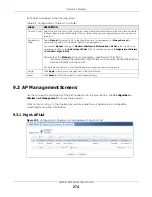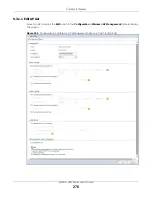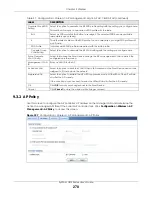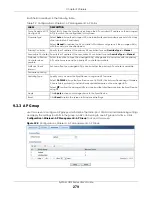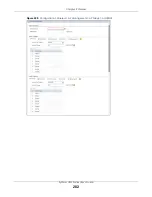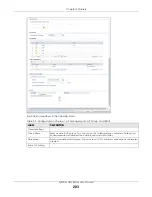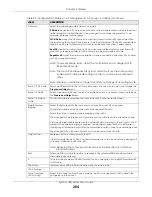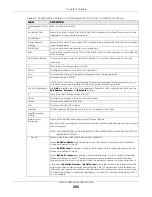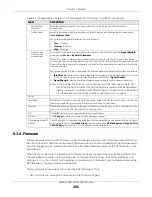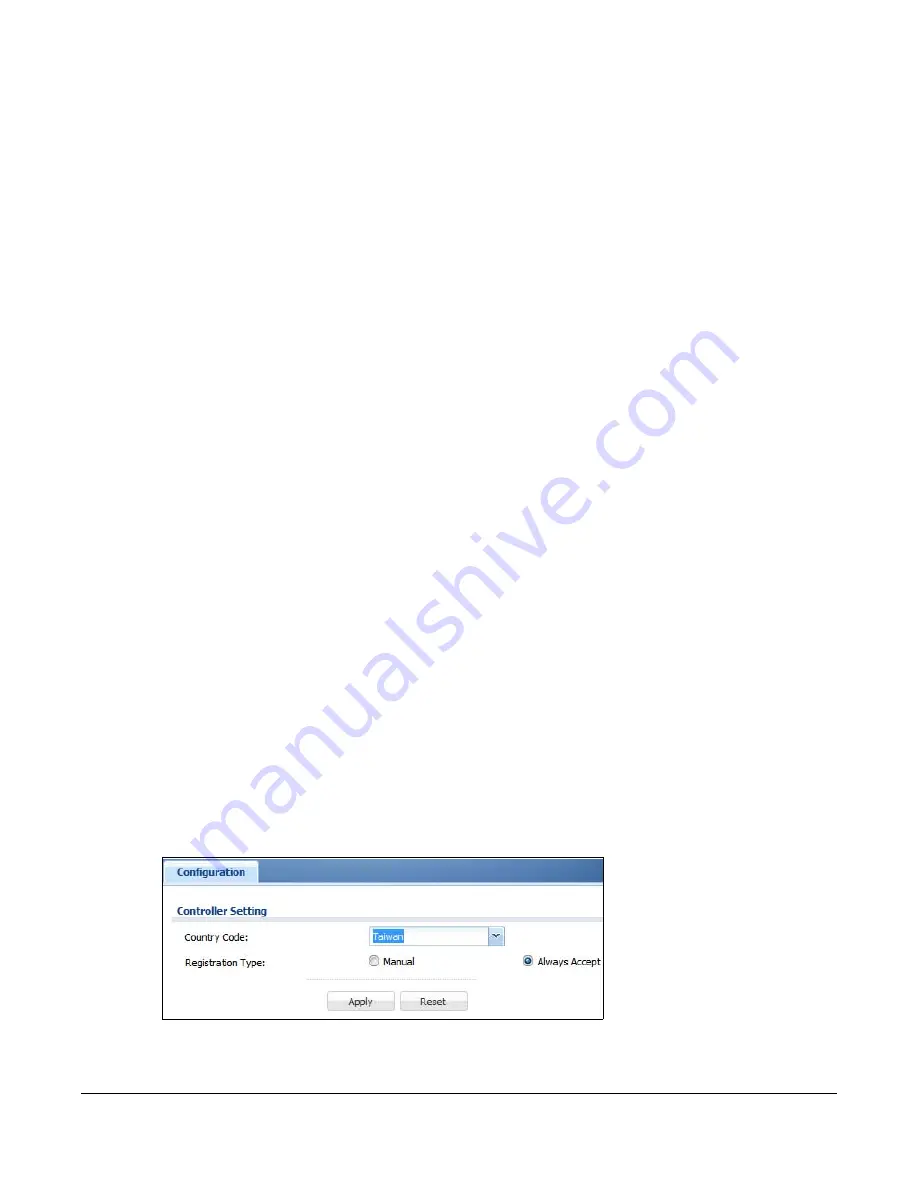
ZyWALL USG Series User’s Guide
273
C
HAPTER
9
Wireless
9.1 Overview
Use the
Wireless
screens to configure how the Zyxel Device manages supported Access Points (APs).
Supported APs should be in managed mode. See the product page
Licenses
tab for a list of supported
APs.
to see which models have built-in Wi-Fi functionality and
which models do not support the AP controller function.
9.1.1 What You Can Do in this Chapter
• Use the
Controller
) to set how the Zyxel Device allows new APs to
connect to the network and set the country code of APs that are connected to the Zyxel Device.
• Use the
AP Management
screens (
) to manage all of the APs connected to
the Zyxel Device.
• Use the
Rogue AP
screen (
) to assign APs either to the rogue AP list or the
friendly AP list.
• Use the
Auto Healing
screen (
) to extend the wireless service coverage area
of the managed APs when one of the APs fails.
• Use the
RTLS
screen (
) to allow managed APs with battery-powered Wi-Fi tags
be part of Ekahau RTLS (Real Time Location Service). RTLS can track the location of APs managed by
the Zyxel Device to create maps, alerts, and reports.
9.2 Controller Screen
Use this screen to set how the Zyxel Device allows new APs to connect to the network. Click
Configuration > Wireless > Controller
to access this screen.
Figure 224
Configuration > Wireless > Controller
Summary of Contents for USG110
Page 27: ...27 PART I User s Guide ...
Page 195: ...195 PART II Technical Reference ...
Page 309: ...Chapter 10 Interfaces ZyWALL USG Series User s Guide 309 ...
Page 313: ...Chapter 10 Interfaces ZyWALL USG Series User s Guide 313 ...
Page 358: ...Chapter 10 Interfaces ZyWALL USG Series User s Guide 358 ...
Page 373: ...Chapter 10 Interfaces ZyWALL USG Series User s Guide 373 ...