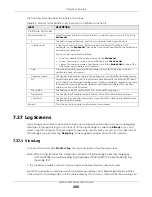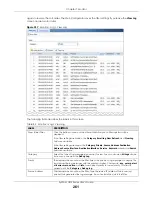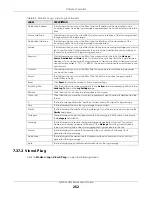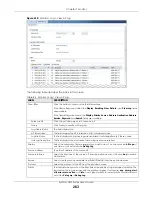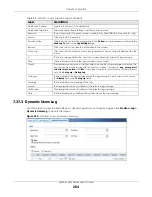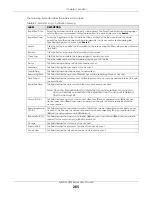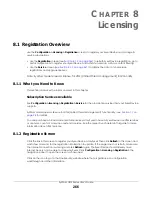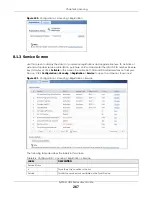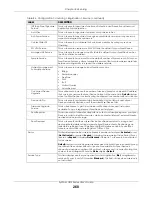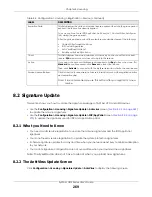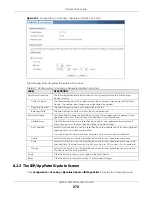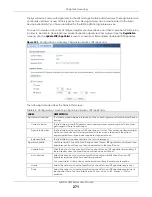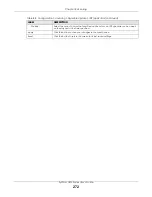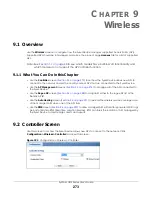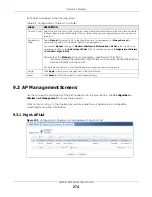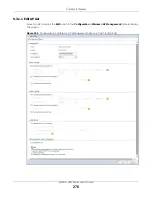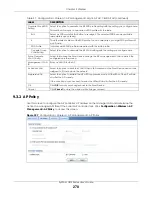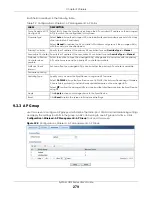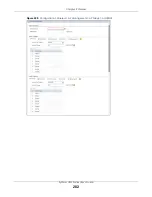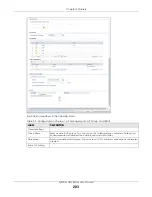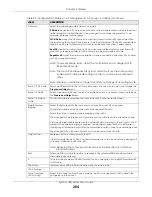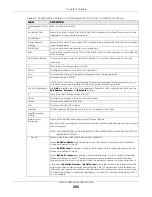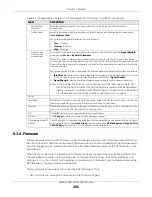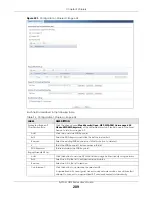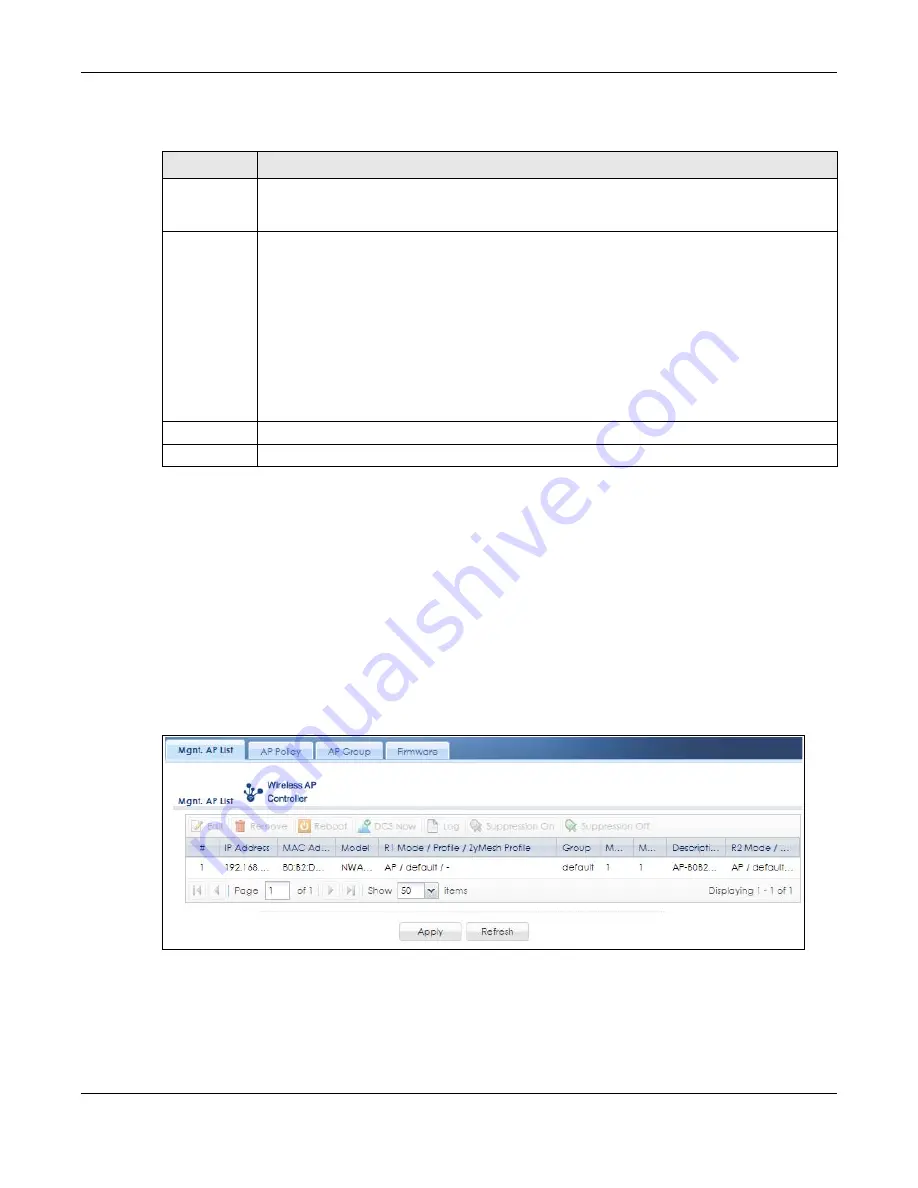
Chapter 9 Wireless
ZyWALL USG Series User’s Guide
274
Each field is described in the following table.
9.3 AP Management Screens
Use these screens to manage all of the APs connected to the Zyxel Device. Click
Configuration >
Wireless > AP Management
to access these screens.
Click on the icon to go to the OneSecurity website where there is guidance on configuration
walkthroughs and other information.
9.3.1 Mgnt. AP List
Figure 225
Configuration > Wireless > AP Management > Mgnt. AP List
Table 89 Configuration > Wireless > Controller
LABEL
DESCRIPTION
Country Code Select the country code of APs that are connected to the Zyxel Device to be the same as where
the Zyxel Device is located/installed. The available channels vary depending on the country you
selected.
Registration
Type
Select
Manual
to add each AP to the Zyxel Device for management, or
Always Accept
to
automatically add APs to the Zyxel Device for management.
If you select
Manual
, then go to
Monitor > Wireless > AP Information > AP List
, select an AP to be
managed and then click
Add to Mgnt AP List
. That AP will then appear in
Configuration > Wireless
> Controller > Mgnt. AP List
.
Note: Select the
Manual
option for managing a specific set of APs. This is
recommended as the registration mechanism cannot automatically differentiate
between friendly and rogue APs.
APs must be connected to the Zyxel Device by a wired connection or network.
Apply
Click
Apply
to save your changes back to the Zyxel Device.
Reset
Click
Reset
to return the screen to its last-saved settings.
Summary of Contents for USG110
Page 27: ...27 PART I User s Guide ...
Page 195: ...195 PART II Technical Reference ...
Page 309: ...Chapter 10 Interfaces ZyWALL USG Series User s Guide 309 ...
Page 313: ...Chapter 10 Interfaces ZyWALL USG Series User s Guide 313 ...
Page 358: ...Chapter 10 Interfaces ZyWALL USG Series User s Guide 358 ...
Page 373: ...Chapter 10 Interfaces ZyWALL USG Series User s Guide 373 ...