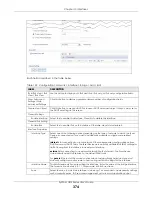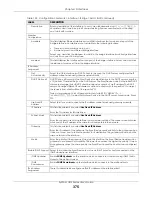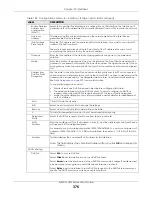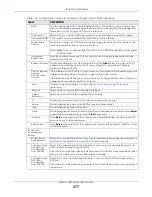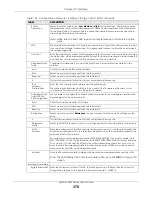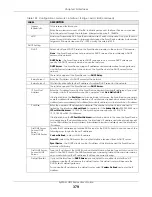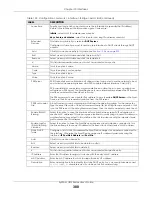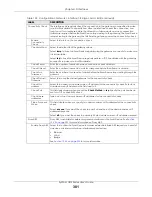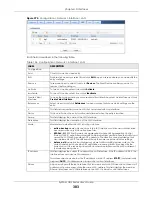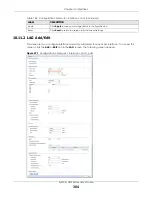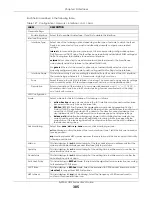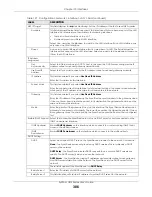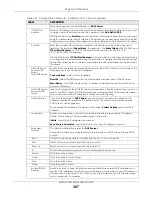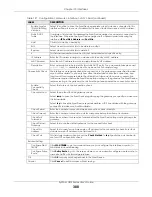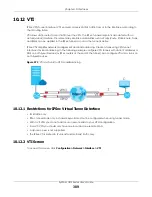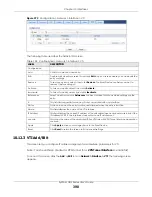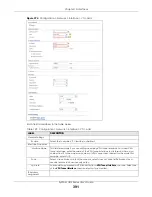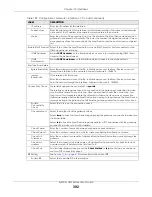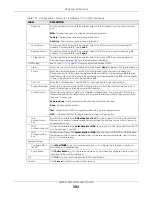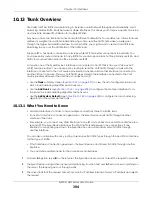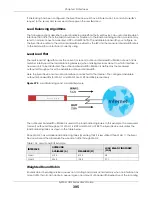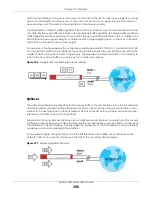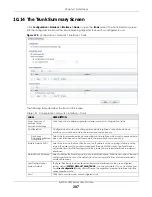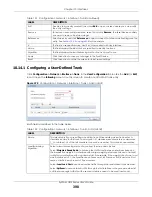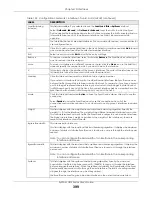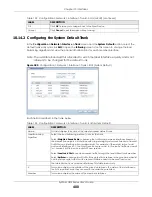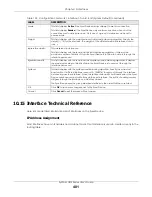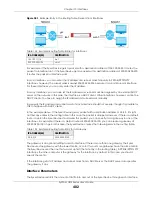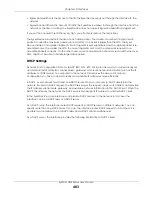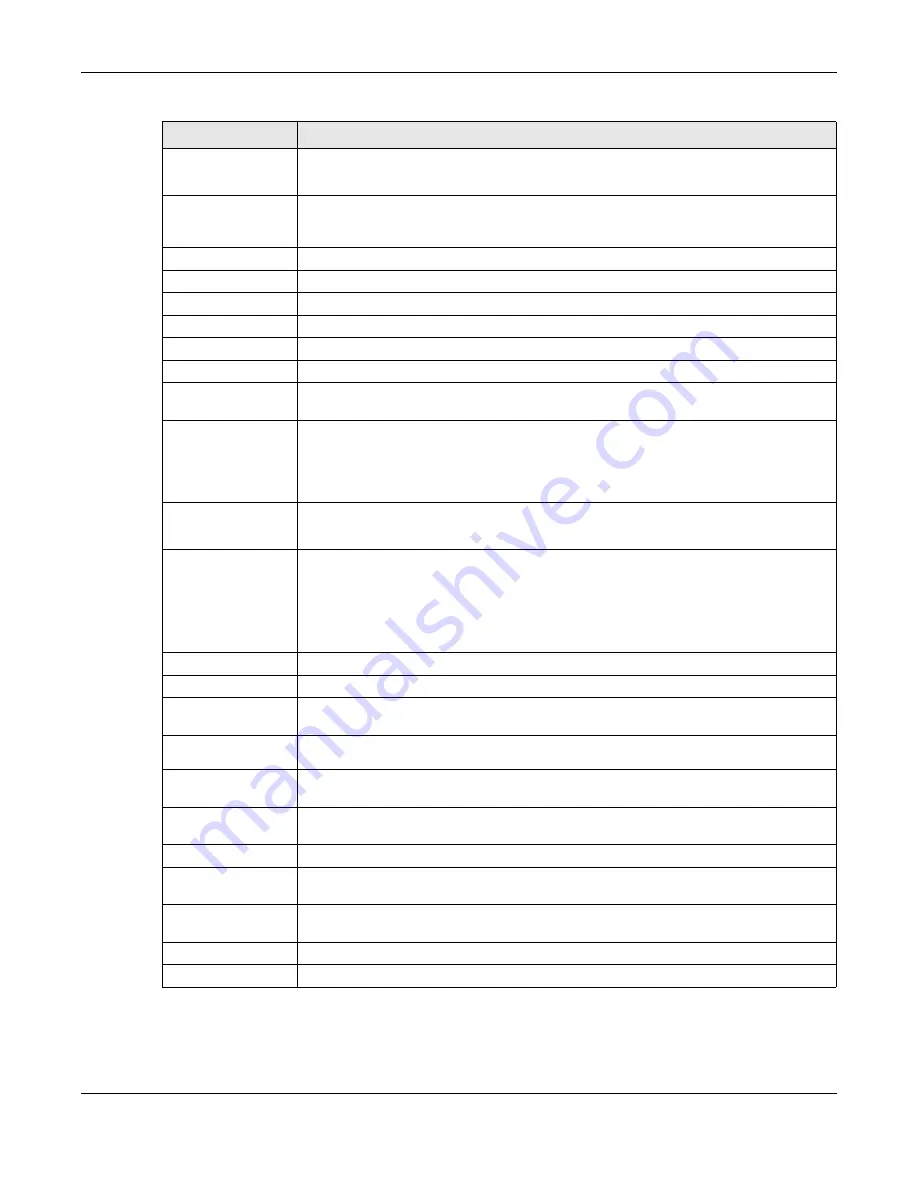
Chapter 10 Interfaces
ZyWALL USG Series User’s Guide
388
Enable Logs for
IP/MAC Binding
Violation
Select this option to have the Zyxel Device generate a log if a device connected to this
interface attempts to use an IP address that is bound to another device’s MAC address.
Static DHCP
Table
Configure a list of static IP addresses the Zyxel Device assigns to computers connected to
the interface. Otherwise, the Zyxel Device assigns an IP address dynamically using the
interface’s
IP Pool Start Address
and
Pool Size
.
Add
Click this to create a new entry.
Edit
Select an entry and click this to be able to modify it.
Remove
Select an entry and click this to delete it.
#
This field is a sequential value, and it is not associated with a specific entry.
IP Address
Enter the IP address to assign to a device with this entry’s MAC address.
MAC Address
Enter the MAC address to which to assign this entry’s IP address.
Description
Enter a description to help identify this static DHCP entry. You can use alphanumeric and
()+/:=?!*#@$_%-
characters, and it can be up to 60 characters long.
Connectivity Check
The interface can regularly check the connection to the gateway you specified to make
sure it is still available. You specify how often the interface checks the connection, how
long to wait for a response before the attempt is a failure, and how many consecutive
failures are required before the Zyxel Device stops routing to the gateway. The Zyxel Device
resumes routing to the gateway the first time the gateway passes the connectivity check.
Enable
Connectivity
Check
Select this to turn on the connection check.
Check Method
Select the method that the gateway allows.
Select
icmp
to have the Zyxel Device regularly ping the gateway you specify to make sure
it is still available.
Select
tcp
to have the Zyxel Device regularly perform a TCP handshake with the gateway
you specify to make sure it is still available.
Check Period
Enter the number of seconds between connection check attempts.
Check Timeout
Enter the number of seconds to wait for a response before the attempt is a failure.
Check Fail
Tolerance
Enter the number of consecutive failures before the Zyxel Device stops routing through the
gateway.
Check Default
Gateway
Select this to use the default gateway for the connectivity check.
Check this
address
Select this to specify a domain name or IP address for the connectivity check. Enter that
domain name or IP address in the field next to it.
Check Port
This field only displays when you set the
Check Method
to
tcp
. Specify the port number to
use for a TCP connectivity check.
Related Setting
Configure WAN
TRUNK
Click
WAN TRUNK
to go to a screen where you can configure the interface as part of a
WAN trunk for load balancing.
Configure Policy
Route
Click
Policy Route
to go to the screen where you can manually configure a policy route to
associate traffic with this bridge interface.
OK
Click
OK
to save your changes back to the Zyxel Device.
Cancel
Click
Cancel
to exit this screen without saving.
Table 127 Configuration > Network > Interface > LAG > Add (continued)
LABEL
DESCRIPTION
Summary of Contents for USG110
Page 27: ...27 PART I User s Guide ...
Page 195: ...195 PART II Technical Reference ...
Page 309: ...Chapter 10 Interfaces ZyWALL USG Series User s Guide 309 ...
Page 313: ...Chapter 10 Interfaces ZyWALL USG Series User s Guide 313 ...
Page 358: ...Chapter 10 Interfaces ZyWALL USG Series User s Guide 358 ...
Page 373: ...Chapter 10 Interfaces ZyWALL USG Series User s Guide 373 ...