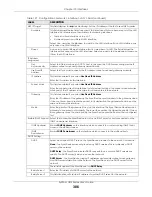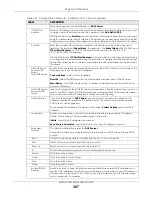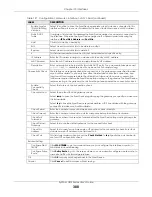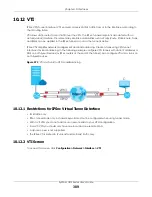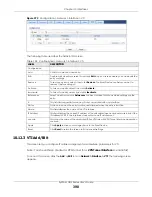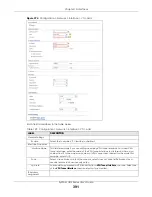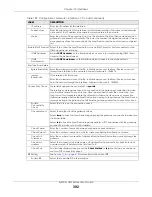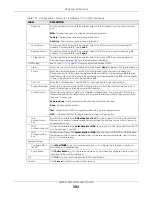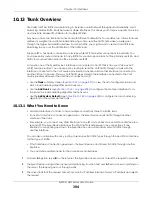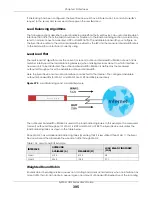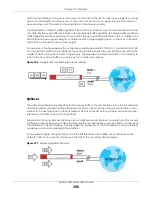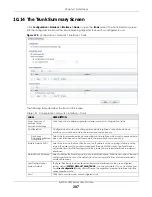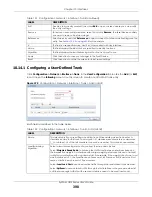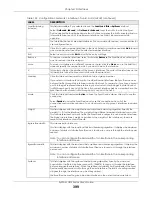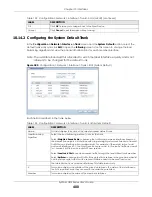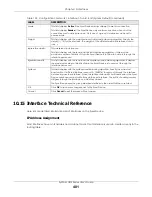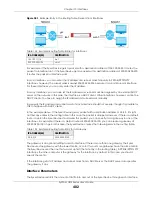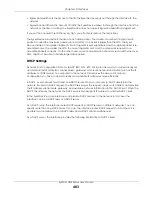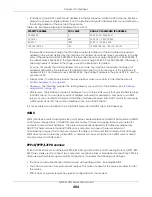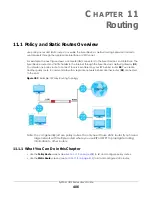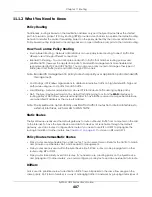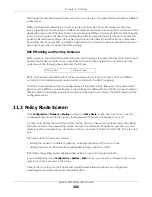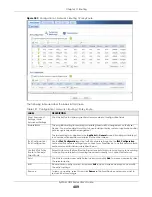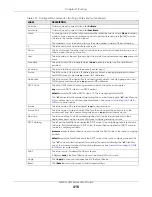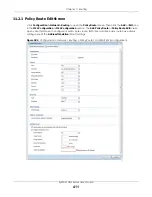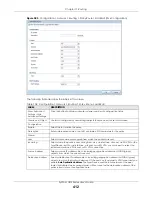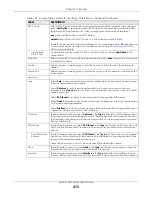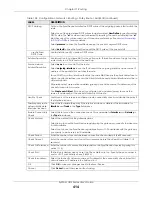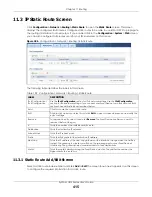Chapter 10 Interfaces
ZyWALL USG Series User’s Guide
400
10.14.2 Configuring the System Default Trunk
In the
Configuration > Network > Interface > Trunk
screen and the
System Default
section, select the
default trunk entry and click
Edit
to open the
following
screen. Use this screen to change the load
balancing algorithm and view the bandwidth allocations for each member interface.
Note: The available bandwidth is allocated to each member interface equally and is not
allowed to be changed for the default trunk.
Figure 280
Configuration > Network > Interface > Trunk > Edit (System Default)
Each field is described in the table below.
OK
Click
OK
to save your changes back to the Zyxel Device.
Cancel
Click
Cancel
to exit this screen without saving.
Table 132 Configuration > Network > Interface > Trunk > Add (or Edit) (continued)
LABEL
DESCRIPTION
Table 133 Configuration > Network > Interface > Trunk > Edit (System Default)
LABEL
DESCRIPTION
Name
This field displays the name of the selected system default trunk.
Load Balancing
Algorithm
Select the load balancing method to use for the trunk.
Select
Weighted Round Robin
to balance the traffic load between interfaces based on
their respective weights. An interface with a larger weight gets more chances to transmit
traffic than an interface with a smaller weight. For example, if the weight ratio of wan1
and wan2 interfaces is 2:1, the Zyxel Device chooses wan1 for 2 sessions’ traffic and wan2
for 1 session’s traffic in each round of 3 new sessions.
Select
Least Load First
to send new session traffic through the least utilized trunk member.
Select
Spillover
to send network traffic through the first interface in the group member list
until there is enough traffic that the second interface needs to be used (and so on).
The table lists the trunk’s member interfaces. This table is read-only.
#
This column displays the priorities of the group’s interfaces. The order of the interfaces in
the list is important since they are used in the order they are listed.
Member
This column displays the name of the member interfaces.
Summary of Contents for USG110
Page 27: ...27 PART I User s Guide ...
Page 195: ...195 PART II Technical Reference ...
Page 309: ...Chapter 10 Interfaces ZyWALL USG Series User s Guide 309 ...
Page 313: ...Chapter 10 Interfaces ZyWALL USG Series User s Guide 313 ...
Page 358: ...Chapter 10 Interfaces ZyWALL USG Series User s Guide 358 ...
Page 373: ...Chapter 10 Interfaces ZyWALL USG Series User s Guide 373 ...