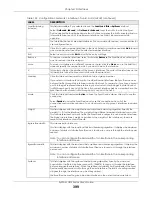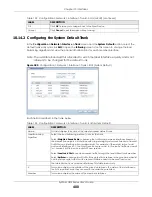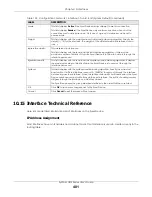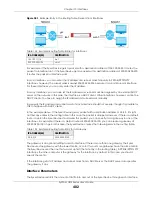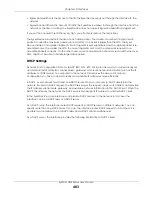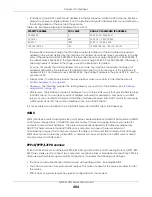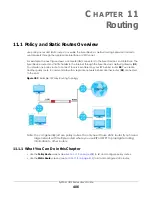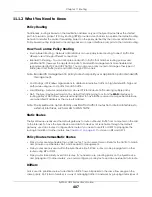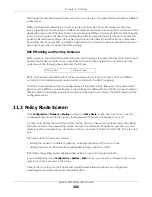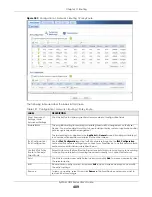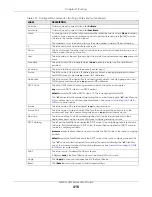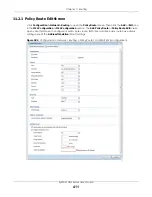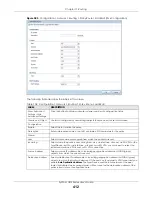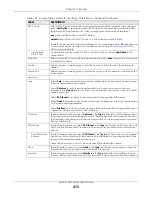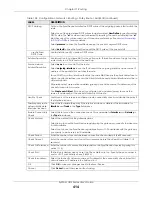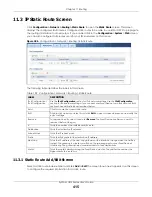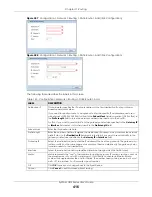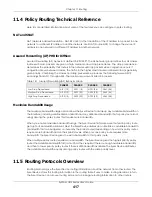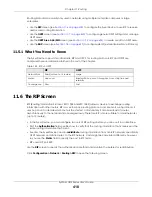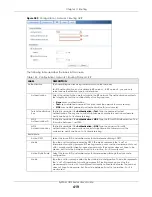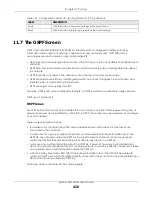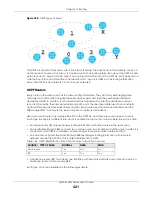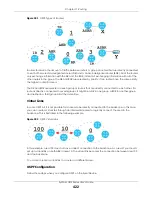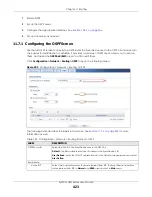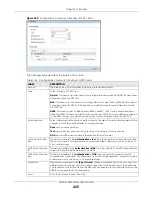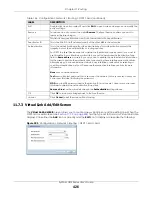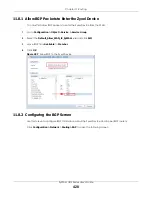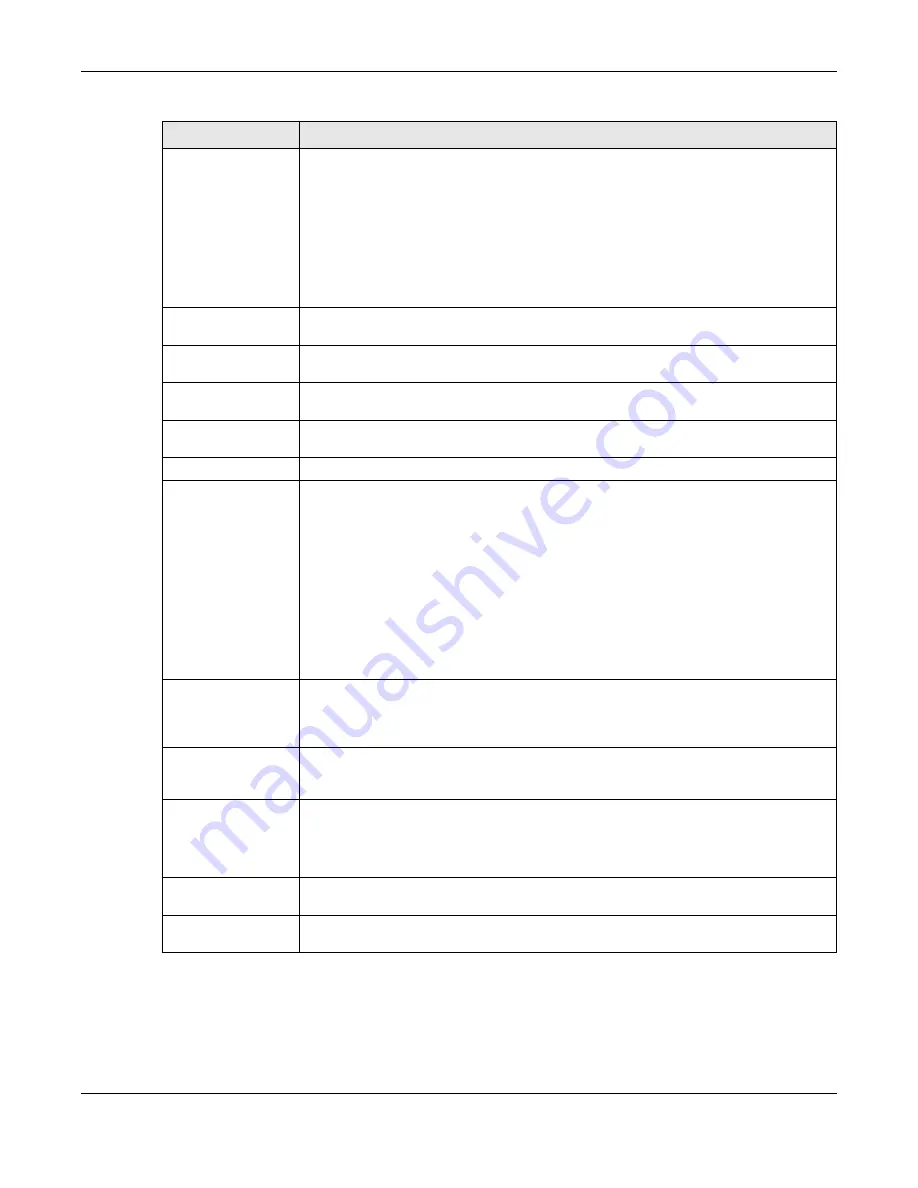
Chapter 11 Routing
ZyWALL USG Series User’s Guide
413
DSCP Code
Select a DSCP code point value of incoming packets to which this policy route applies or
select
User Define
to specify another DSCP code point. The lower the number the higher
the priority with the exception of 0 which is usually given only best-effort treatment.
any
means all DSCP value or no DSCP marker.
default
means traffic with a DSCP value of 0. This is usually best effort traffic
The “
af
” choices stand for Assured Forwarding. The number following the “
af
” identifies one
of four classes and one of three drop preferences. See
Assured Forwarding (AF) PHB for
User-Defined
DSCP Code
Use this field to specify a custom DSCP code point when you select
User Define
in the
previous field.
Schedule
Select a schedule to control when the policy route is active.
none
means the route is active
at all times if enabled.
Service
Select a service or service group to identify the type of traffic to which this policy route
applies.
Source Port
Select a service or service group to identify the source port of packets to which the policy
route applies.
Next-Hop
Type
Select
Auto
to have the Zyxel Device use the routing table to find a next-hop and forward
the matched packets automatically.
Select
Gateway
to route the matched packets to the next-hop router or switch you
specified in the
Gateway
field. You have to set up the next-hop router or switch as a HOST
address object first.
Select
VPN Tunnel
to route the matched packets via the specified VPN tunnel.
Select
Trunk
to route the matched packets through the interfaces in the trunk group based
on the load balancing algorithm.
Select
Interface
to route the matched packets through the specified outgoing interface to
a gateway (which is connected to the interface).
Gateway
This field displays when you select
Gateway
in the
Type
field. Select a HOST address object.
The gateway is an immediate neighbor of your Zyxel Device that will forward the packet to
the destination. The gateway must be a router or switch on the same segment as your Zyxel
Device's interface(s).
VPN Tunnel
This field displays when you select
VPN Tunnel
in the
Type
field. Select a VPN tunnel through
which the packets are sent to the remote network that is connected to the Zyxel Device
directly.
Auto Destination
Address
This field displays when you select
VPN Tunnel
in the
Type
field. Select this to have the Zyxel
Device use the local network of the peer router that initiated an incoming dynamic IPSec
tunnel as the destination address of the policy.
Leave this cleared if you want to manually specify the destination address.
Trunk
This field displays when you select
Trunk
in the
Type
field. Select a trunk group to have the
Zyxel Device send the packets via the interfaces in the group.
Interface
This field displays when you select
Interface
in the
Type
field. Select an interface to have
the Zyxel Device send traffic that matches the policy route through the specified interface.
Table 138 Configuration > Network > Routing > Policy Route > Add/Edit (continued)
LABEL
DESCRIPTION
Summary of Contents for USG110
Page 27: ...27 PART I User s Guide ...
Page 195: ...195 PART II Technical Reference ...
Page 309: ...Chapter 10 Interfaces ZyWALL USG Series User s Guide 309 ...
Page 313: ...Chapter 10 Interfaces ZyWALL USG Series User s Guide 313 ...
Page 358: ...Chapter 10 Interfaces ZyWALL USG Series User s Guide 358 ...
Page 373: ...Chapter 10 Interfaces ZyWALL USG Series User s Guide 373 ...