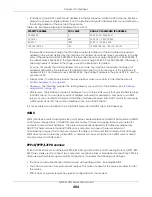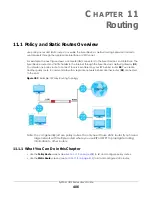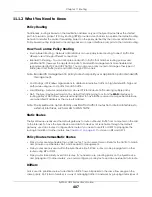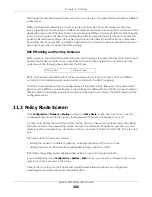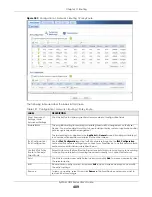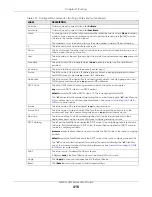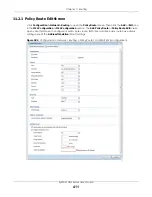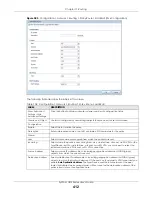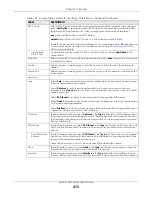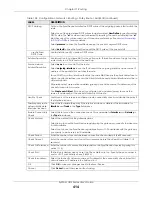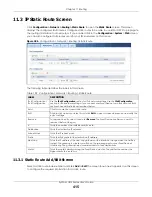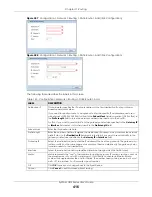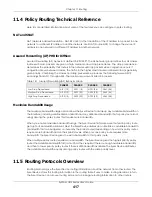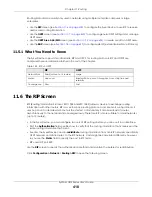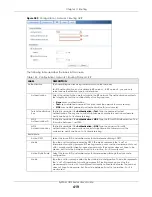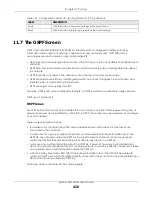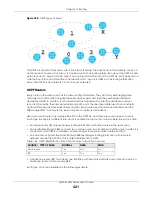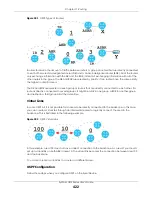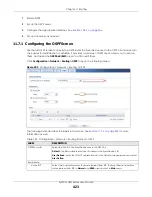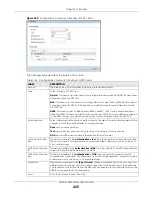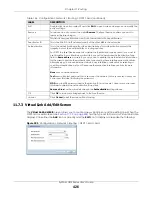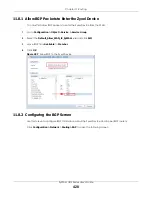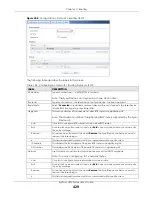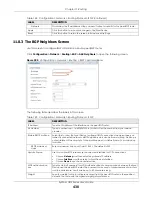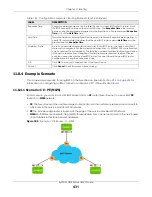Chapter 11 Routing
ZyWALL USG Series User’s Guide
418
Routing protocols are usually only used in networks using multiple routers like campuses or large
enterprises.
• Use the
RIP
screen (see
) to configure the Zyxel Device to use RIP to receive
and/or send routing information.
• Use the
OSPF
screen (see
) to configure general OSPF settings and manage
OSPF areas.
• Use the
OSPF Area Add/Edit
screen (see
) to create or edit an OSPF area.
• Use the
BGP
screen (see
) to configure eBGP (exterior Border Gate Protocol).
11.5.1 What You Need to Know
The Zyxel Device supports two standards, RIP and OSPF, for routing protocols. RIP and OSPF are
compared here and discussed further in the rest of the chapter.
11.6 The RIP Screen
RIP (Routing Information Protocol, RFC 1058 and RFC 1389) allows a device to exchange routing
information with other routers. RIP is a vector-space routing protocol, and, like most such protocols, it
uses hop count to decide which route is the shortest. Unfortunately, it also broadcasts its routes
asynchronously to the network and converges slowly. Therefore, RIP is more suitable for small networks
(up to 15 routers).
• In the Zyxel Device, you can configure two sets of RIP settings before you can use it in an interface.
• First, the
Authentication
field specifies how to verify that the routing information that is received is the
same routing information that is sent.
• Second, the Zyxel Device can also
redistribute
routing information from non-RIP networks, specifically
OSPF networks and static routes, to the RIP network. Costs might be calculated differently, however,
so you use the
Metric
field to specify the cost in RIP terms.
• RIP uses UDP port 520.
Use the
RIP
screen to specify the authentication method and maintain the policies for redistribution.
Click
Configuration > Network
>
Routing >
RIP
to open the following screen.
Table 142 RIP vs. OSPF
RIP
OSPF
Network Size
Small (with up to 15 routers)
Large
Metric
Hop count
Bandwidth, hop count, throughput, round trip time and
reliability.
Convergence
Slow
Fast
Summary of Contents for USG110
Page 27: ...27 PART I User s Guide ...
Page 195: ...195 PART II Technical Reference ...
Page 309: ...Chapter 10 Interfaces ZyWALL USG Series User s Guide 309 ...
Page 313: ...Chapter 10 Interfaces ZyWALL USG Series User s Guide 313 ...
Page 358: ...Chapter 10 Interfaces ZyWALL USG Series User s Guide 358 ...
Page 373: ...Chapter 10 Interfaces ZyWALL USG Series User s Guide 373 ...