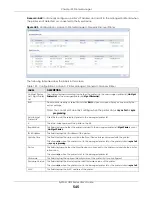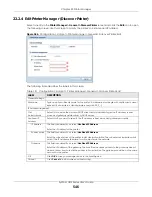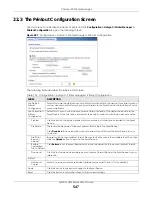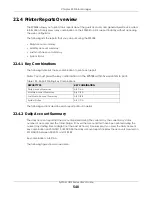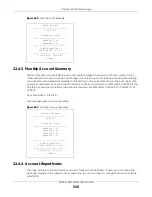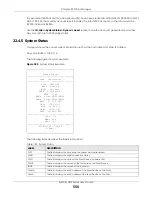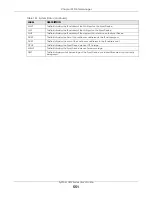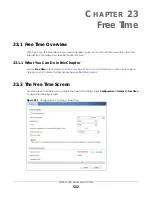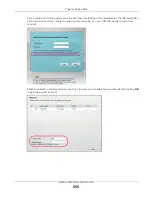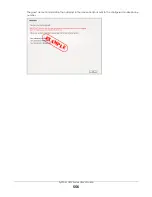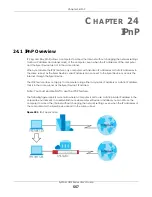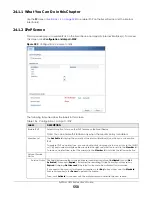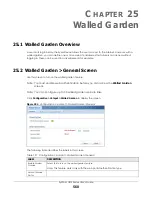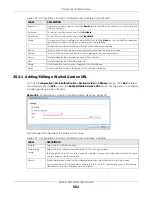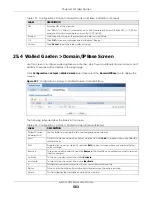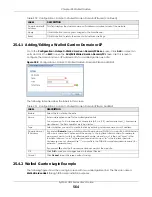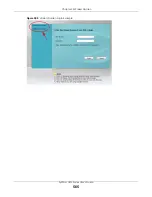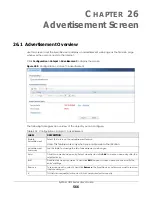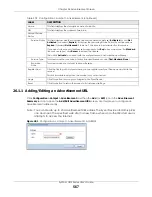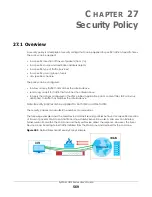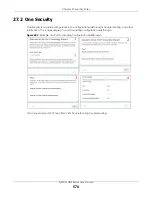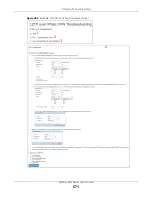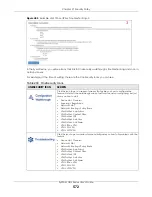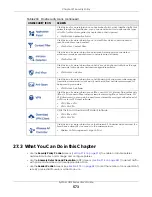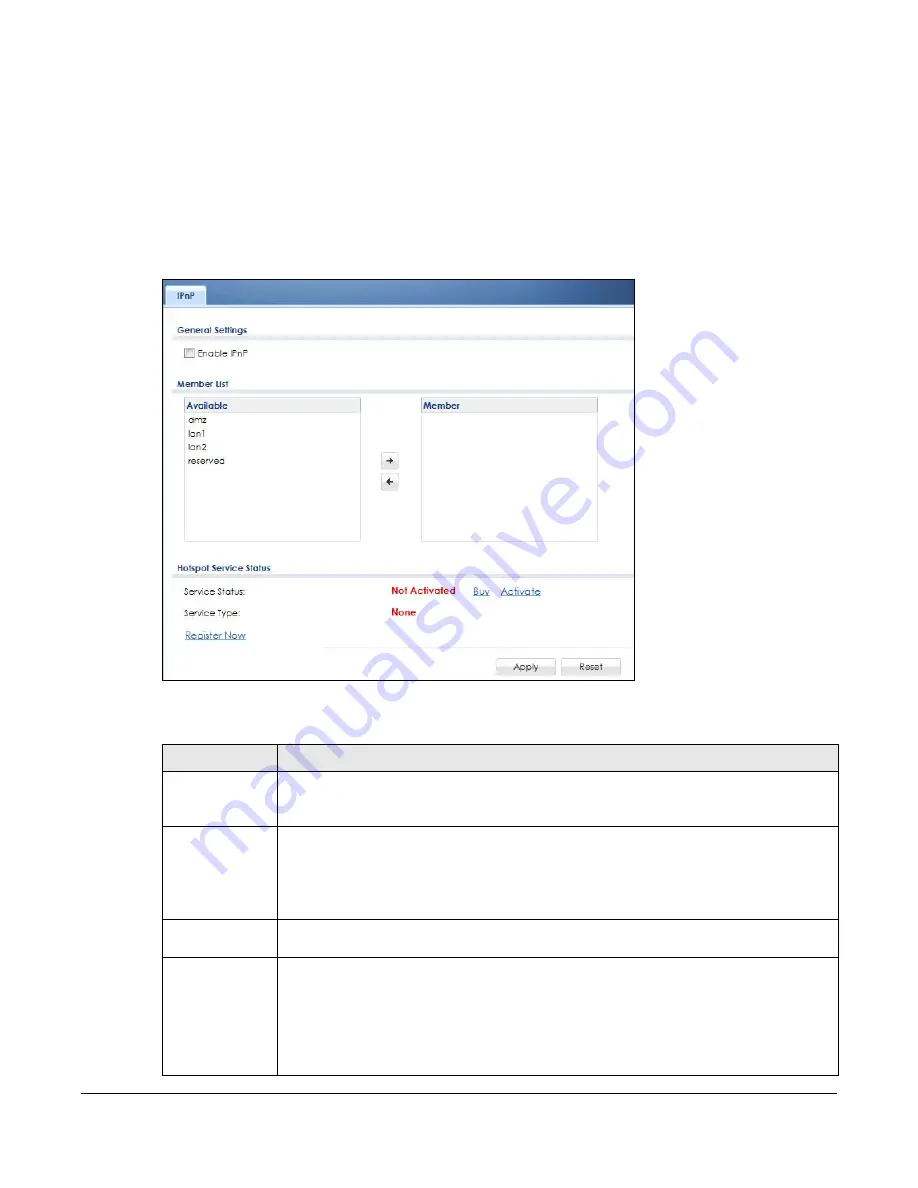
ZyWALL USG Series User’s Guide
558
24.1.1 What You Can Do in this Chapter
Use the
IP
) to enable IPnP on the Zyxel Device and the internal
interface(s).
24.1.2 IPnP Screen
This screen allows you to enable IPnP on the Zyxel Device and specific internal interface(s). To access
this screen click
Configuration > Hotspot > IPnP
.
Figure 393
Configuration > Hotspot > IPnP
The following table describes the labels in this screen.
Table 196 Configuration > Hotspot > IPnP
LABEL
DESCRIPTION
Enable IPnP
Select this option to turn on the IPnP feature on the Zyxel Device.
Note: You can enable this feature only when the security policy is enabled.
Member List
The
Available
list displays the name(s) of the internal interface(s) on which you can enable
IPnP.
To enable IPnP on an interface, you can double-click a single entry to move it or use the [Shift]
or [Ctrl] key to select multiple entries and click the right arrow button to add to the
Member
list.
To remove an interface, select the name(s) in the
Member
list and click the left
arrow button.
Hotspot Service
Status
Service Status This field displays whether a service license is enabled at myZyxel (
Activated
) or not (
Not
Activated
)
or expired (
Expired
). It displays the remaining Grace Period if your license has
Expired
. It displays
Not Licensed
if there isn’t a license to be activated for this service.
If you need a license or a trial license has expired, click
Buy
to buy a new one. If a
Standard
license has expired, click
Renew
to extend the license.
Then, click
Activate
to connect with the myZyxel server to activate the new license.
Summary of Contents for USG110
Page 27: ...27 PART I User s Guide ...
Page 195: ...195 PART II Technical Reference ...
Page 309: ...Chapter 10 Interfaces ZyWALL USG Series User s Guide 309 ...
Page 313: ...Chapter 10 Interfaces ZyWALL USG Series User s Guide 313 ...
Page 358: ...Chapter 10 Interfaces ZyWALL USG Series User s Guide 358 ...
Page 373: ...Chapter 10 Interfaces ZyWALL USG Series User s Guide 373 ...