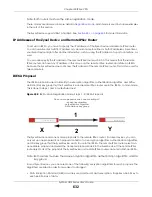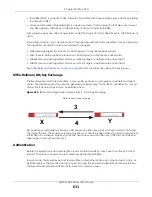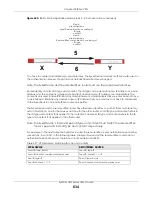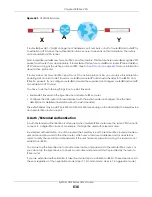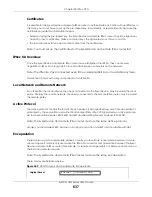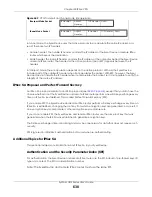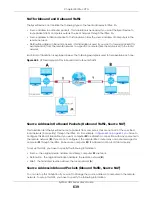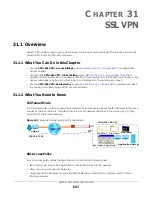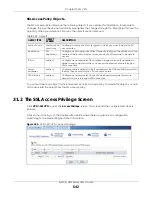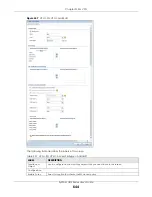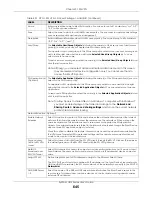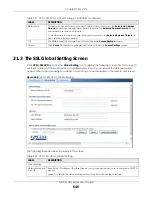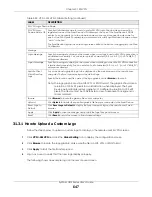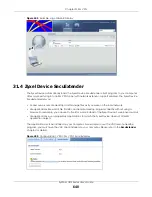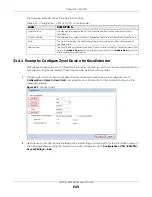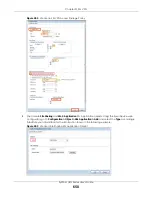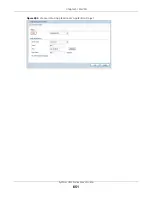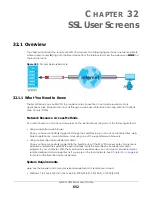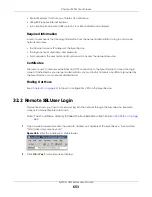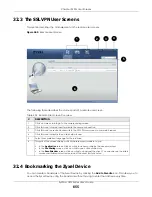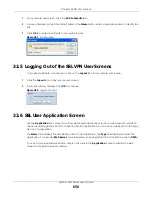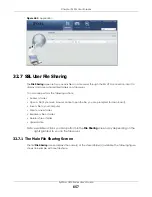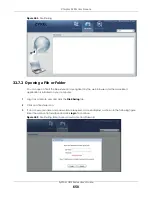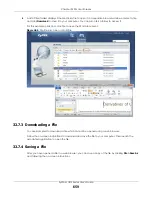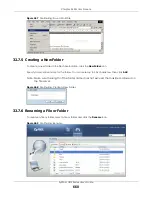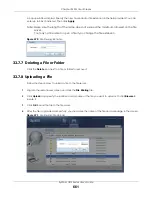Chapter 31 SSL VPN
ZyWALL USG Series User’s Guide
646
31.3 The SSL Global Setting Screen
Click
VPN > SSL VPN
and click the
Global Setting
tab to display the following screen. Use this screen to
set the IP address of the Zyxel Device (or a gateway device) on your network for full tunnel mode
access, enter access messages or upload a custom logo to be displayed on the remote user screen.
Figure 448
VPN > SSL VPN > Global Setting
The following table describes the labels in this screen.
Network List
To allow user access to local network(s), select a network name in the
Selectable Address
Objects
list and click the right arrow button to add to the
Selected Address Objects
list. You
can select more than one network.
To block access to a network, select the network name in the
Selected Address Objects
list
and click the left arrow button.
OK
Click
OK
to save the changes and return to the main
Access Privilege
screen.
Cancel Click
Cancel
to discard all changes and return to the main
Access Privilege
screen.
Table 231 VPN > SSL VPN > Access Privilege > Add/Edit (continued)
LABEL
DESCRIPTION
Table 232 VPN > SSL VPN > Global Setting
LABEL
DESCRIPTION
Global Setting
Network Extension
Local IP
Specify the IP address of the Zyxel Device (or a gateway device) for full tunnel mode SSL VPN
access.
Leave this field to the default settings unless it conflicts with another interface.
Summary of Contents for USG110
Page 27: ...27 PART I User s Guide ...
Page 195: ...195 PART II Technical Reference ...
Page 309: ...Chapter 10 Interfaces ZyWALL USG Series User s Guide 309 ...
Page 313: ...Chapter 10 Interfaces ZyWALL USG Series User s Guide 313 ...
Page 358: ...Chapter 10 Interfaces ZyWALL USG Series User s Guide 358 ...
Page 373: ...Chapter 10 Interfaces ZyWALL USG Series User s Guide 373 ...