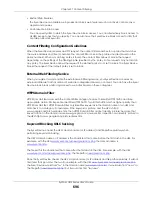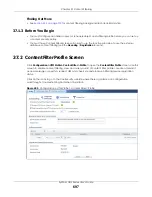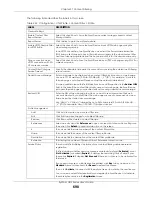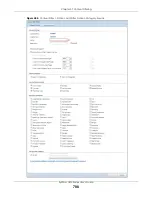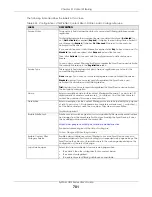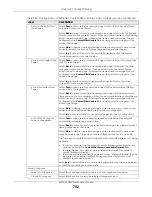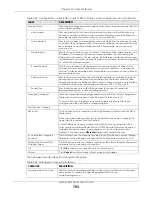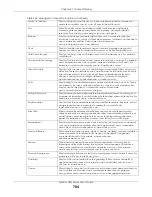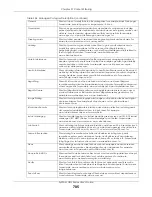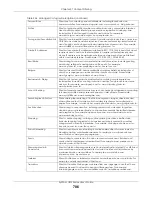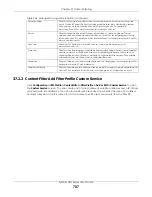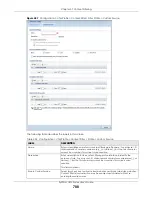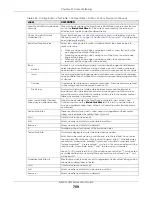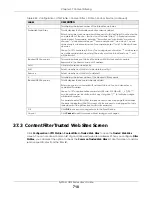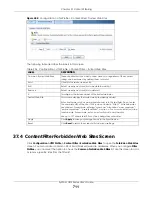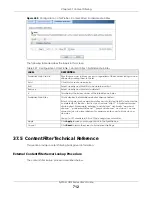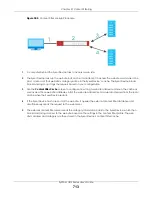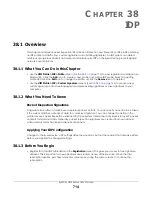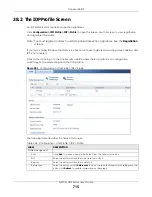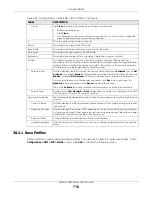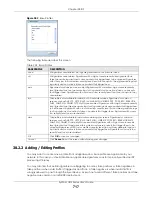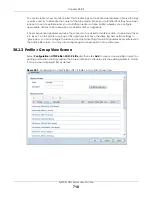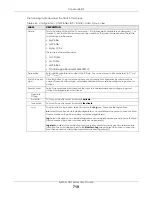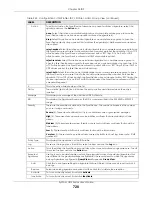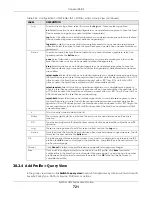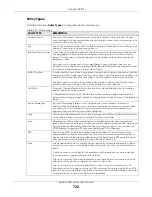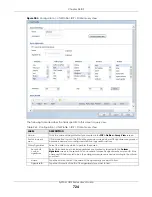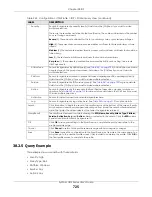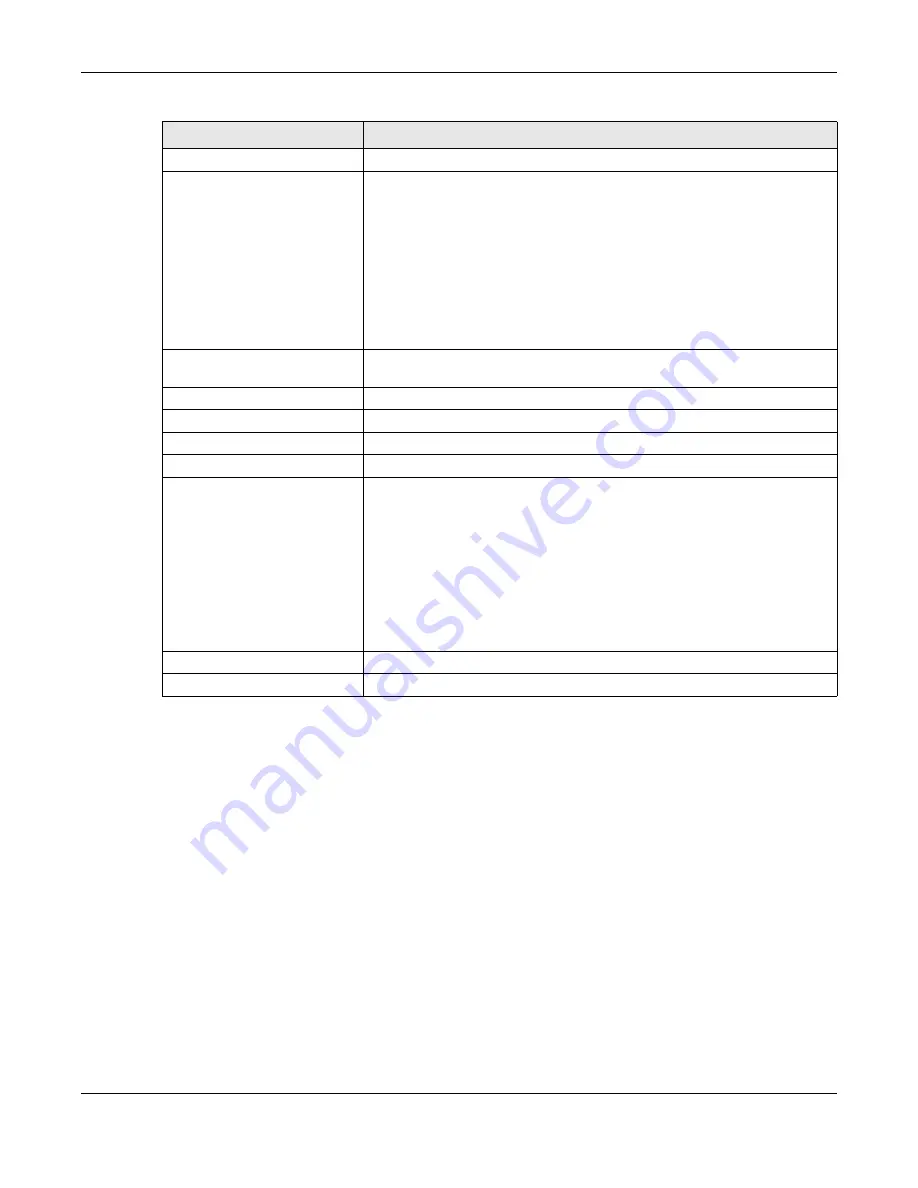
Chapter 37 Content Filtering
ZyWALL USG Series User’s Guide
710
37.3 Content Filter Trusted Web Sites Screen
Click
Configuration > UTM Profile > Content Filter > Trusted Web Sites
to open the
Trusted Web Sites
screen. You can create a common list of good (allowed) web site addresses. When you configure
Filter
Profiles
, you can select the option to check the
Common Trusted Web Sites
list. Use this screen to add or
remove specific sites from the filter list.
#
This displays the index number of the forbidden web sites.
Forbidden Web Sites
This list displays the forbidden web sites already added.
Enter host names such as www.bad-site.com into this text field. Do not enter the
complete URL of the site – that is, do not include “http://”. All subdomains are
also blocked. For example, entering “*bad-site.com” also blocks “www.bad-
site.com”, “partner.bad-site.com”, “press.bad-site.com”, and do on. You can
also enter just a top level domain. For example, enter “*.com” to block all .com
domains.
Use up to 127 characters (0-9a-z-). The casing does not matter. “*” can be used
as a wildcard to match any string. The entry must contain at least one “.” or it
will be invalid.
Blocked URL Keywords
This section allows you to block Web sites with URLs that contain certain
keywords in the domain name or IP address.
Add
Click this to create a new entry.
Edit
Select an entry and click this to be able to modify it.
Remove
Select an entry and click this to delete it.
#
This displays the index number of the blocked URL keywords.
Blocked URL Keywords
This list displays the keywords already added.
Enter a keyword or a numerical IP address to block. You can also enter a
numerical IP address.
Use up to 127 case-insensitive characters (0-9a-zA-Z;/?:@&=+$\.-_!~*()%). “*”
can be used as a wildcard to match any string. Use “|*” to indicate a single
wildcard character.
For example enter *Bad_Site* to block access to any web page that includes
the exact phrase Bad_Site. This does not block access to web pages that only
include part of the phrase (such as Bad for example).
OK
Click
OK
to
save your changes back to the Zyxel Device.
Cancel
Click
Cancel
to exit this screen without saving your changes.
Table 255 Configuration > UTM Profile > Content Filter > Profile > Custom Service (continued)
LABEL
DESCRIPTION
Summary of Contents for USG110
Page 27: ...27 PART I User s Guide ...
Page 195: ...195 PART II Technical Reference ...
Page 309: ...Chapter 10 Interfaces ZyWALL USG Series User s Guide 309 ...
Page 313: ...Chapter 10 Interfaces ZyWALL USG Series User s Guide 313 ...
Page 358: ...Chapter 10 Interfaces ZyWALL USG Series User s Guide 358 ...
Page 373: ...Chapter 10 Interfaces ZyWALL USG Series User s Guide 373 ...