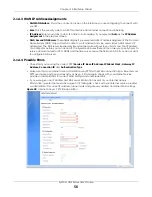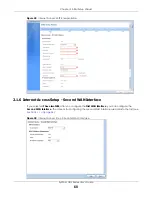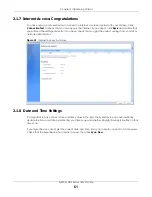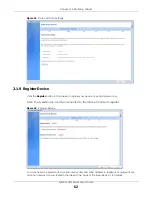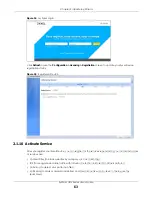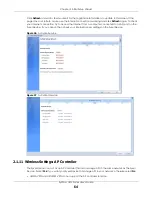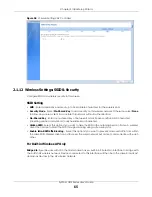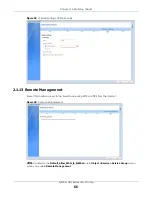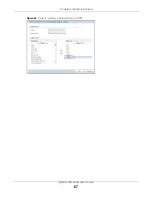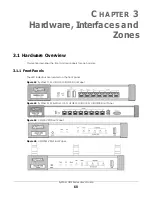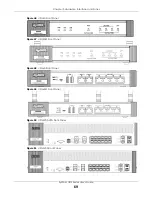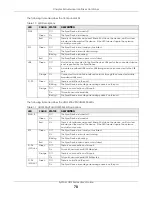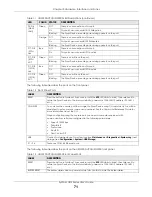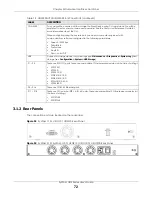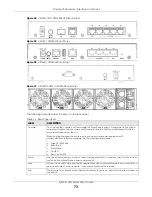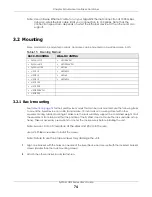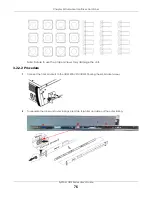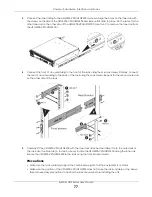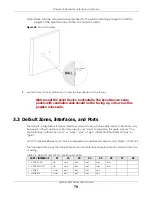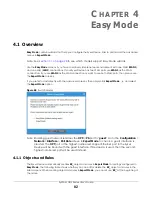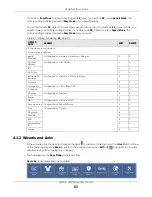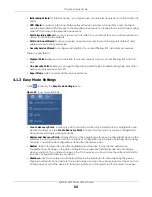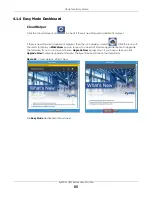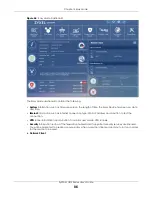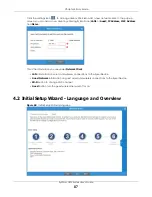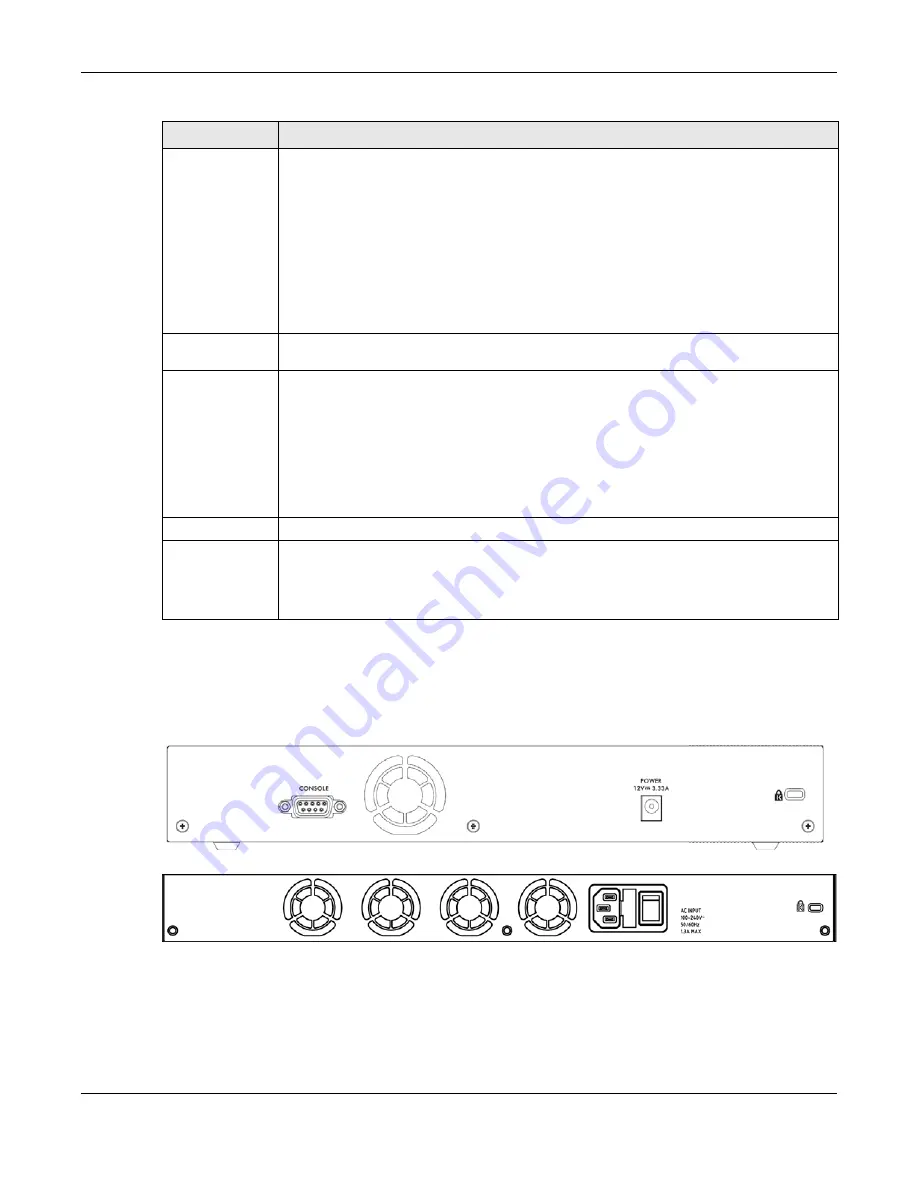
Chapter 3 Hardware, Interfaces and Zones
ZyWALL USG Series User’s Guide
72
3.1.2 Rear Panels
The connection ports are located on the rear panel.
Figure 52
ZyWALL 110 / USG110 / USG210 Rear Panel
Figure 53
ZyWALL 310 / ZyWALL 1100 / USG310 / USG1100 / USG1900 Rear Panel
CONSOLE
You can use the console port to manage the Zyxel Device using CLI commands. You will be
prompted to enter your user name and password. See the Command Reference Guide for
more information about the CLI.
When configuring using the console port, you need a computer equipped with
communications software configured to the following parameters:
• Speed 115200 bps
• Data Bits 8
• Parity None
• Stop Bit 1
• Flow Control Off
USB
Connect a storage device for system logs (see
Maintenance > Diagnostics > System Log)
and
storage (see
Configuration > System > USB Storage
).
P1 ~ P4
These are SFP (1G) ports. These are compatible 1G transceiver modules (at the time of writing):
• SFP-1000T
• SFP-SX-D
• SFP-LX-10-D
• SFP-BX1310-10-D
• SFP-BX1490-10-D
• SFP-LHX1310-40-D
• SFP-ZX-80-D
P5 ~ P16
These are 1G RJ-45 Ethernet ports.
P17 ~ P18
These are 10G combo (SFP+ & RJ-45) ports. These are compatible 10G transceiver modules (at
the time of writing:)
• SFP10G-SR
• SFP10G-LR
Table 13 USG2200-VPN/USG2200 Front Panel Ports (continued)
LABEL
DESCRIPTION
Summary of Contents for USG110
Page 27: ...27 PART I User s Guide ...
Page 195: ...195 PART II Technical Reference ...
Page 309: ...Chapter 10 Interfaces ZyWALL USG Series User s Guide 309 ...
Page 313: ...Chapter 10 Interfaces ZyWALL USG Series User s Guide 313 ...
Page 358: ...Chapter 10 Interfaces ZyWALL USG Series User s Guide 358 ...
Page 373: ...Chapter 10 Interfaces ZyWALL USG Series User s Guide 373 ...