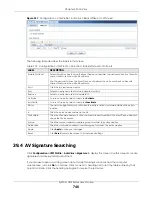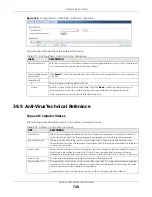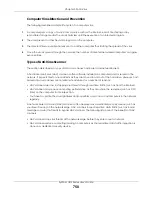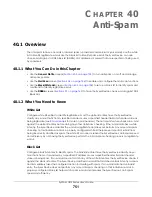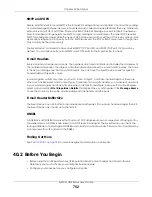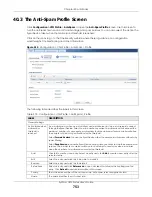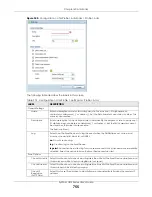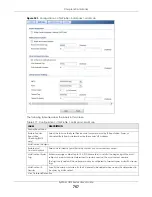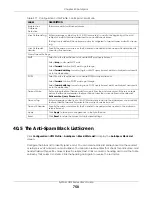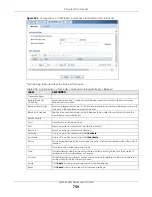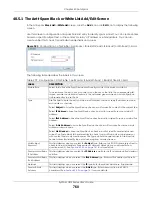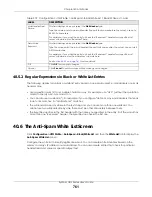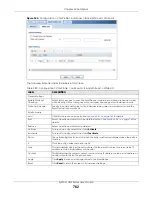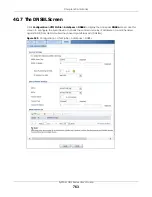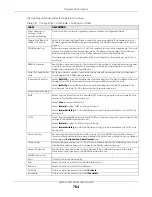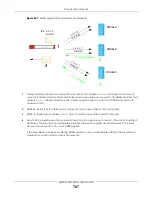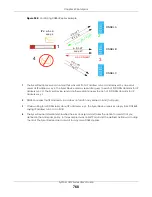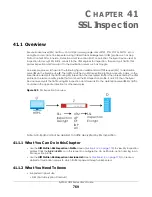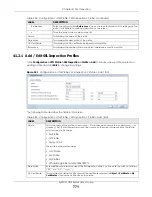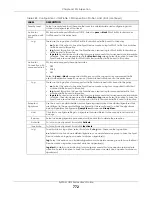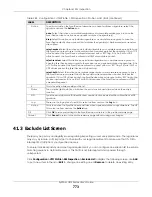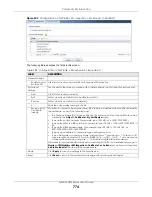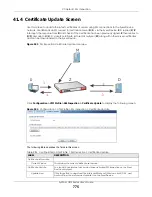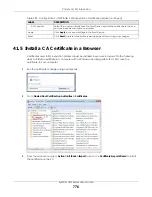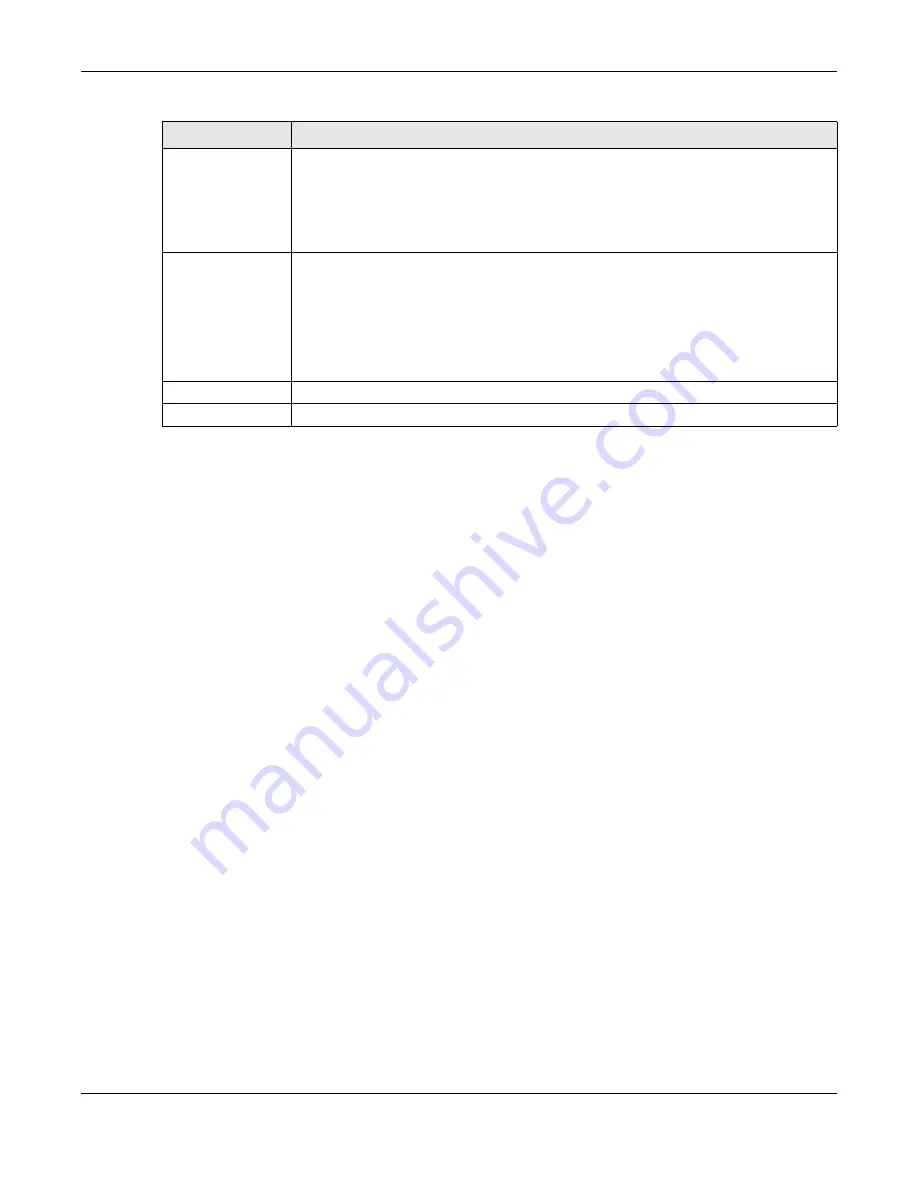
Chapter 40 Anti-Spam
ZyWALL USG Series User’s Guide
761
40.5.2 Regular Expressions in Black or White List Entries
The following applies for a black or white list entry based on an e-mail subject, e-mail address, or e-mail
header value.
• Use a question mark (?) to let a single character vary. For example, use “a?c” (without the quotation
marks) to specify abc, acc and so on.
• You can also use a wildcard (*). For example, if you configure *def.com, any e-mail address that ends
in def.com matches. So “mail.def.com” matches.
• The wildcard can be anywhere in the text string and you can use more than one wildcard. You
cannot use two wildcards side by side, there must be other characters between them.
• The Zyxel Device checks the first header with the name you specified in the entry. So if the e-mail has
more than one “Received” header, the Zyxel Device checks the first one.
40.6 The Anti-Spam White List Screen
Click
Configuration > UTM Profile
>
Anti-Spam > Black/White List
and then the
White List
tab to display the
Anti-Spam White List
screen.
Configure the white list to identify legitimate e-mail. You can create white list entries based on the
sender’s or relay’s IP address or e-mail address. You can also create entries that check for particular
header fields and values or specific subject text.
Mail Header Field
Name
This field displays when you select the
Mail Header
type.
Type the name part of an e-mail header (the part that comes before the colon). Use up to
63 ASCII characters.
For example, if you want the entry to check the “Received:” header for a specific mail
server’s domain, enter “Received” here.
Field Value
Keyword
This field displays when you select the
Mail Header
type.
Type the value part of an e-mail header (the part that comes after the colon). Use up to 63
ASCII characters.
For example, if you want the entry to check the “Received:” header for a specific mail
server’s domain, enter the mail server’s domain here.
See
for more details.
OK
Click
OK
to save your changes.
Cancel
Click
Cancel
to exit this screen without saving your changes.
Table 279 Configuration > UTM Profile > Anti-Spam > Black/White List > Black/White List > Add
LABEL
DESCRIPTION
Summary of Contents for USG110
Page 27: ...27 PART I User s Guide ...
Page 195: ...195 PART II Technical Reference ...
Page 309: ...Chapter 10 Interfaces ZyWALL USG Series User s Guide 309 ...
Page 313: ...Chapter 10 Interfaces ZyWALL USG Series User s Guide 313 ...
Page 358: ...Chapter 10 Interfaces ZyWALL USG Series User s Guide 358 ...
Page 373: ...Chapter 10 Interfaces ZyWALL USG Series User s Guide 373 ...