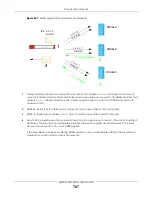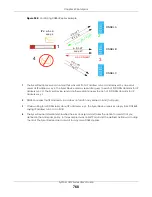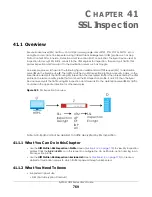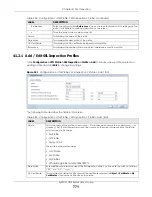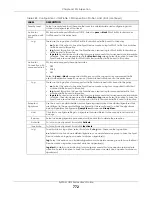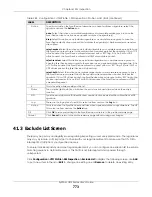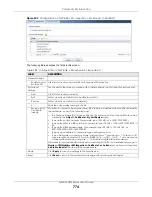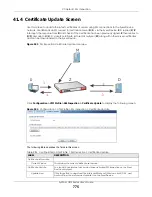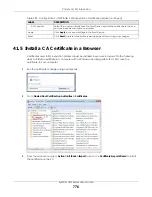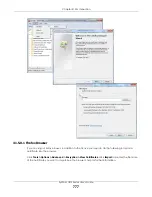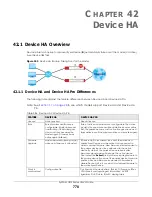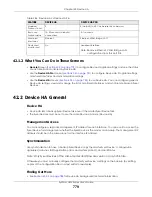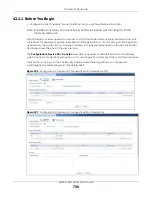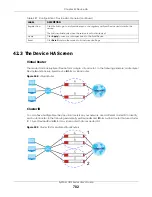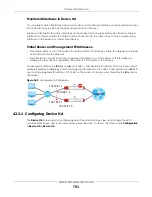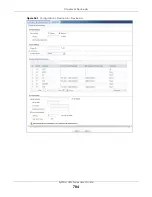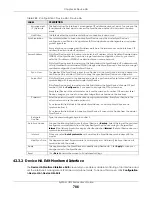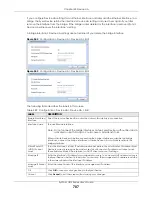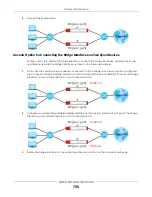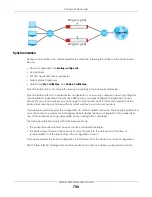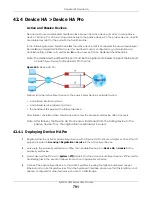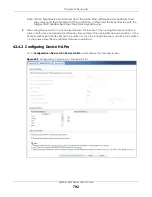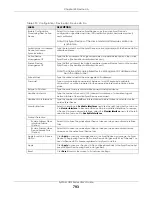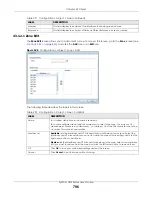Chapter 42 Device HA
ZyWALL USG Series User’s Guide
781
The following table describes the labels in this screen.
Table 287 Configuration > Device HA > General
LABEL
DESCRIPTION
Enable Device
HA
Select this to turn the Zyxel Device’s Device HA feature on.
System > FTP
is enabled
automatically when you enable Device HA Pro.
Note: With Device HA, it is not recommended to use STP (Spanning Tree Protocol) on
a switch connected to the Zyxel Device.
Device HA Mode
This displays whether the Zyxel Device is currently set to use Device HA or Device HA Pro. You
need a license to use Device HA Pro.
Click the link to go to the screen where you can configure the Zyxel Device to use Device HA
pro if it is not currently using it and you have a license.
Monitored
Interface
Summary
This table shows the status of the interfaces that you selected for monitoring in the other Device
HA screens.
#
This is the entry’s index number in the list.
Interface
These are the names of the interfaces that are monitored by Device HA.
Virtual Router
IP / Netmask
This is the interface’s IP address and subnet mask. Whichever Zyxel Device is the master uses this
virtual router IP address and subnet mask.
Management
IP / Netmask
This field displays the interface’s management IP address and subnet mask. You can use this IP
address and subnet mask to access the Zyxel Device whether it is in master or backup mode.
Link Status
This tells whether the monitored interface’s connection is down or up.
HA Status
The text before the slash shows whether the device is configured as the master or the backup
role.
This text after the slash displays the monitored interface’s status in the virtual router.
Active
- This interface is up and using the virtual IP address and subnet mask.
Stand-By
- This interface is a backup interface in the virtual router. It is not using the virtual IP
address and subnet mask.
Fault
- This interface is not functioning in the virtual router right now. In Device HA if one of the
master Zyxel Device’s interfaces loses its connection, the master Zyxel Device forces all of its
interfaces to the fault state so the backup Zyxel Device can take over all of the master Zyxel
Device’s functions.
Device HA Pro
Service
Service Status This shows if Device HA Pro is licensed on the Zyxel Device. If not, click
Buy
to purchase a license
and then click
Register Now
to activate it at myZyxel.
These are the steps to activate a Device HA Pro license on your active and passive Zyxel
Devices.
1. Buy a Device HA Pro iCard. The card contains two keys.
2. Register your active and passive Zyxel Devices at myZyxel.
3. Activate the license by entering one key on the active Zyxel Device and the other key on
the passive Zyxel Device. It doesn’t matter which Zyxel Device is actually active or passive
as this is dynamic in Device HA Pro.
View Log
You see this section if Device HA Pro is already licensed on the Zyxel Device.
Active Device
This displays Device HA Pro logs on the active Zyxel Device.
Passive Device
This displays Device HA Pro logs on the passive Zyxel Device.
Summary of Contents for USG110
Page 27: ...27 PART I User s Guide ...
Page 195: ...195 PART II Technical Reference ...
Page 309: ...Chapter 10 Interfaces ZyWALL USG Series User s Guide 309 ...
Page 313: ...Chapter 10 Interfaces ZyWALL USG Series User s Guide 313 ...
Page 358: ...Chapter 10 Interfaces ZyWALL USG Series User s Guide 358 ...
Page 373: ...Chapter 10 Interfaces ZyWALL USG Series User s Guide 373 ...