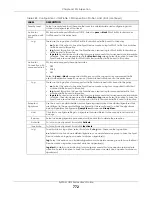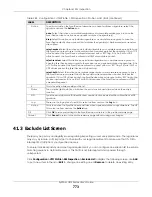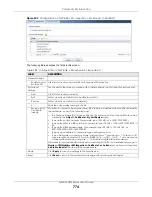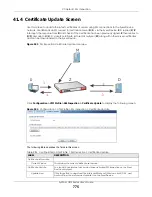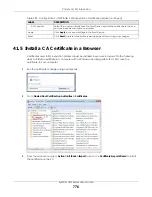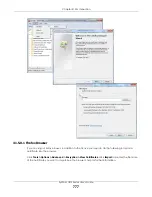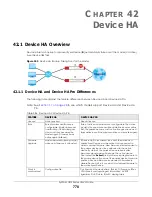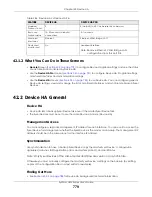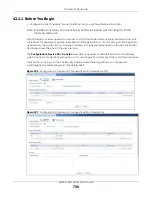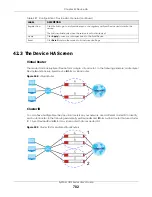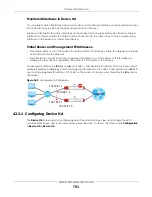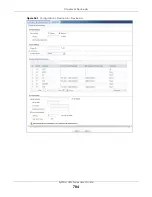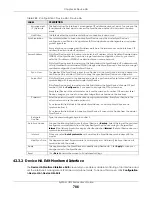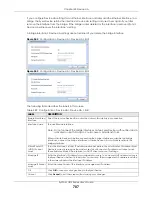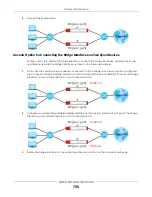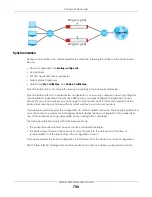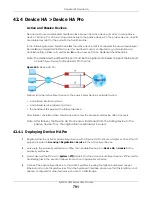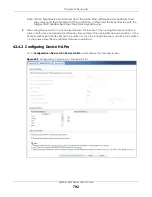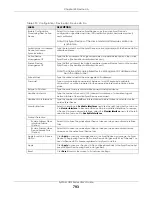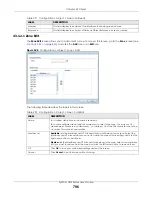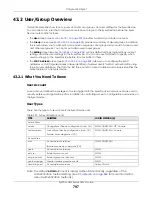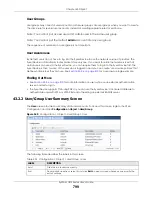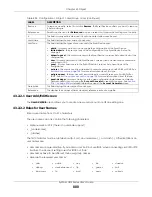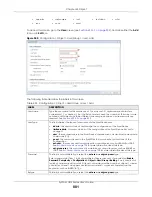Chapter 42 Device HA
ZyWALL USG Series User’s Guide
786
42.3.2 Device HA Edit Monitored Interface
The
Device HA Monitored Interface Edit
screen lets you enable or disable monitoring of an interface and
set the interface’s management IP address and subnet mask. To access this screen, click
Configuration
> Device HA > Device HA> Edit
.
Management
IP / Netmask
This field displays the interface’s management IP address and subnet mask. You can use this
IP address and subnet mask to access the Zyxel Device whether it is in master or backup
mode.
Link Status
This tells whether the monitored interface’s connection is down or up.
Synchronization
Use synchronization to have a backup Zyxel Device copy the master Zyxel Device’s
configuration, certificates, AV signatures, IDP and application patrol signatures, and system
protect signatures.
Every interface’s management IP address must be in the same subnet as the interface’s IP
address (the virtual router IP address).
Server Address
If this Zyxel Device is set to backup role, enter the IP address or Fully-Qualified Domain Name
(FQDN) of the Zyxel Device from which to get updated configuration. Usually, you should
enter the IP address or FQDN of a virtual router on a secure network.
If this Zyxel Device is set to master role, this field displays the Zyxel Device’s IP addresses and/
or Fully-Qualified Domain Names (FQDN) through which Zyxel Devices in backup role can get
updated configuration from this Zyxel Device.
Sync. Now
This displays if the Zyxel Device is set to use Device HA, the Zyxel Device is in the backup role
and Device HA is enabled. Click this to copy the specified Zyxel Device’s configuration.
Server Port
If this Zyxel Device is set to the backup role, enter the port number to use for Secure FTP when
synchronizing with the specified master Zyxel Device.
If this Zyxel Device is set to master role, this field displays the Zyxel Device’s Secure FTP port
number. Click the
Configure
link if you need to change the FTP port number.
Every Zyxel Device in the virtual router must use the same port number. If the master Zyxel
Device changes, you have to manually change this port number in the backups.
Password
Enter the password used for verification during synchronization. Every Zyxel Device in the
virtual router must use the same password.
If you leave this field blank in the master Zyxel Device, no backup Zyxel Devices can
synchronize from it.
If you leave this field blank in a backup Zyxel Device, it cannot synchronize from the master
Zyxel Device.
Retype to
Confirm
Type the password again here to confirm it.
Auto Synchronize
You see the following fields when the Zyxel Device is a
Backup
. Select this to get the updated
configuration automatically from the specified Zyxel Device according to the specified
Interval
. The first synchronization begins after the specified
Interval
; the Zyxel Device does not
synchronize immediately.
Interval
When you select
Auto Synchronize
, set how often the Zyxel Device synchronizes with the
master.
Next Sync Time
This appears the next time and date (in hh:mm yyyy-mm-dd format) the Zyxel Device will
synchronize with the master.
Apply
This appears when the Zyxel Device is currently using Device HA. Click
Apply
to save your
changes back to the Zyxel Device.
Reset
Click
Reset
to return the screen to its last-saved settings.
Table 288 Configuration > Device HA > Device HA
LABEL
DESCRIPTION
Summary of Contents for USG110
Page 27: ...27 PART I User s Guide ...
Page 195: ...195 PART II Technical Reference ...
Page 309: ...Chapter 10 Interfaces ZyWALL USG Series User s Guide 309 ...
Page 313: ...Chapter 10 Interfaces ZyWALL USG Series User s Guide 313 ...
Page 358: ...Chapter 10 Interfaces ZyWALL USG Series User s Guide 358 ...
Page 373: ...Chapter 10 Interfaces ZyWALL USG Series User s Guide 373 ...