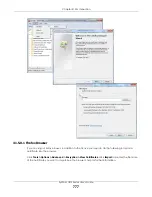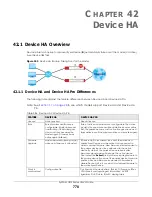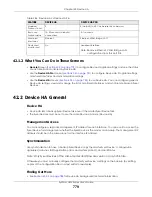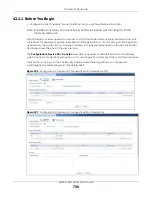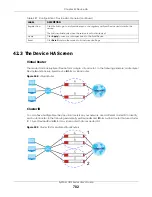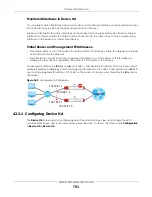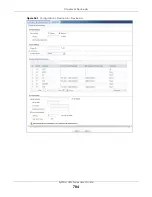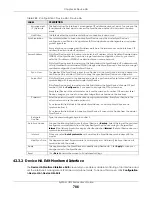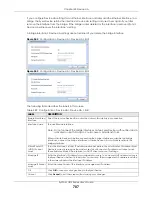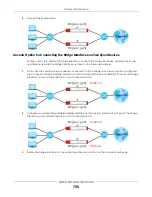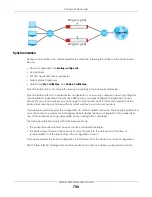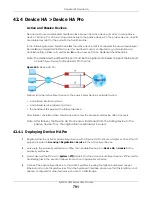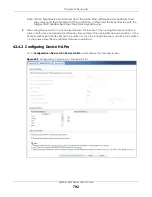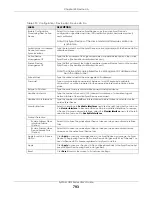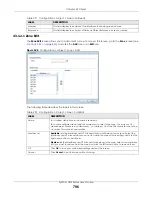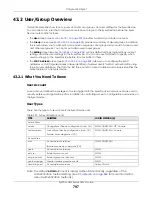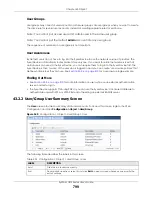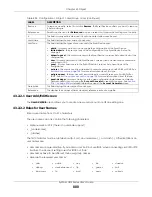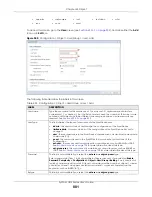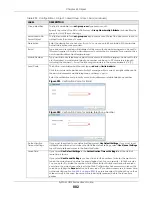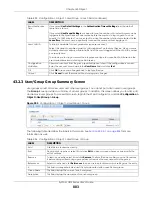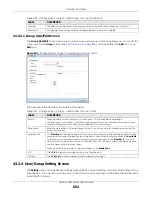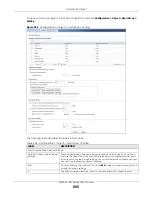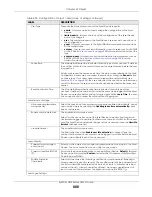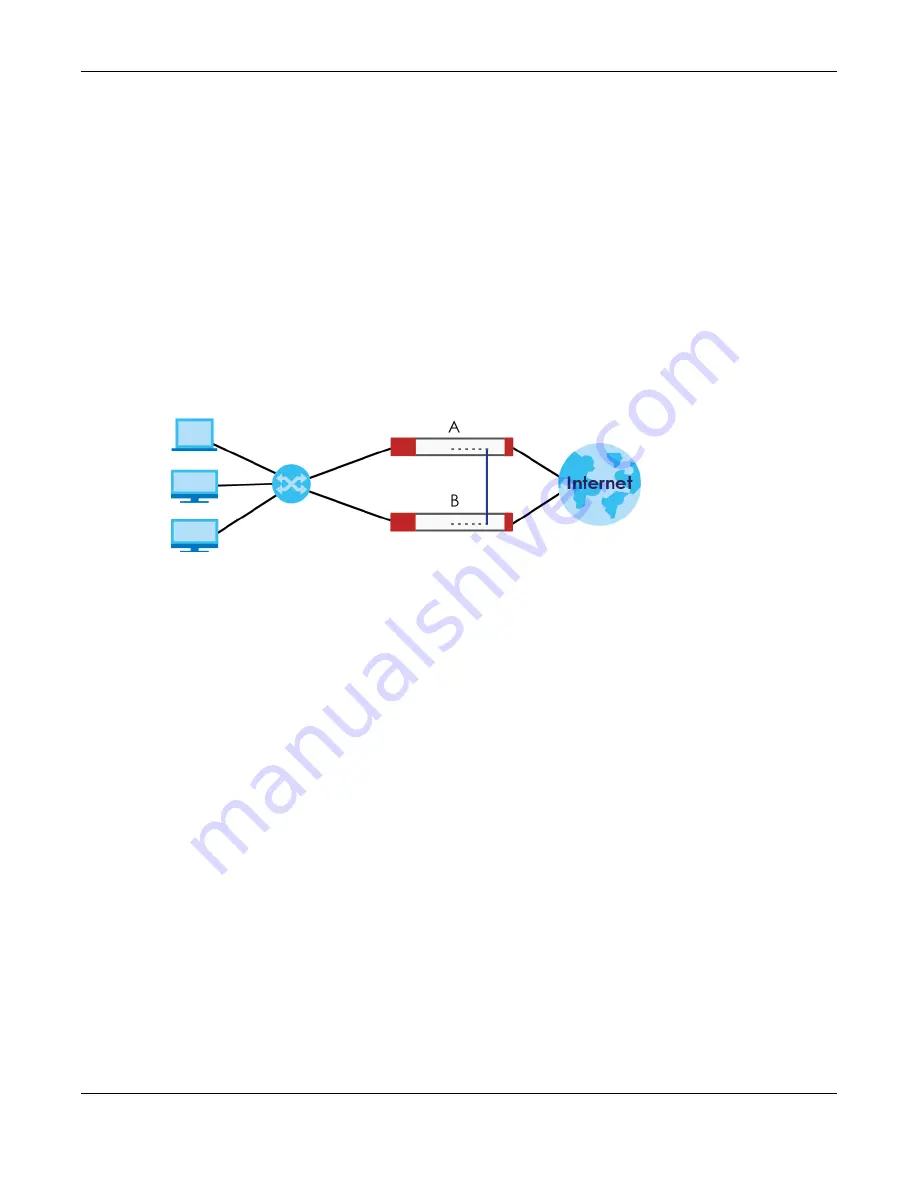
Chapter 42 Device HA
ZyWALL USG Series User’s Guide
791
42.4 Device HA > Device HA Pro
Active and Passive Devices
Device HA Pro uses a dedicated heartbeat link between an active device (‘master’) and a passive
device (‘backup’) for status syncing and backup to the passive device. On the passive device, all ports
are disabled except for the port with the heartbeat link.
In the following example, Zyxel Device
A
is the active device that is connected to passive device Zyxel
Device
B
via a dedicated link that is used for heartbeat control, configuration synchronization and
troubleshooting. All links on Zyxel Device
B
are down except for the dedicated heartbeat link.
Note: The dedicated heartbeat link port must be the highest-numbered copper Ethernet port
on each
Zyxel Device
for Device HA Pro to work.
Figure 544
Device HA Pro
Failover from the active Zyxel Device to the passive Zyxel Device is activated when:
• A monitored interface is down.
• A monitored service (daemon) is down.
• The heartbeat link exceeds the failure tolerance.
After failover, the initial active Zyxel Device becomes the passive Zyxel Device after it recovers.
Note: After failover, the Device HA Pro license is transferred from the failing device to the
passive device. Thus, the original license will always be used.
42.4.1 Deploying Device HA Pro
1
Register either the active or passive Zyxel Device with a Device HA Pro license at myZyxel. Check that it’s
properly licensed in
Licensing > Registration > Service
in the active Zyxel Device.
2
Make sure the passive Zyxel Device is offline, then enable Device HA in
Device HA > General
in the
passive Zyxel Device.
3
Must make sure the FTP port in
System > FTP
(default 21) is the same on both Zyxel Devices. FTP is used for
transferring files in the event of failover from active to passive Zyxel Device.
4
Connect the passive Zyxel Device to the active Zyxel Device using the highest-numbered copper
Ethernet ports on both Zyxel Devices. This is the heartbeat interface. Make sure that this interface is not
already configured for other features such as LAG, VLAN, Bridge.
Summary of Contents for USG110
Page 27: ...27 PART I User s Guide ...
Page 195: ...195 PART II Technical Reference ...
Page 309: ...Chapter 10 Interfaces ZyWALL USG Series User s Guide 309 ...
Page 313: ...Chapter 10 Interfaces ZyWALL USG Series User s Guide 313 ...
Page 358: ...Chapter 10 Interfaces ZyWALL USG Series User s Guide 358 ...
Page 373: ...Chapter 10 Interfaces ZyWALL USG Series User s Guide 373 ...