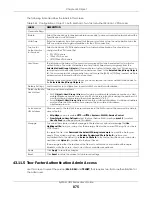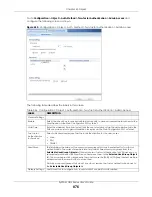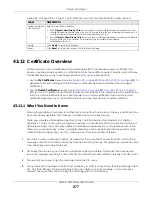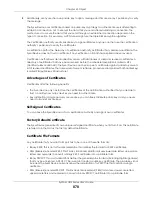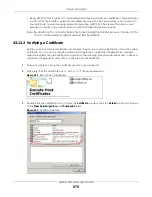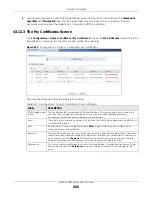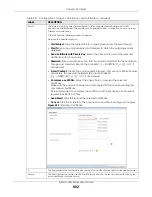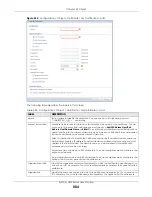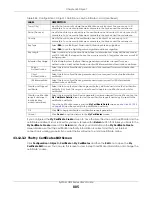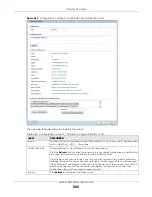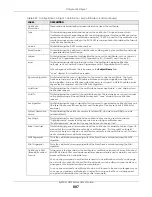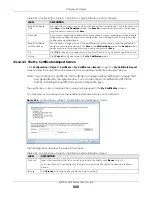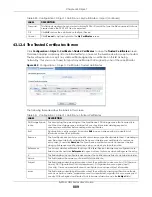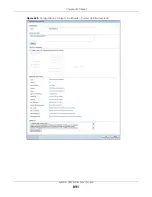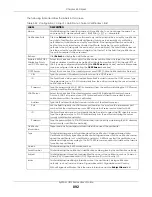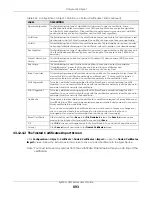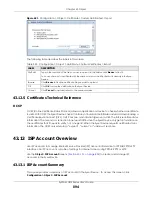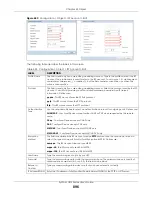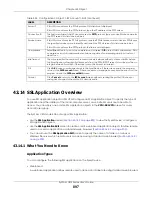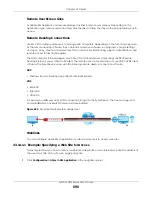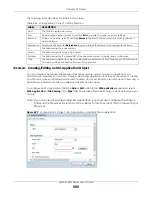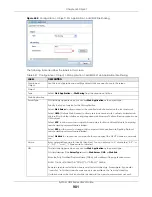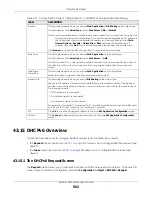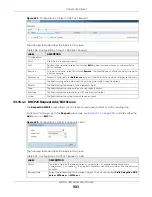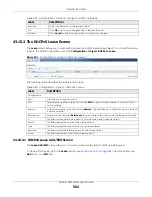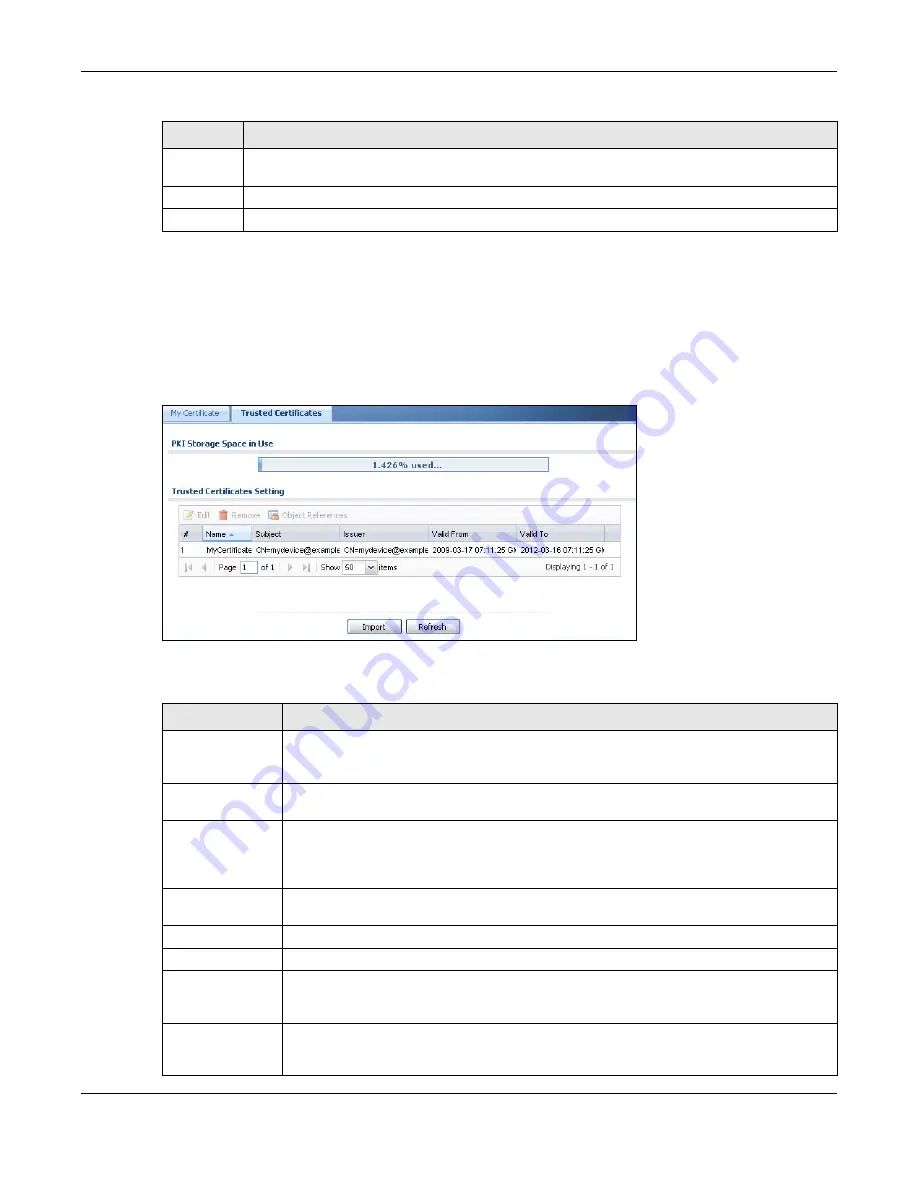
Chapter 43 Object
ZyWALL USG Series User’s Guide
889
43.12.4 The Trusted Certificates Screen
Click
Configuration > Object > Certificate > Trusted Certificates
to open the
Trusted Certificates
screen.
This screen displays a summary list of certificates that you have set the Zyxel Device to accept as trusted.
The Zyxel Device also accepts any valid certificate signed by a certificate on this list as being
trustworthy; thus you do not need to import any certificate that is signed by one of these certificates.
Figure 619
Configuration > Object > Certificate > Trusted Certificates
The following table describes the labels in this screen.
Password
This field only applies when you import a binary PKCS#12 format file. Type the file’s password that was
created when the PKCS #12 file was exported.
OK
Click
OK
to save the certificate on the Zyxel Device.
Cancel
Click
Cancel
to quit and return to the
My Certificates
screen.
Table 350 Configuration > Object > Certificate > My Certificates > Import (continued)
LABEL
DESCRIPTION
Table 351 Configuration > Object > Certificate > Trusted Certificates
LABEL
DESCRIPTION
PKI Storage Space
in Use
This bar displays the percentage of the Zyxel Device’s PKI storage space that is currently in
use. When the storage space is almost full, you should consider deleting expired or
unnecessary certificates before adding more certificates.
Edit
Double-click an entry or select it and click
Edit
to open a screen with an in-depth list of
information about the certificate.
Remove
The Zyxel Device keeps all of your certificates unless you specifically delete them. Uploading a
new firmware or default configuration file does not delete your certificates. To remove an
entry, select it and click
Remove
. The Zyxel Device confirms you want to remove it before
doing so. Subsequent certificates move up by one when you take this action.
References
You cannot delete certificates that any of the Zyxel Device’s features are configured to use.
Select an entry and click
References
to open a screen that shows which settings use the entry.
#
This field displays the certificate index number. The certificates are listed in alphabetical order.
Name
This field displays the name used to identify this certificate.
Subject
This field displays identifying information about the certificate’s owner, such as CN (Common
Name), OU (Organizational Unit or department), O (Organization or company) and C
(Country). It is recommended that each certificate have unique subject information.
Issuer
This field displays identifying information about the certificate’s issuing certification authority,
such as a common name, organizational unit or department, organization or company and
country. With self-signed certificates, this is the same information as in the
Subject
field.
Summary of Contents for USG110
Page 27: ...27 PART I User s Guide ...
Page 195: ...195 PART II Technical Reference ...
Page 309: ...Chapter 10 Interfaces ZyWALL USG Series User s Guide 309 ...
Page 313: ...Chapter 10 Interfaces ZyWALL USG Series User s Guide 313 ...
Page 358: ...Chapter 10 Interfaces ZyWALL USG Series User s Guide 358 ...
Page 373: ...Chapter 10 Interfaces ZyWALL USG Series User s Guide 373 ...