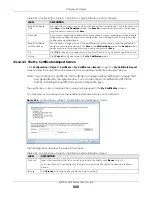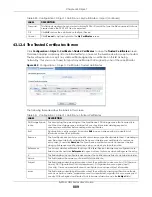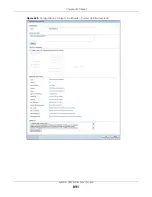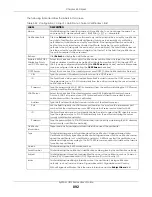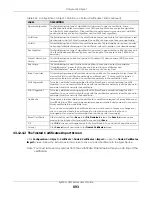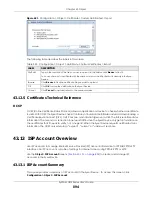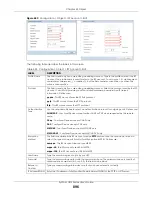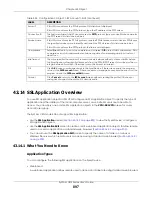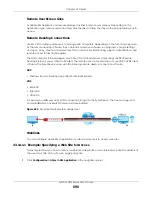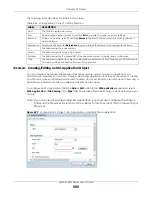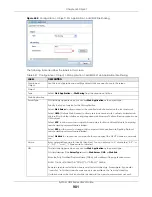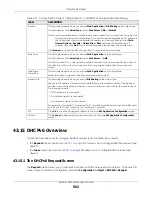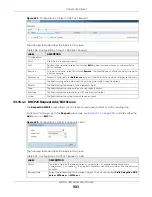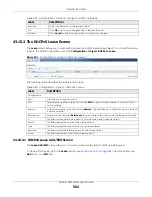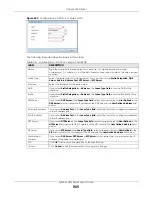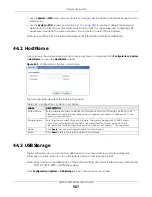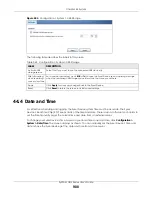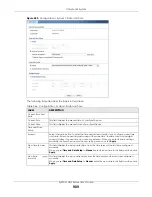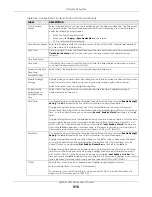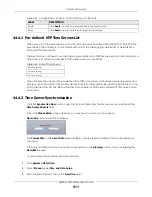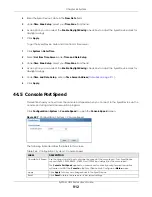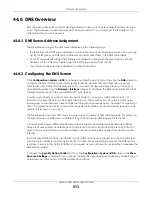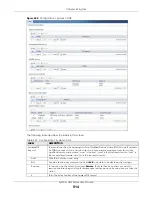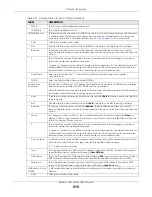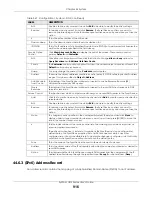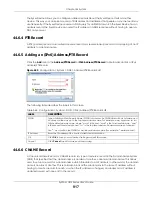Chapter 43 Object
ZyWALL USG Series User’s Guide
902
43.15 DHCPv6 Overview
This section describes how to configure DHCPv6 request type and lease type objects.
• The
Request
) allows you to configure DHCPv6 request type
objects.
• The
Lease
) allows you to configure DHCPv6 lease type
objects.
43.15.1 The DHCPv6 Request Screen
The
Request
screen allows you to add, edit, and remove DHCPv6 request type objects. To access this
screen, login to the Web Configurator, and click
Configuration > Object > DHCPv6 > Request
.
Preview
This field only appears when you choose
Web Application
or
File Sharing
as the object type.
This field displays if the
Server Type
is set to
Web Server
,
OWA
or
Weblink
.
Note: If your Internet Explorer or other browser screen doesn’t show a preview, it may be due
to your web browser security settings. You need to add the Zyxel Device’s IP address in
the trusted sites of your web browser. For example, in Internet Explorer, click
Tools
>
Internet Options
>
Security
>
Trusted Sites
>
Sites
and type the Zyxel Device’s IP
address, then click
Add
. For other web browsers, please check the browser help.
Click
Preview
to access the URL you specified in a new web browser screen.
Entry Point
This field only appears when you choose
Web Application
as the object type.
This field displays if the
Server Type
is set to
Web Server
or
OWA
.
This field is optional. You only need to configure this field if you need to specify the name of
the directory or file on the local server as the home page or home directory on the user
screen.
Web Page
Encryption
This field only appears when you choose
Web Application
as the object type.
Select this option to prevent users from saving the web content.
Shared Path
This field only appears when you choose
File Sharing
as the object type.
Specify the IP address, domain name or NetBIOS name (computer name) of the file server
and the name of the share to which you want to allow user access. Enter the path in one of
the following formats.
“\\<IP address>\<share name>”
“\\<domain name>\<share name>”
“\\<computer name>\<share name>”
For example, if you enter “\\my-server\Tmp”, this allows remote users to access all files and/
or folders in the “\Tmp” share on the “my-server” computer.
OK
Click
OK
to save the changes and return to the main
SSL Application Configuration
screen.
Cancel Click
Cancel
to discard the changes and return to the main
SSL Application Configuration
screen.
Table 357 Configuration > Object > SSL Application > Add/Edit: Web Application/File Sharing
LABEL
DESCRIPTION
Summary of Contents for USG110
Page 27: ...27 PART I User s Guide ...
Page 195: ...195 PART II Technical Reference ...
Page 309: ...Chapter 10 Interfaces ZyWALL USG Series User s Guide 309 ...
Page 313: ...Chapter 10 Interfaces ZyWALL USG Series User s Guide 313 ...
Page 358: ...Chapter 10 Interfaces ZyWALL USG Series User s Guide 358 ...
Page 373: ...Chapter 10 Interfaces ZyWALL USG Series User s Guide 373 ...