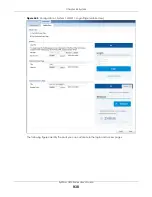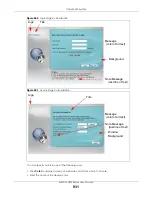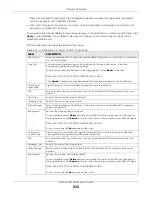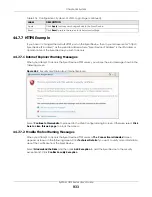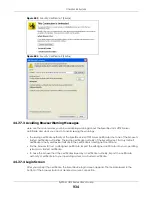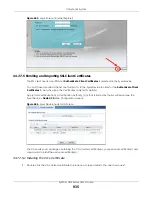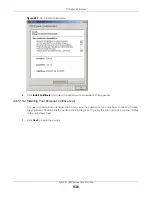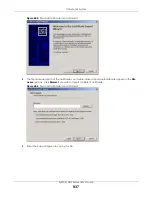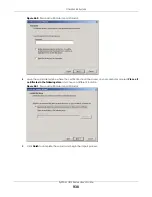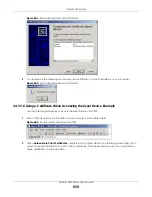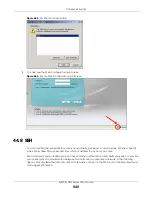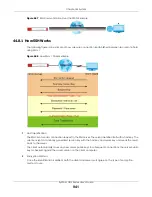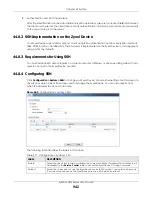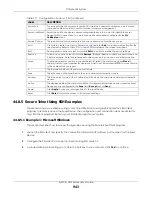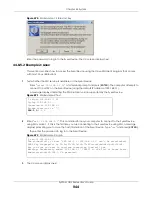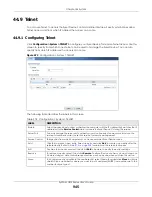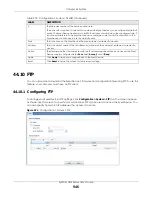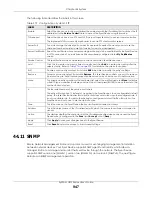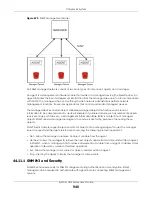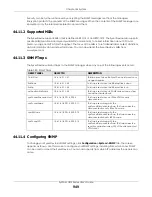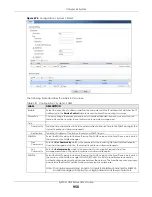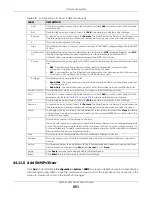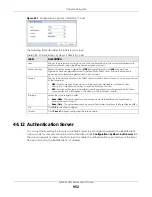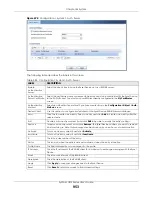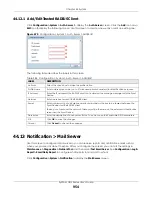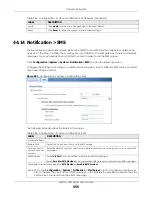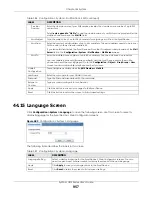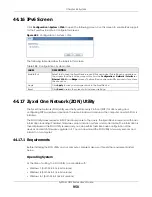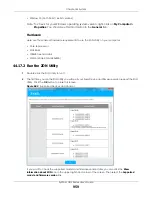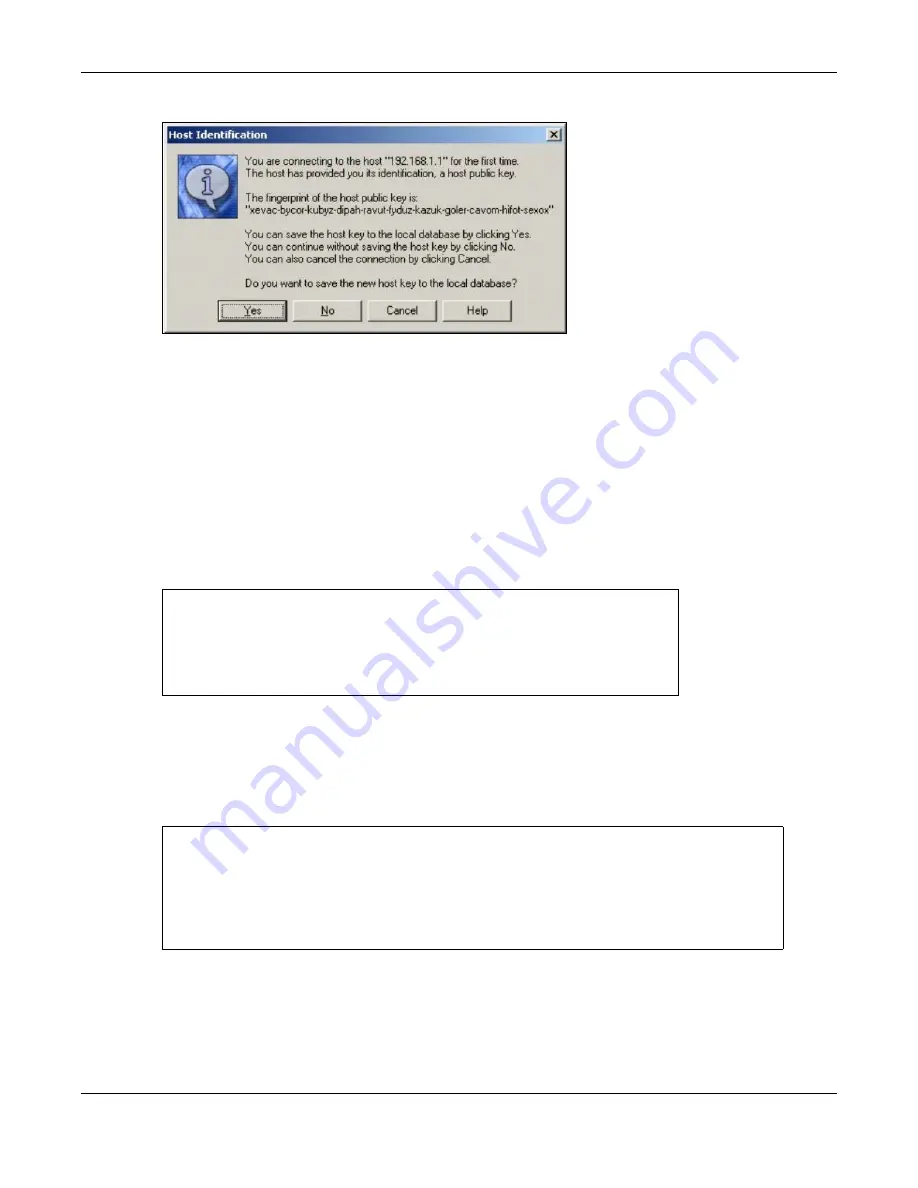
Chapter 44 System
ZyWALL USG Series User’s Guide
944
Figure 670
SSH Example 1: Store Host Key
Enter the password to log in to the Zyxel Device. The CLI screen displays next.
44.8.5.2 Example 2: Linux
This section describes how to access the Zyxel Device using the OpenSSH client program that comes
with most Linux distributions.
1
Test whether the SSH service is available on the Zyxel Device.
Enter “
telnet 192.168.1.1 22
” at a terminal prompt and press
[ENTER]
. The computer attempts to
connect to port 22 on the Zyxel Device (using the default IP address of 192.168.1.1).
A message displays indicating the SSH protocol version supported by the Zyxel Device.
Figure 671
SSH Example 2: Test
2
Enter “
ssh –1 192.168.1.1
”. This command forces your computer to connect to the Zyxel Device
using SSH version 1. If this is the first time you are connecting to the Zyxel Device using SSH, a message
displays prompting you to save the host information of the Zyxel Device. Type “
yes
” and press
[ENTER]
.
Then enter the password to log in to the Zyxel Device.
Figure 672
SSH Example 2: Log in
3
The CLI screen displays next.
$ telnet 192.168.1.1 22
Trying 192.168.1.1...
Connected to 192.168.1.1.
Escape character is '^]'.
SSH-1.5
-1.0.0
$ ssh –1 192.168.1.1
The authenticity of host '192.168.1.1 (192.168.1.1)' can't be established.
RSA1 key fingerprint is 21:6c:07:25:7e:f4:75:80:ec:af:bd:d4:3d:80:53:d1.
Are you sure you want to continue connecting (yes/no)? yes
Warning: Permanently added '192.168.1.1' (RSA1) to the list of known hosts.
Administrator@192.168.1.1's password:
Summary of Contents for USG110
Page 27: ...27 PART I User s Guide ...
Page 195: ...195 PART II Technical Reference ...
Page 309: ...Chapter 10 Interfaces ZyWALL USG Series User s Guide 309 ...
Page 313: ...Chapter 10 Interfaces ZyWALL USG Series User s Guide 313 ...
Page 358: ...Chapter 10 Interfaces ZyWALL USG Series User s Guide 358 ...
Page 373: ...Chapter 10 Interfaces ZyWALL USG Series User s Guide 373 ...