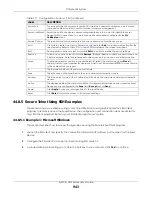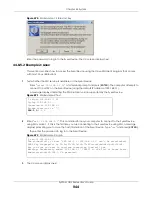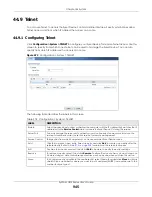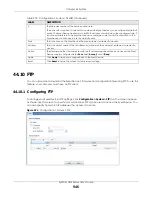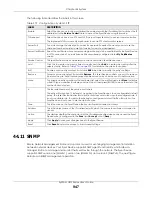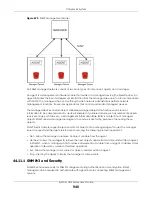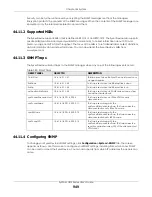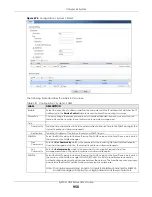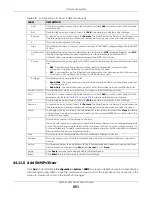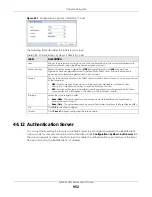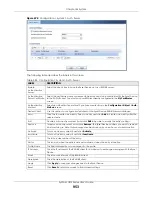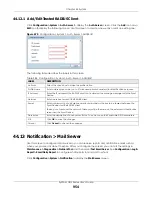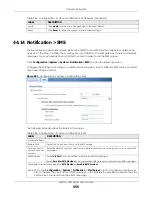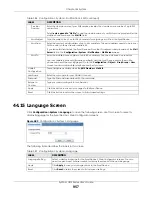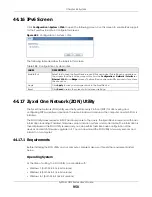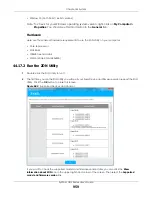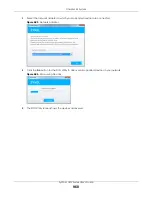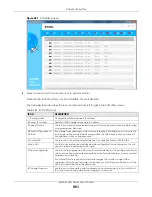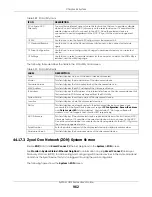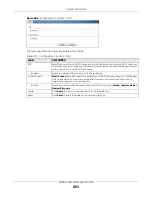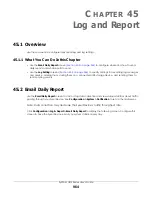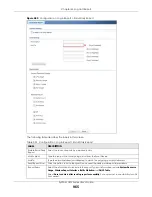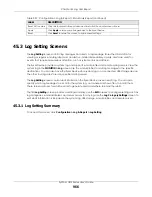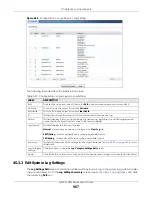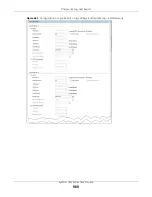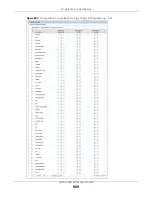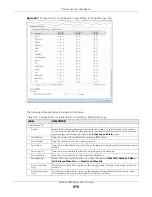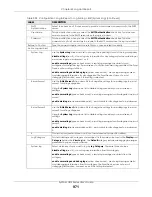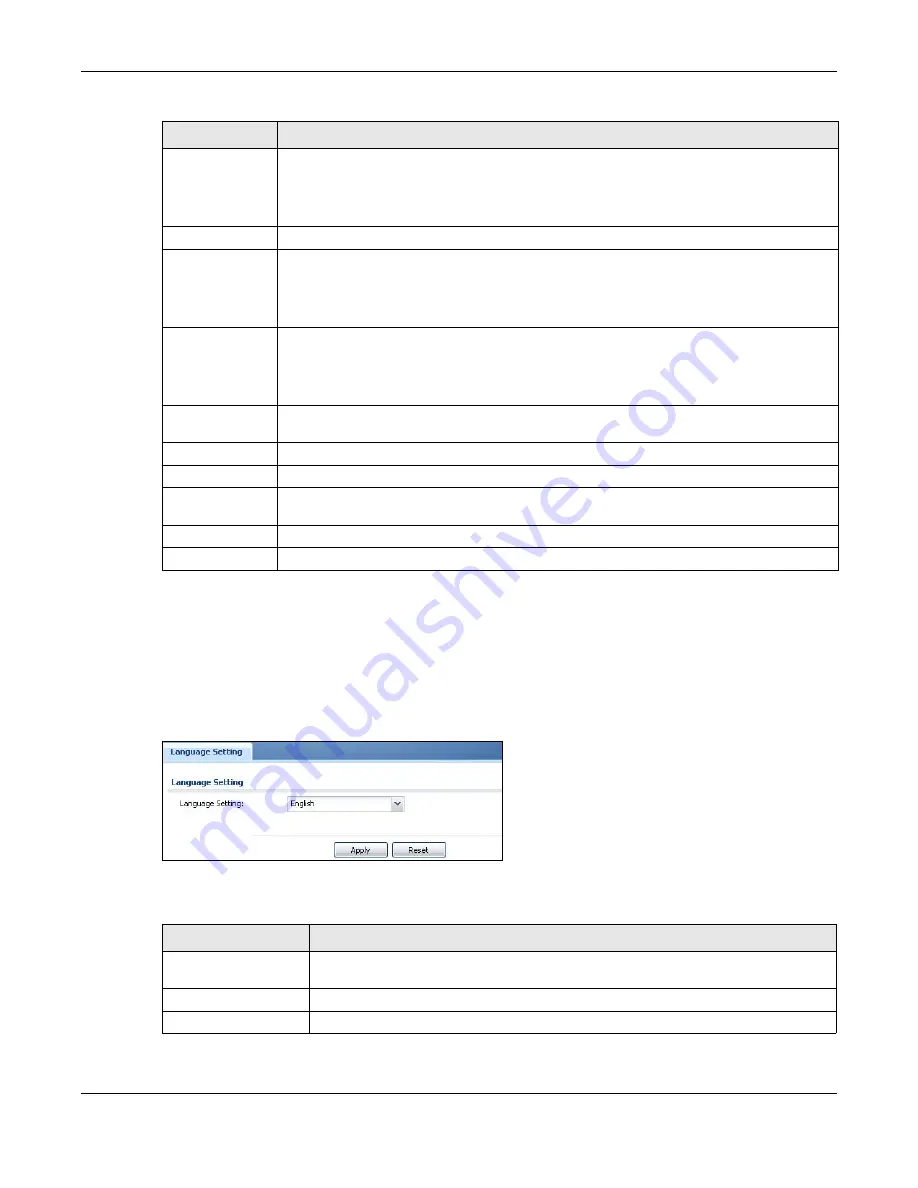
Chapter 44 System
ZyWALL USG Series User’s Guide
957
44.15 Language Screen
Click
Configuration > System > Language
to open the following screen. Use this screen to select a
display language for the Zyxel Device’s Web Configurator screens.
Figure 682
Configuration > System > Language
The following table describes the labels in this screen.
Provider
Domain
Enter the domain name of your SMS service provider. The domain name can be of up to 252
characters.
Select
auto append to "Mail to"
to add the domain name of your SMS service provider after the
mobile phone number in the
Mail To
field.
Mail Subject
Type the subject line of up to 128 characters for outgoing e-mail from the Zyxel Device.
Mail From
Enter the sender’s email address of up to 64 characters. This email address needs to be in your
SMS provider’s allowed sender address list.
If you leave this field blank, the Zyxel Device will use the IP address or domain name of the
Server
field in the
Configuration
>
System
>
Notification
>
Mail Server
screen.
Mail To
Enter the mobile phone number of up to 80 characters. You can only have one receiver.
Use this variable in brackets [$mobile_number$], and the Zyxel Device will use the mobile
phone number of the user logging in. Go to the
Configuration
>
Object
>
User/Group
>
User
screen to add a valid mobile telephone number for a user.
ViaNett
Configuration
These fields are available when the
SMS Provider
is
ViaNett
.
User Name
Enter the user name for your ViaNett account.
Password
Type the Password associated with the user name.
Retype to
Confirm
Type your password again for confirmation.
Apply
Click this button to save your changes to the Zyxel Device.
Reset
Click this button to return the screen to its last-saved settings.
Table 386 Configuration > System > Notification > SMS (continued)
LABEL
DESCRIPTION
Table 387 Configuration > System > Language
LABEL
DESCRIPTION
Language Setting
Select a display language for the Zyxel Device’s Web Configurator screens. You also
need to open a new browser session to display the screens in the new language.
Apply
Click
Apply
to save your changes back to the Zyxel Device.
Reset
Click
Reset
to return the screen to its last-saved settings.
Summary of Contents for USG110
Page 27: ...27 PART I User s Guide ...
Page 195: ...195 PART II Technical Reference ...
Page 309: ...Chapter 10 Interfaces ZyWALL USG Series User s Guide 309 ...
Page 313: ...Chapter 10 Interfaces ZyWALL USG Series User s Guide 313 ...
Page 358: ...Chapter 10 Interfaces ZyWALL USG Series User s Guide 358 ...
Page 373: ...Chapter 10 Interfaces ZyWALL USG Series User s Guide 373 ...