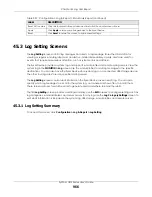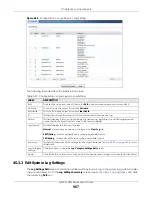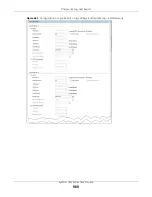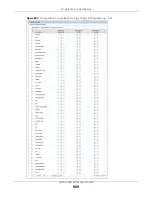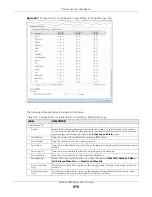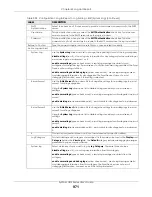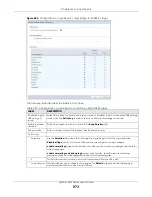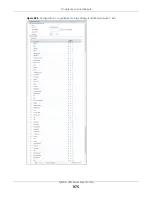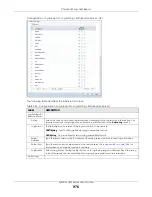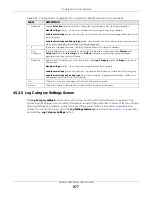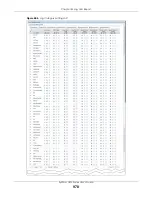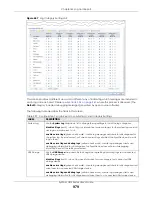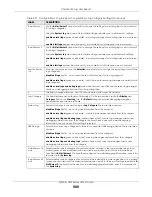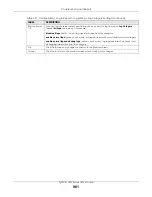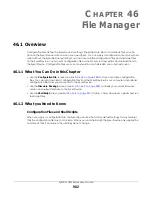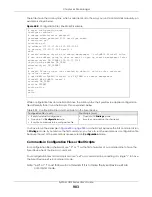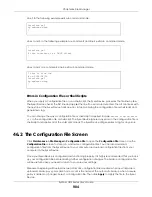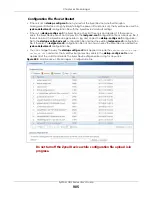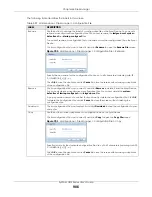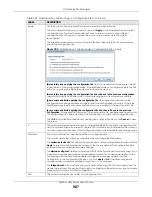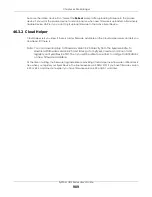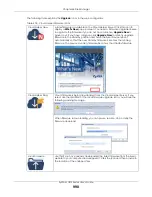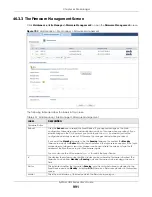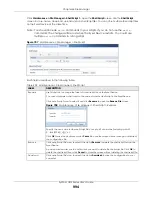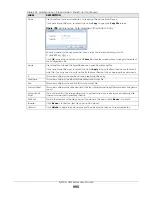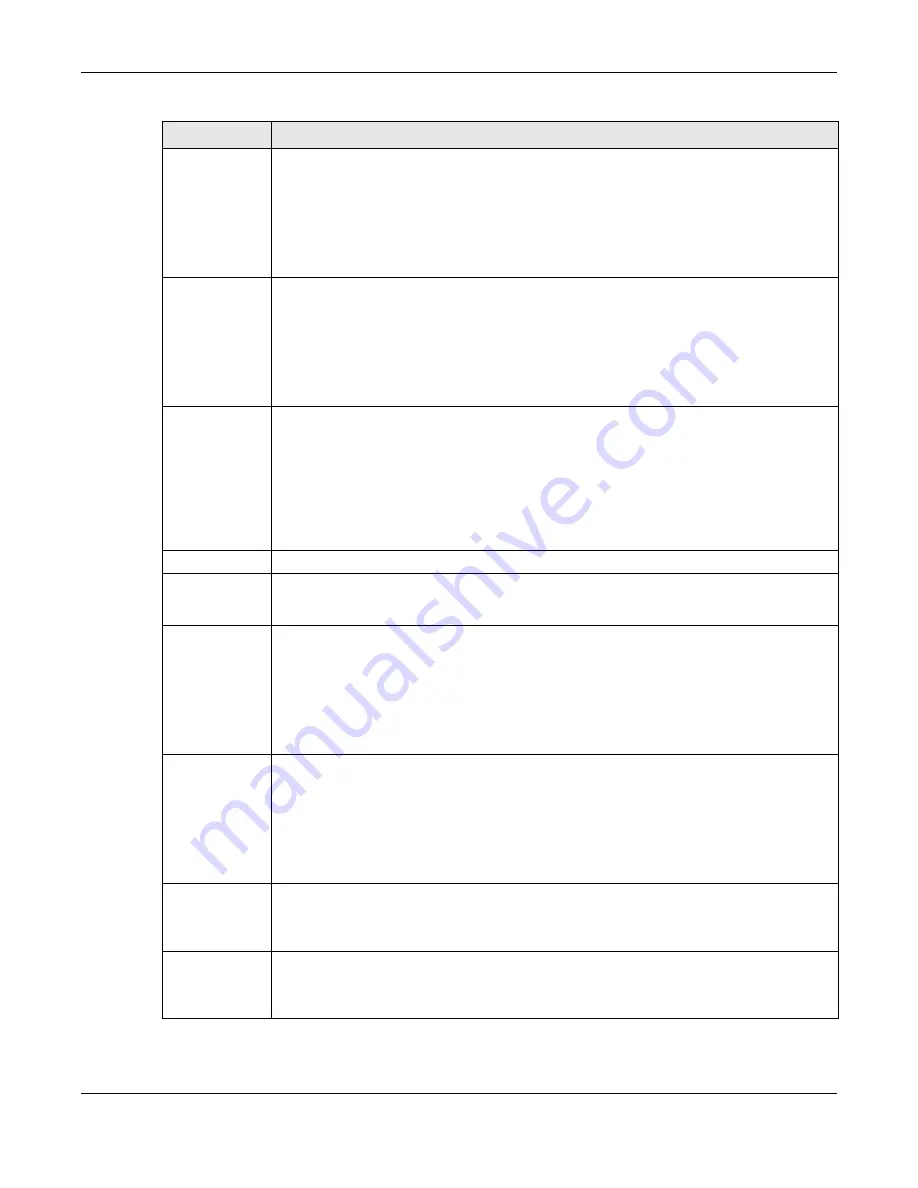
Chapter 45 Log and Report
ZyWALL USG Series User’s Guide
980
E-mail Server 1
Use the
E-Mail Server 1
drop-down list to change the settings for e-mailing logs to e-mail server 1
for all log categories.
Using the
System Log
drop-down list to disable all logs overrides your e-mail server 1 settings.
enable normal logs
(green check mark) - e-mail log messages for all categories to e-mail server
1.
enable alert logs
(red exclamation point) - e-mail alerts for all categories to e-mail server 1.
E-mail Server 2
Use the
E-Mail Server 2
drop-down list to change the settings for e-mailing logs to e-mail server 2
for all log categories.
Using the
System Log
drop-down list to disable all logs overrides your e-mail server 2 settings.
enable normal logs
(green check mark) - e-mail log messages for all categories to e-mail server
2.
enable alert logs
(red exclamation point) - e-mail alerts for all categories to e-mail server 2.
Remote Server
1~4
For each remote server, use the
Selection
drop-down list to change the log settings for all of the
log categories.
disable all logs
(red X) - do not send the remote server logs for any log category.
enable normal logs
(green check mark) - send the remote server log messages and alerts for all
log categories.
enable normal logs and debug logs
(yellow check mark) - send the remote server log messages,
alerts, and debugging information for all log categories.
#
This field is a sequential value, and it is not associated with a specific address.
Log Category
This field displays each category of messages. It is the same value used in the
Display
and
Category
fields in the
View Log
tab. The
Default
category includes debugging messages
generated by open source software.
System Log
Select which events you want to log by
Log Category
. There are three choices:
disable all logs
(red X) - do not log any information from this category
enable normal logs
(green check mark) - create log messages and alerts from this category
enable normal logs and debug logs
(yellow check mark) - create log messages, alerts, and
debugging information from this category; the Zyxel Device does not e-mail debugging
information, however, even if this setting is selected.
USB Storage
Select which event log categories to save to a connected USB storage device. There are three
choices:
disable all logs
(red X) - do not log any information from this category
enable normal logs
(green check mark) - save log messages and alerts from this category
enable normal logs and debug logs
(yellow check mark) - save log messages, alerts, and
debugging information from this category.
E-mail Server 1 E-
mail
Select whether each category of events should be included in the log messages when it is e-
mailed (green check mark) and/or in alerts (red exclamation point) for the e-mail settings
specified in
E-Mail Server 1
. The Zyxel Device does not e-mail debugging information, even if it is
recorded in the
System log
.
E-mail Server 2 E-
mail
Select whether each category of events should be included in log messages when it is e-mailed
(green check mark) and/or in alerts (red exclamation point) for the e-mail settings specified in
E-
Mail Server 2
. The Zyxel Device does not e-mail debugging information, even if it is recorded in
the
System log
.
Table 397 Configuration > Log & Report > Log Setting > Log Category Settings (continued)
LABEL
DESCRIPTION
Summary of Contents for USG110
Page 27: ...27 PART I User s Guide ...
Page 195: ...195 PART II Technical Reference ...
Page 309: ...Chapter 10 Interfaces ZyWALL USG Series User s Guide 309 ...
Page 313: ...Chapter 10 Interfaces ZyWALL USG Series User s Guide 313 ...
Page 358: ...Chapter 10 Interfaces ZyWALL USG Series User s Guide 358 ...
Page 373: ...Chapter 10 Interfaces ZyWALL USG Series User s Guide 373 ...