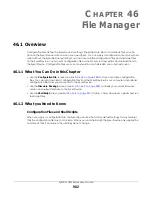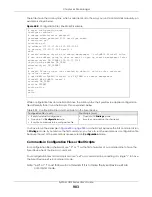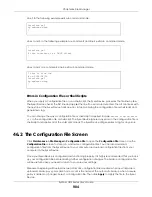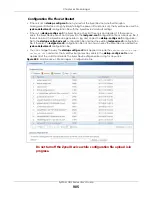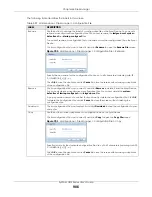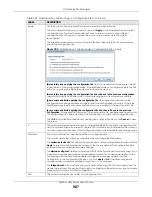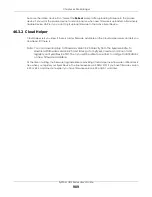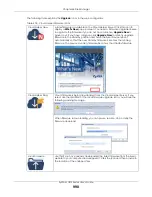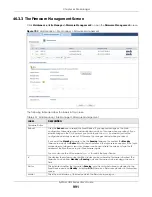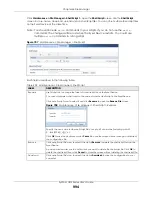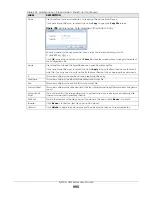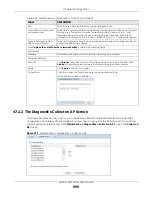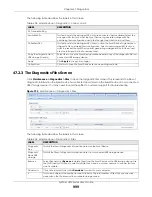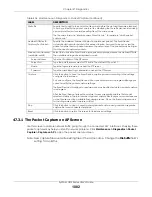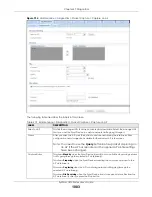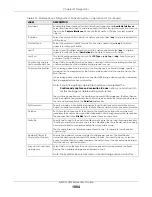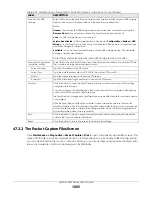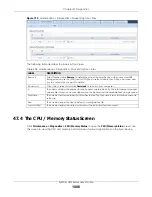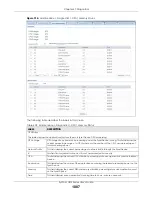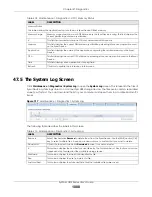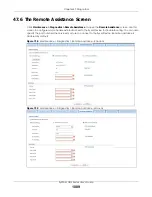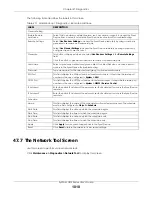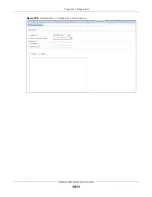Chapter 47 Diagnostics
ZyWALL USG Series User’s Guide
996
C
HAPTER
47
Diagnostics
47.1 Overview
Use the diagnostics screens for troubleshooting.
47.1.1 What You Can Do in this Chapter
• Use the
Diagnostics
screens (see
) to generate a file containing the Zyxel
Device’s configuration and diagnostic information if you need to provide it to customer support
during troubleshooting.
• Use the
Packet Capture
screens (see
) to capture packets going through
the Zyxel Device.
• Use the
CPU / Memory Status
screens (see
) to view the CPU and memory
performance of various applications on the Zyxel Device.
• Use the
System Logs
screen (see
) to see system logs stored on a
connected USB storage device on the Zyxel Device.
• Use the
Remote Assistance
) to configure and schedule
external access to the Zyxel Device for troubleshooting.
• Use the
Network Tool
screen (see
) to ping an IP address or trace the route
packets take to a host.
• Use the
Routing Traces
screens (see
) to configure traceroute to identify
where packets are dropped for troubleshooting.
• Use the
Wireless Frame Capture
screens (see
) to capture network traffic
going through the AP interfaces connected to your Zyxel Device.
47.2 The Diagnostics Screens
The
Diagnostics
screens provide an easy way for you to generate a file containing the Zyxel Device’s
configuration and diagnostic information. You may need to send this file to customer support for
troubleshooting.
Click
Maintenance > Diagnostics
to open the
Diagnostics
screens.
Summary of Contents for USG110
Page 27: ...27 PART I User s Guide ...
Page 195: ...195 PART II Technical Reference ...
Page 309: ...Chapter 10 Interfaces ZyWALL USG Series User s Guide 309 ...
Page 313: ...Chapter 10 Interfaces ZyWALL USG Series User s Guide 313 ...
Page 358: ...Chapter 10 Interfaces ZyWALL USG Series User s Guide 358 ...
Page 373: ...Chapter 10 Interfaces ZyWALL USG Series User s Guide 373 ...