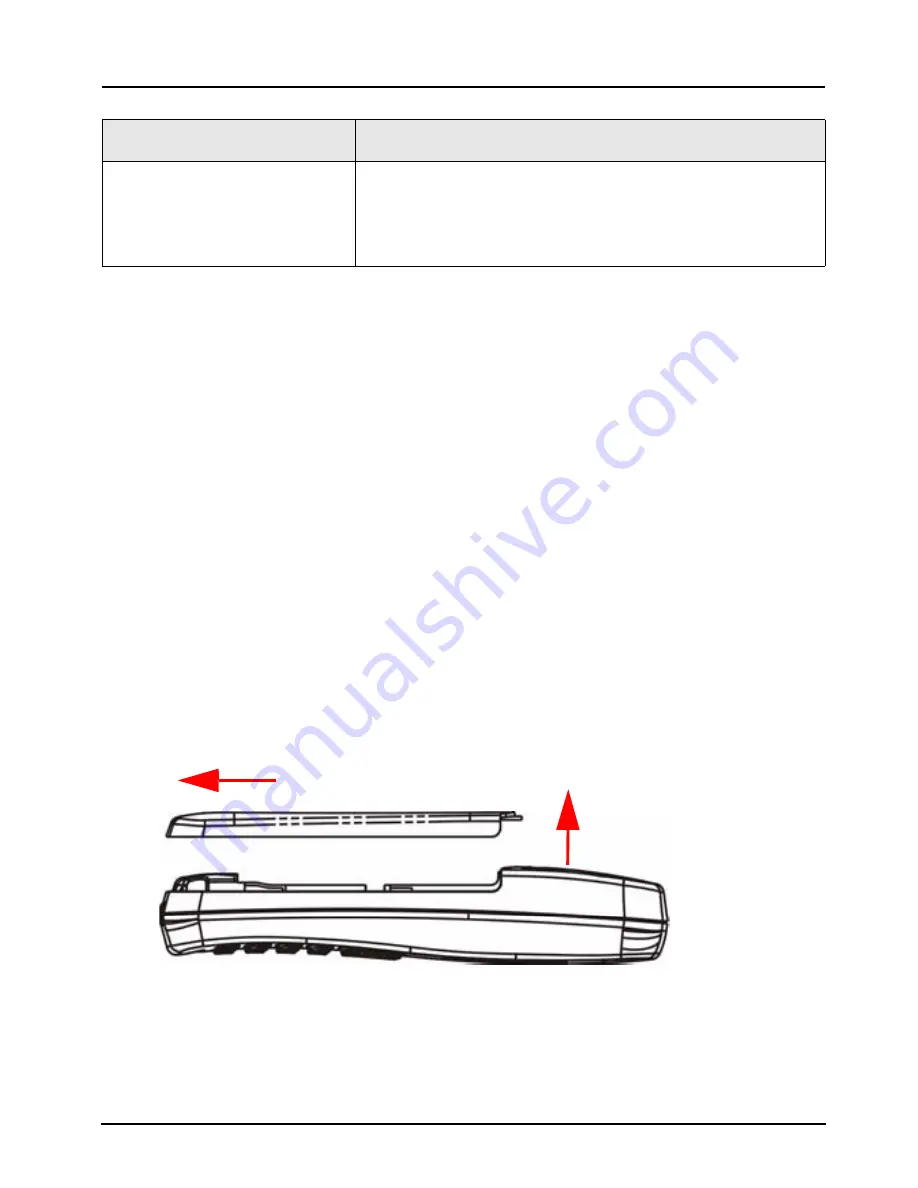
DEUTSCH
22
3 Einsetzen und Aufladen des Akkus
•
WARNUNG:
Der Akku darf NIEMALS hohen Temperaturen
ausgesetzt (z. B. zu lange in starkem Sonnenlicht liegen),
kurzgeschlossen oder geöffnet werden. Dabei kann sich der
Akku entzünden oder explodieren.
•
WARNUNG:
STROMSCHLAGGEFAHR. Öffnen Sie das
Akkufach nur, wenn das V630 ausgeschaltet und das USB-/
Ladekabel nicht angeschlossen ist.
• Bevor Sie den V630 das erste Mal benutzen, muss der Akku
10 Stunden lang aufgeladen werden.
1
Drücken Sie auf den Akkufachriegel des V630, schieben
Sie die Abdeckung zur Basis des V630, und heben Sie sie
dann ab.
2
Entfernen Sie das gesamte Verpackungsmaterial des
enthaltenen Akkus. Halten Sie den Akku so, dass das
Kunststoffetikett nach oben zeigt. Legen Sie den Akku so
USB-/
Ladeanschluss
Hier wird der Netzadapter des Telefons
angeschlossen, um den Akku
aufzuladen.
BEZEICHNUNG
BESCHREIBUNG
Summary of Contents for V-630
Page 2: ...V630 Quick Start Guide 2 ...
Page 38: ...DEUTSCH 38 ...
Page 112: ...РУССКИЙ 112 ...
Page 128: ...简体中文 128 ...
Page 144: ...繁體中文 144 查看產品的認證資料 1 前往 www zyxel com 2 在 ZyXEL 首頁的下拉式清單方塊選取您的產品 進入 該產品的網頁 3 在此頁選取您想查看的認證資料 ...















































