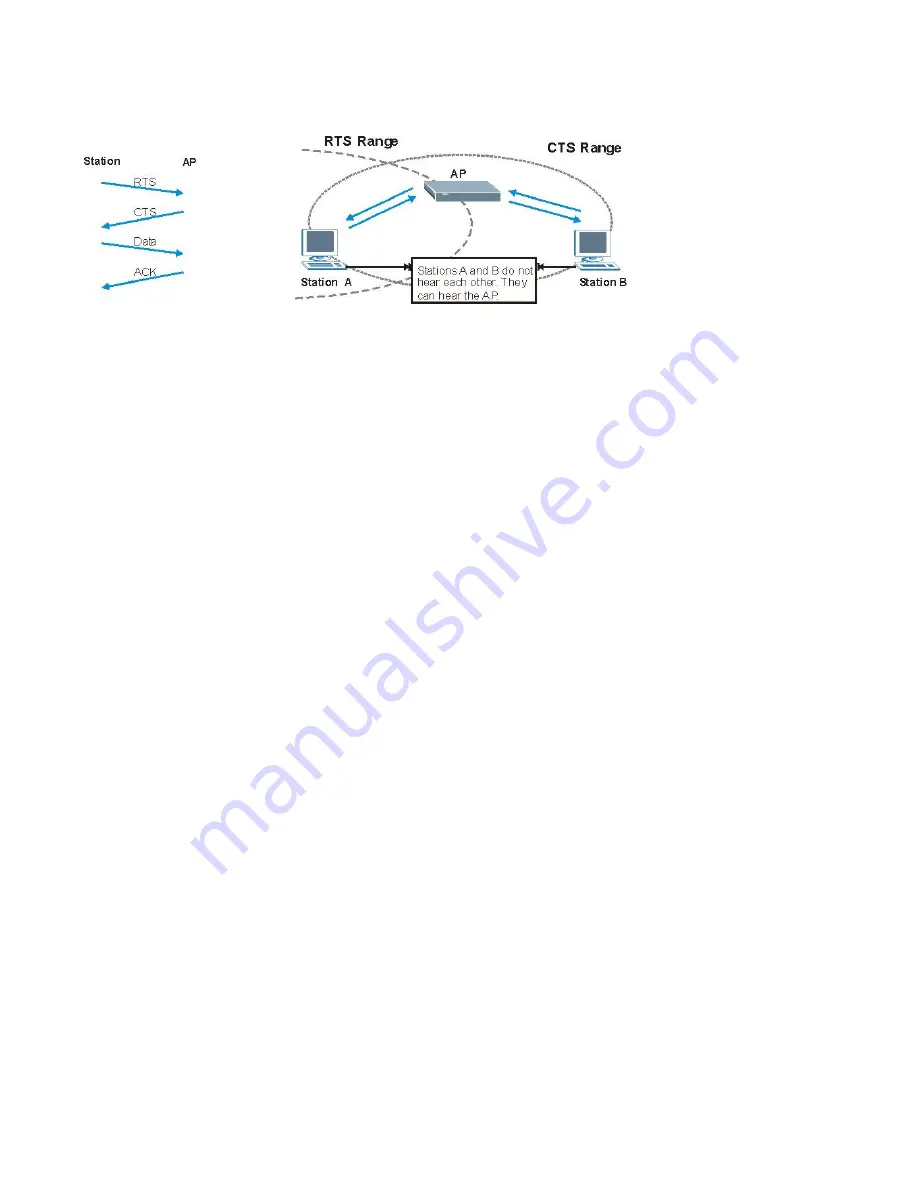
132
Figure 173
RTS/CTS
When station A sends data to
the AP, it might not know that the station B is already using the channel. If these two stations send data at the same time,
collisions may occur when both sets of data arrive at the AP at the same time, resulting in a loss of messages for both
stations.
RTS/CTS
is designed to prevent collisions due to hidden nodes. An
RTS/CTS
defines the biggest size data frame you can
send before an RTS (Request To Send)/CTS (Clear to Send) handshake is invoked.
When a data frame exceeds the
RTS/CTS
value you set (between 0 to 2432 bytes), the station that wants to transmit this
frame must first send an RTS (Request To Send) message to the AP for permission to send it. The AP then responds with
a CTS (Clear to Send) message to all other stations within its range to notify them to defer their transmission. It also
reserves and confirms with the requesting station the time frame for the requested transmission.
Stations can send frames smaller than the specified
RTS/CTS
directly to the AP without the RTS (Request To Send)/CTS
(Clear to Send) handshake.
You should only configure
RTS/CTS
if the possibility of hidden nodes exists on your network and the "cost" of resending
large frames is more than the extra network overhead involved in the RTS (Request To Send)/CTS (Clear to Send)
handshake.
If the
RTS/CTS
value is greater than the
Fragmentation Threshold
value (see next), then the RTS (Request To
Send)/CTS (Clear to Send) handshake will never occur as data frames will be fragmented before they reach
RTS/CTS
size.
Note: Enabling the RTS Threshold causes redundant network overhead that could negatively affect the
throughput performance instead of providing a remedy.
Fragmentation Threshold
A
Fragmentation Threshold
is the maximum data fragment size (between 256 and 2432 bytes) that can be sent in the
wireless network before the AP will fragment the packet into smaller data frames.
Summary of Contents for VFG6005
Page 23: ...14 22 Enable DHCP or Static IP ...
Page 30: ...21 ...
Page 44: ...35 6 2 ADVANCED SETUP 3 Click on Wireless Advanced tab You will see the following screen ...
Page 63: ...54 7 8 2 Add VPN IPsec Rule 1 Click on Add tab You will see the following screen ...
Page 85: ...76 10 4 LOG 1 Click on Admin Log tab You will see the following screen ...
Page 104: ...95 ...
Page 137: ...128 Interrupt 10 Base address 0x1000 root localhost ...
















































