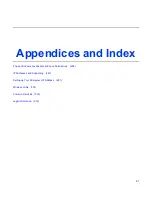72
2.
Configure [Administration Interface] Settings based on the instructions listed below.
Administrator Password
Maximum input is 36 alphanumeric characters (case sensitive)
* Please change the administrator‘s password if the remote management
is enabled. Otherwise, a malicious user can access the management
interface. This user can then have the ability to change the settings and
interrupt your network access.
Re-type Password
Enter the password again to confirm.
Remote Management
Select Enable to enable Remote Management.
Select Disable to disable Remote Management
If the remote management is enabled, users who are not in the LAN can
connect to the ZyXEL VFG6005 Series VPN Firewall Gateway and
configure it from the Internet.
Management Port
HTTP port which users can connect to. (default port is 80)
3.
Configure [Configuration] Settings based on the instructions listed below
Configuration Export
Click Export to save your current configuration settings in a file.
Default Configuration
Restore
Click Default to recover the default system settings.
Configuration Import
Click Browse and Import to load previous configuration settings.
4.
Configure [Firmware] Settings based on the instructions listed below
Firmware Upgrade
Click Browse and Upgrade to upgrade the firmware.
Summary of Contents for VFG6005
Page 23: ...14 22 Enable DHCP or Static IP ...
Page 30: ...21 ...
Page 44: ...35 6 2 ADVANCED SETUP 3 Click on Wireless Advanced tab You will see the following screen ...
Page 63: ...54 7 8 2 Add VPN IPsec Rule 1 Click on Add tab You will see the following screen ...
Page 85: ...76 10 4 LOG 1 Click on Admin Log tab You will see the following screen ...
Page 104: ...95 ...
Page 137: ...128 Interrupt 10 Base address 0x1000 root localhost ...