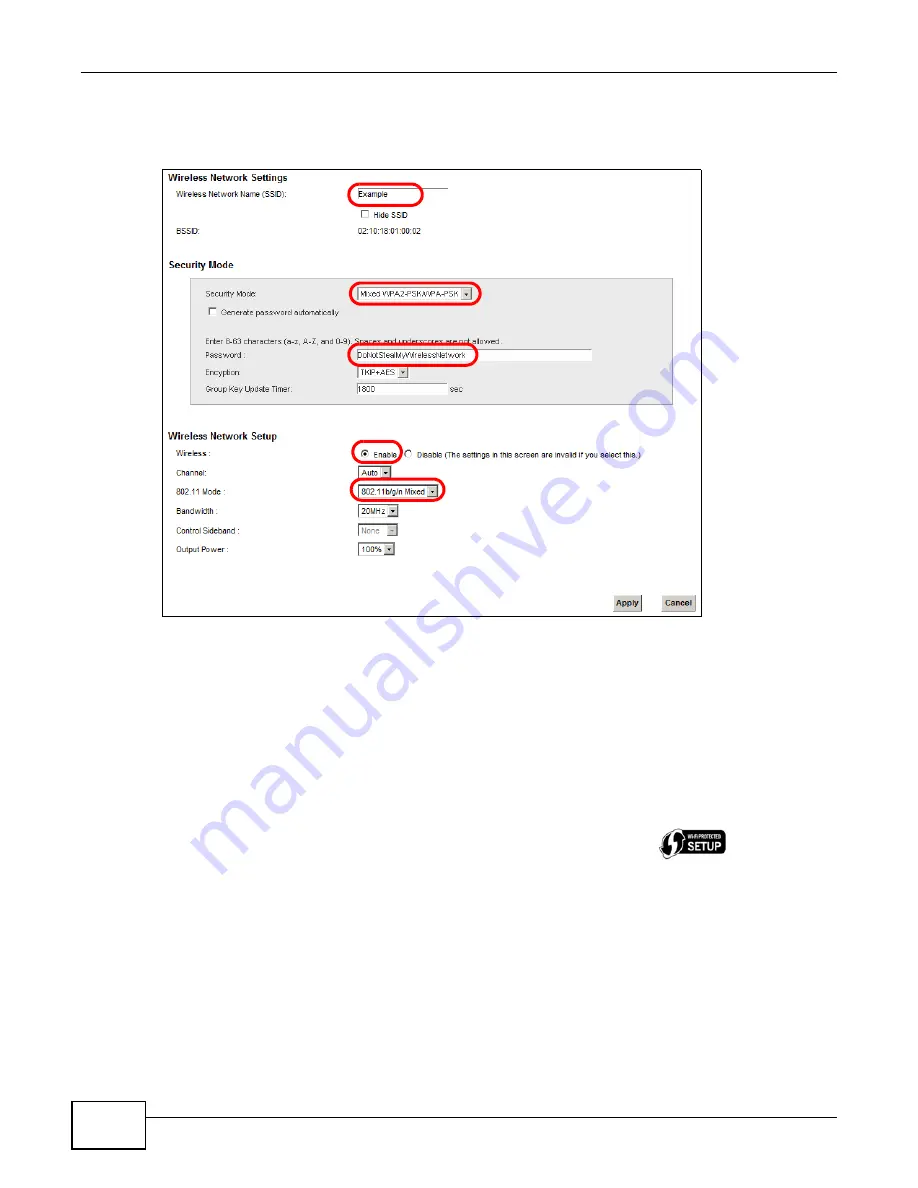
VSG1432 User Setup Guide
16
1
Select
Mixed WPA2-PSK/WPA-PSK
as the security mode. Deselect
Generate password
automatically
and enter the
Pre-Shared Key
in the
Password
field. Select
Enable
in the
Wireless
field. Select
802.11b/g/n
Mixed
in the
802.11 Mode
field. Click
Apply
.
Thomas can now use the WPS feature to establish a wireless connection between his notebook and
the Device (see
). He can also use the notebook’s wireless client to search
for the Device (see
2.2.2 Using WPS
This section shows you how to set up a wireless network using WPS. It uses the Device as the AP
and ZyXEL NWD210N as the wireless client which connects to the notebook.
Note: The wireless client must be a WPS-aware device (for example, a WPS USB adapter
or PCMCIA card), which can be identified by the WPS logo:
.
There are two WPS methods to set up the wireless client settings:
•
Push Button Configuration (PBC)
- simply press a button. This is the easier of the two
methods.
•
PIN Configuration
- configure a Personal Identification Number (PIN) on the Device. A wireless
client must also use the same PIN in order to download the wireless network settings from the
Device.
Push Button Configuration (PBC)
Summary of Contents for VSG1432
Page 2: ......
Page 4: ...Contents Overview VSG1432 User Setup Guide 4 ...
Page 12: ...VSG1432 User Setup Guide 12 ...
Page 15: ...VSG1432 User Setup Guide 15 1 Click Wireless to open the Basic Wireless Setup screen ...
Page 48: ...VSG1432 User Setup Guide 48 ...
Page 54: ...VSG1432 User Setup Guide 54 ...
Page 56: ...Technical Specifications VSG1432 User Setup Guide 56 ...
















































