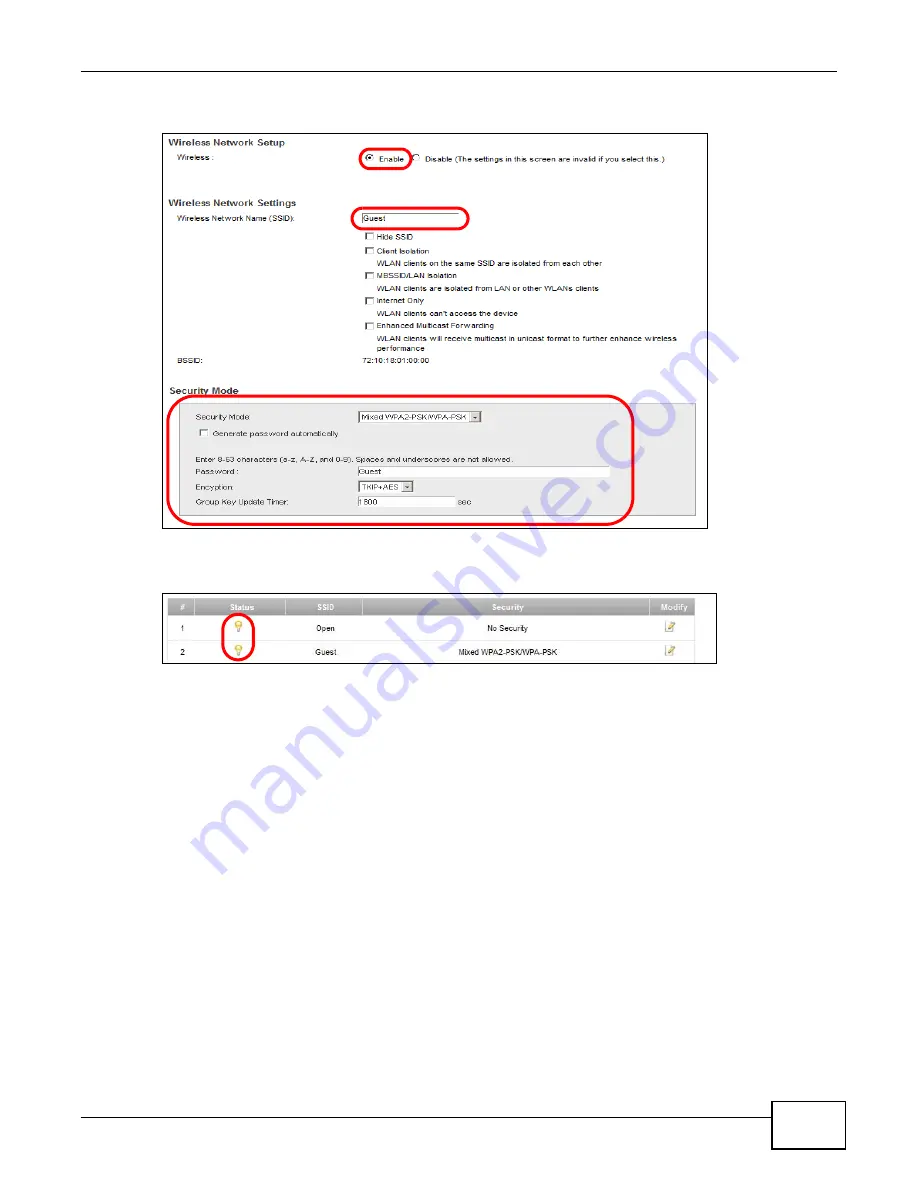
VSG1432 User Setup Guide
25
5
Configure the screen using the provided parameters and click
Apply
.
6
Check the status of
Open
and
Guest
in the
Additional WLANs
screen. The yellow bulbs signify
that the SSIDs are active and ready for wireless access.
2.4 Wireless MAC Authentication for Blocking a
Computer’s Access to the Wireless Network
This example shows how to configure
MAC Authentication
to use a computer’s MAC address to
block it from accessing the wireless network.
Note: MAC Authentication is not a highly secure method of security.
Summary of Contents for VSG1432
Page 2: ......
Page 4: ...Contents Overview VSG1432 User Setup Guide 4 ...
Page 12: ...VSG1432 User Setup Guide 12 ...
Page 15: ...VSG1432 User Setup Guide 15 1 Click Wireless to open the Basic Wireless Setup screen ...
Page 48: ...VSG1432 User Setup Guide 48 ...
Page 54: ...VSG1432 User Setup Guide 54 ...
Page 56: ...Technical Specifications VSG1432 User Setup Guide 56 ...
















































