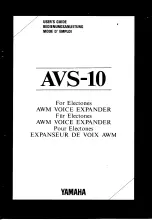Chapter 10 Troubleshooting
WRE2206 User’s Guide
60
10.4 Resetting the WRE2206 to Its Factory Defaults
If you reset the WRE2206, you lose all of the changes you have made. The WRE2206 re-loads its
default settings, and the username/password resets to
admin
/
1234
. You have to make all of your
changes again.
You will lose all of your changes when you reset the WRE2206 to its factory defaults.
To reset the WRE2206,
1
Make sure the power LED is on.
2
Press the
WPS
button for longer than 10 seconds to set the WRE2206 back to its factory-default
configuration.
OR
3
Click
Maintenance > Tools
>
Restart
and then click
Restart
.
If the WRE2206 restarts automatically, wait for the WRE2206 to finish restarting, and log in to the
Web Configurator. The username is
admin
and password is
1234
.
If the WRE2206 does not restart automatically,
di
sconnect and reconnect the WRE2206’s power.
Then, follow the directions above again.
10.5 Wireless Problems
I cannot access the WRE2206 or ping any computer from the WLAN.
1
Make sure the wireless LAN is enabled on the WRE2206.
2
Make sure the wireless adapter on the wireless station is working properly.
3
Make sure the wireless adapter installed on your computer is IEEE 802.11 compatible and supports
the same wireless standard as the WRE2206.
4
Make sure your computer (with a wireless adapter installed) is within the transmission range of the
WRE2206.
5
Check that both the WRE2206 and your wireless station are using the same wireless and wireless
security settings, and that both the WRE2206 and the AP are using the same wireless and wireless
security settings.
6
Make sure traffic between the WLAN and the LAN is not blocked by the MAC Address List of the
WRE2206. See
.