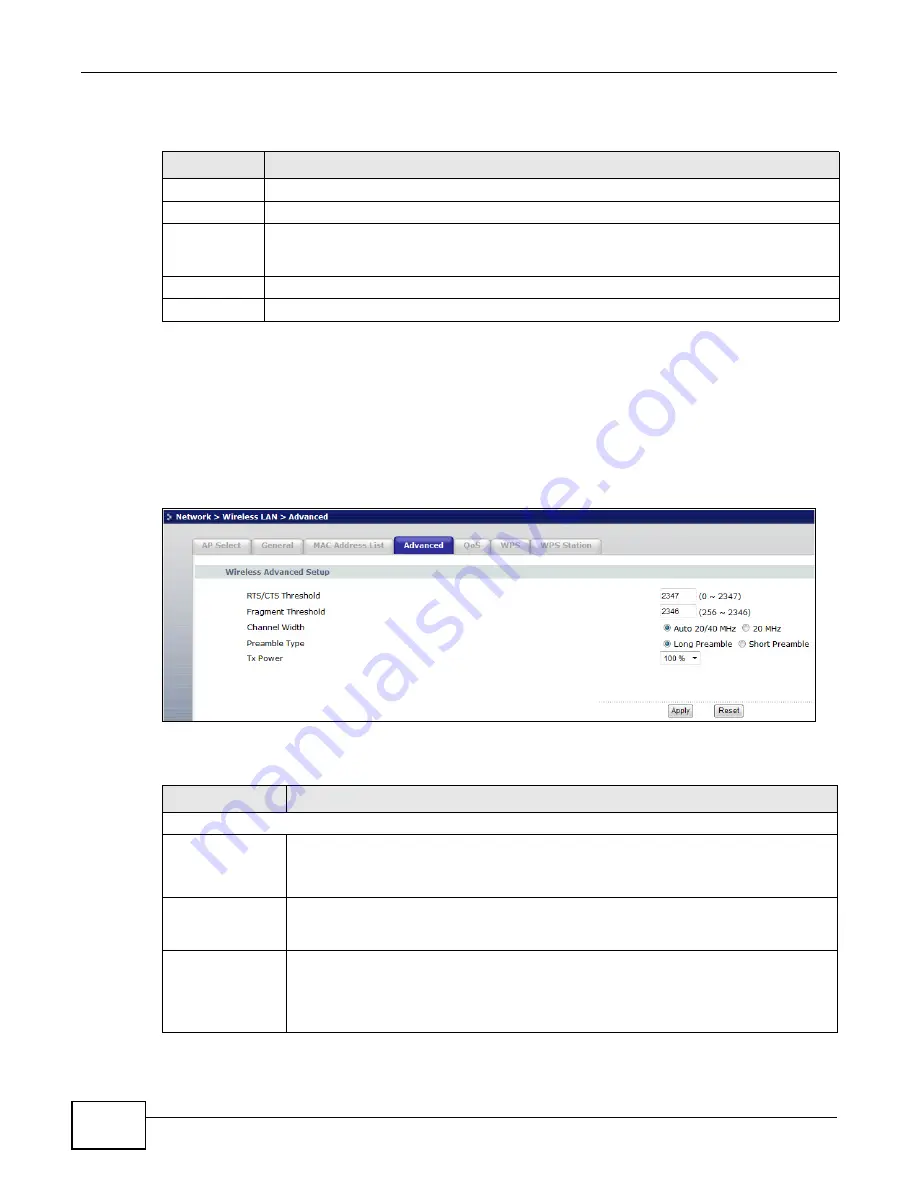
Chapter 6 Wireless LAN
WRE2206 User’s Guide
42
The following table describes the labels in this menu.
6.6 Wireless LAN Advanced Screen
Use this screen to configure advanced wireless LAN parameters.
Click
Network
>
Wireless LAN
>
Advanced
. The screen appears as shown.
Figure 30
Network > Wireless LAN > Advanced
The following table describes the labels in this screen.
Table 13
Network > Wireless LAN > MAC Address List
LABEL
DESCRIPTION
Active
Select this to enable MAC address filtering.
Set
This is the index number of the MAC address.
MAC Address
Enter the MAC addresses of the wireless station that are allowed access to the WRE2206 in
these address fields. Enter the MAC addresses in a valid MAC address format, that is, six
hexadecimal character pairs, for example, 12:34:56:78:9a:bc.
Apply
Click
Apply
to save your changes back to the WRE2206.
Reset
Click
Reset
to reload the previous configuration for this screen.
Table 14
Network > Wireless LAN > Advanced
LABEL
DESCRIPTION
Wireless Advanced Setup
RTS/CTS
Threshold
Data with its frame size larger than this value will perform the RTS (Request To Send)/
CTS (Clear To Send) handshake.
Enter a value between
0
and
2347
.
Fragmentation
Threshold
The threshold (number of bytes) for the fragmentation boundary for directed messages.
It is the maximum data fragment size that can be sent. Enter an even number between
256
and
2346
.
Channel Width
Select whether the WRE2206 uses a wireless channel width of 20MHz or Auto 20/40MHz.
A standard 20MHz channel offers transfer speeds of up to 150Mbps whereas a 40MHz
channel uses two standard channels and offers speeds of up to 300 Mbps. Because not all
devices support 40MHz channels, select Auto 20/40MHz to allow the WRE2206 to adjust
the channel bandwidth automatically.
















































