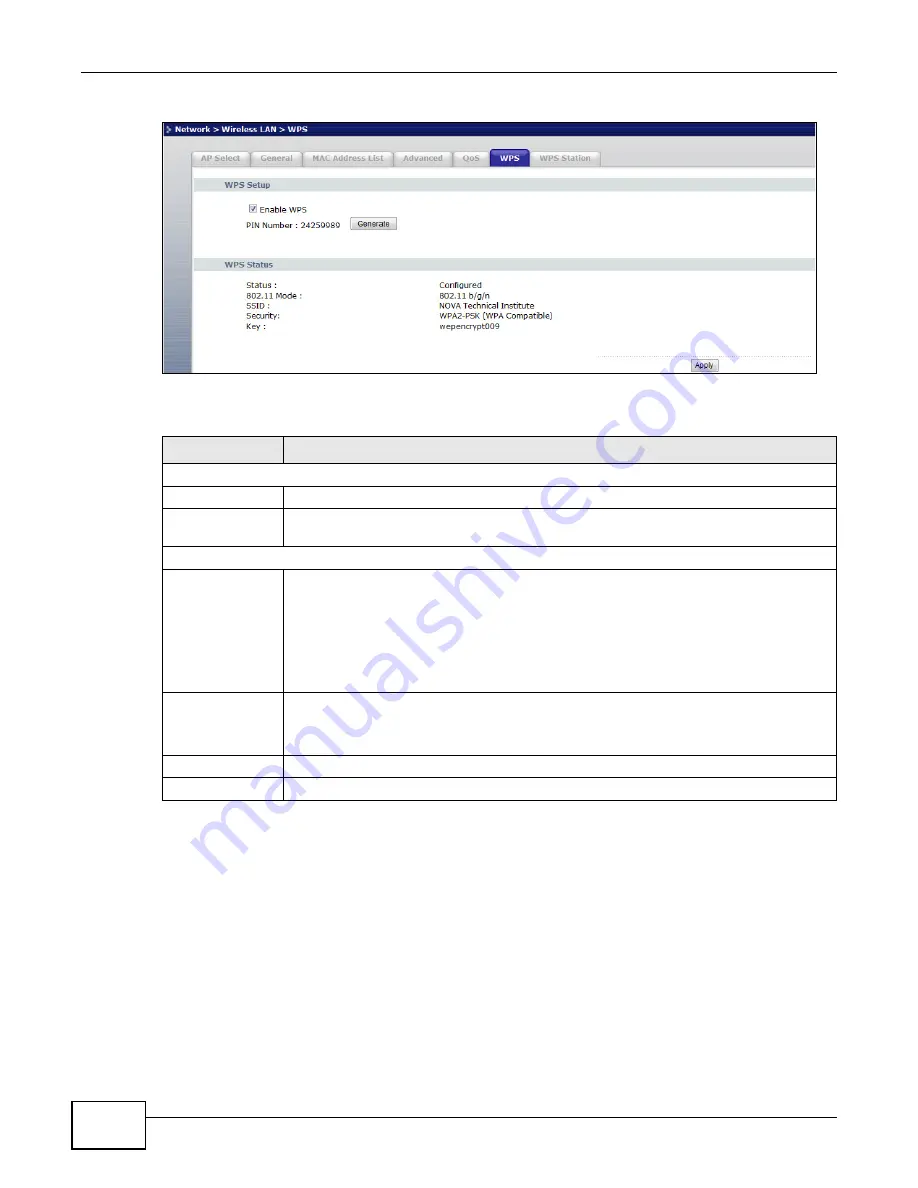
Chapter 6 Wireless LAN
WRE2206 User’s Guide
44
Figure 32
Network > Wireless LAN > WPS
The following table describes the labels in this screen.
6.9 WPS Station Screen
Use this screen when you want to add a wireless station using WPS.
Note: WPS can only be configured between two devices at a time. For example if devices
A and B are first configured using WPS, then use either A or B to configure device C
using WPS.
To open this screen, click
Network
>
Wireless LAN
>
WPS Station
tab.
Table 16
Network > Wireless LAN > WPS
LABEL
DESCRIPTION
WPS Setup
Enable WPS
Select this to enable the WPS feature.
PIN Number
This displays a PIN number last time system generated. Click
Generate
to generate a
new PIN number.
WPS Status
Status
This displays
Configured
when the WRE2206 has connected to a wireless network using
WPS or when
Enable WPS
is selected and wireless or wireless security settings have
been changed. The current wireless and wireless security settings also appear in the
screen.
This displays
Unconfigured
if WPS is disabled and there are no wireless or wireless
security changes on the WRE2206 or you click
Release_Configuration
to remove the
configured wireless and wireless security settings.
Release
Configuration
This button is only available when the WPS status displays
Configured
.
Click this button to remove all configured wireless and wireless security settings for WPS
connections on the WRE2206.
Apply
Click
Apply
to save your changes back to the WRE2206.
Refresh
Click
Refresh
to get this screen information afresh.
















































