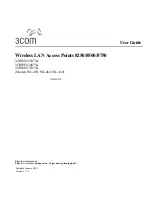Chapter 4 Access Point Mode
WRE6606 User’s Guide
22
4.3 What You Need to Know
With the exception of the
Scheduling
and
Guest WLAN
screens, other configuration screens in
Access Point mode are similar to the ones in repeater mode. See
of this
User’s Guide.
4.3.1 Setting your WRE6606 to AP Mode
By default, AP mode in the WRE6606 is not configured with a static IP address. To setup your
WRE6606 in AP mode for the first time, the directly-connected router must have the DHCP server
function enabled.
1
To use your WRE6606 as an access point, See
.
2
Connect one end of an Ethernet cable to the Ethernet port on the WRE6606 and the other end to
your router.
3
Connect your computer to your network, make sure both the WRE6606 and computer are under the
same subnet.
4
Open a web browser window and type “http://zyxelsetup” in the web address.
The login screen displays.
5
Enter “1234” (default) as the password and click
Login
.
6
Type a new password and retype it to confirm, then click
Apply
. Otherwise, click
Ignore
.
The WRE6606 Web Configurator displays, which allows you to configure the AP mode.
4.3.2 Configuring your WLAN, LAN and Maintenance Settings
for information on configuring your
wireless network and LAN settings.
for information on configuring your Maintenance settings.
4.4 AP Mode Status Screen
Click
to open the
Status
screen.