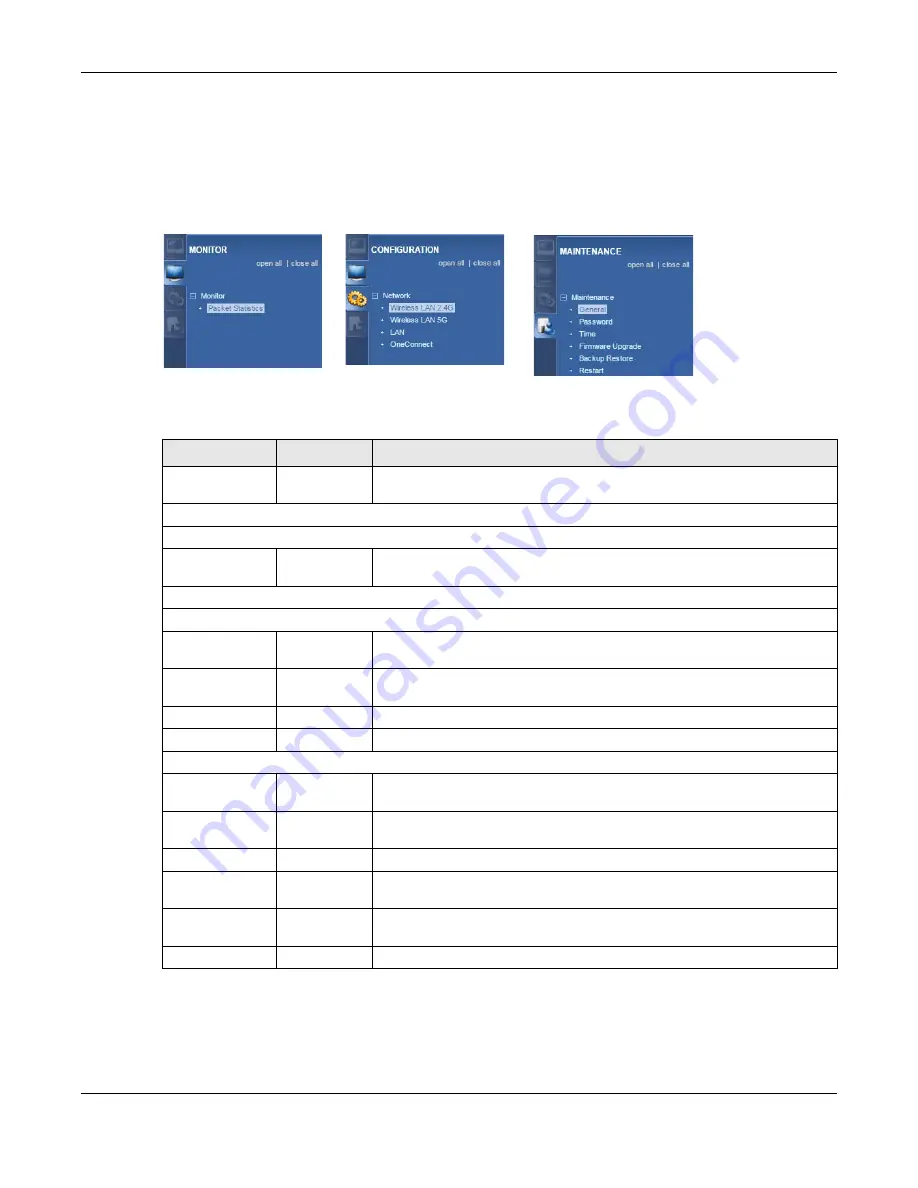
Chapter 5 Client Mode
WRE6606 User’s Guide
30
5.4.1 Navigation Panel
Use the menu in the navigation panel to configure WRE6606 features in Client mode.
The following screen and table show the features you can configure in Client mode.
Figure 15
Menu: Client Mode
The following table describes the sub-menus.
Table 12
Navigation Panel: Access Point Mode
LINK
TAB
FUNCTION
Status
Status
This screen shows the WRE6606’s general device, system and interface
status information.
MONITOR
Monitor
Packet
Statistics
Packet
Statistics
Use this screen to view port status, packet specific statistics, the "system
up time" and so on.
CONFIGURATION
Network
Wireless LAN
2.4G
AP Select
Use this screen to choose an access point that you want the WRE6606 to
connect to.
Wireless LAN
5G
AP Select
Use this screen to choose an access point that you want the WRE6606 to
connect to.
LAN
IP
Use this screen to configure LAN IP address and subnet mask.
OneConnect
OneConnect
Use this screen to enable or disable Wi-Fi auto-configuration.
MAINTENANCE
General
General
Use this screen to view and change administrative settings such as system
and domain names.
Password
Password
Setup
Use this screen to change the password of your WRE6606.
Time
Time Setting
Use this screen to change your WRE6606’s time and date.
Firmware
Upgrade
Firmware
Upgrade
Use this screen to upload firmware to your WRE6606.
Backup
Restore
Backup
Restore
Use this screen to backup and restore the configuration or reset your
WRE6606 to the factory defaults.
Restart
Restart
Use this screen to reboot the WRE6606 without turning the power off.
















































