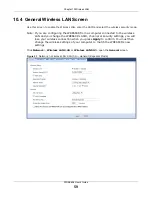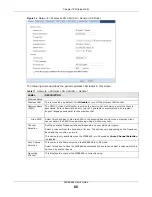Chapter 8 Tutorials
WRE6606 User’s Guide
46
•
Push Button Configuration (PBC)
- create a secure wireless network simply by pressing a
.This is the easier method.
•
PIN Configuration
- create a secure wireless network simply by entering a wireless client's PIN
(Personal Identification Number) in the WRE6606’s interface. See
. This
is the more secure method, since one device can authenticate the other.
8.3.1 Push Button Configuration (PBC)
The push button configuration function found in the interfaces is available both in AP mode and
Repeater mode. The WPS button, see
, can also be used for PBC
configurations in either AP or Repeater mode.
1
Make sure that your WRE6606 is turned on and set to work in AP mode and that it is connected to
your network.
2
Launch your wireless client’s configuration utility.
3
In the wireless client utility, find the WPS settings. Enable WPS and press the WPS button (
Start
or
WPS
button).
4
Log into WRE6606’s Web Configurator. Make sure WPS is enabled in the
Network
>
Wireless LAN
>
WPS
screen.
5
Navigate to
Network
>
Wireless LAN 2.4G
or
Wireless LAN 5G
>
WPS Device
and press the
WPS
button.
Note: Your WRE6606 has a WPS button located on its panel, as well as a WPS button in
its configuration utility. Both buttons have exactly the same function; you can use
one or the other.
Note: It doesn’t matter which button is pressed first. You must press the second button
within two minutes of pressing the first one.
The WRE6606 sends the proper configuration settings to the wireless client. This may take up to
two minutes. Then the wireless client is able to communicate with the WRE6606 securely.
The following figure shows you how to set up wireless network and security by pressing a button on
both WRE6606 and wireless client (the NWD-211AN in this example).