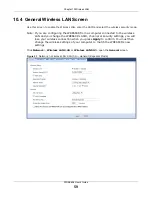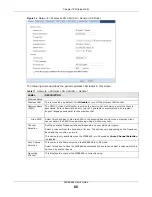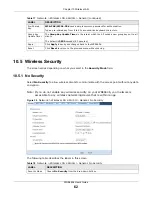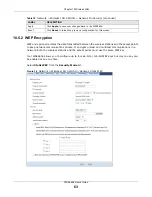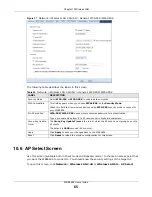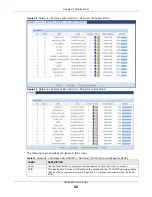Chapter 8 Tutorials
WRE6606 User’s Guide
52
Figure 30
Tutorial: Saving settings
8.5 Connecting the WRE6606 (in Client Mode) to an AP or
Wireless Router
If you have an access point or wireless router with Internet access deployed in your network
already, and you want to use the WRE6606 as a wireless client to connect to the existing AP or
wireless router, set the WRE6606 to client mode. The WRE6606 then acts as a wireless client. Your
device, such as a computer, can connect to the WRE6606 through a wired connection to access the
Internet.
1
Set your WRE6606 to work as a wireless client. See
.
2
Connect your computer to the LAN port of the WRE6606 using an Ethernet cable.
3
Open a web browser such as Internet Explorer and type “http://zyxelsetup” as the web address in
your web browser.
4
Enter “1234” (default) as the password and click
Login
.
5
Type a new password and retype it to confirm, then click
Apply
. Otherwise, click
Ignore
.
6
To connect to a specific wireless network, you can manually create a wireless profile or use the site
survey tool to associate with it.