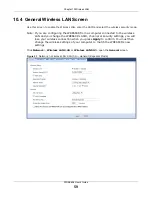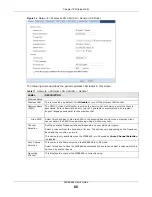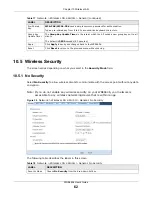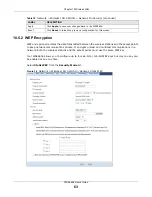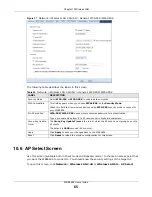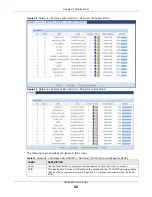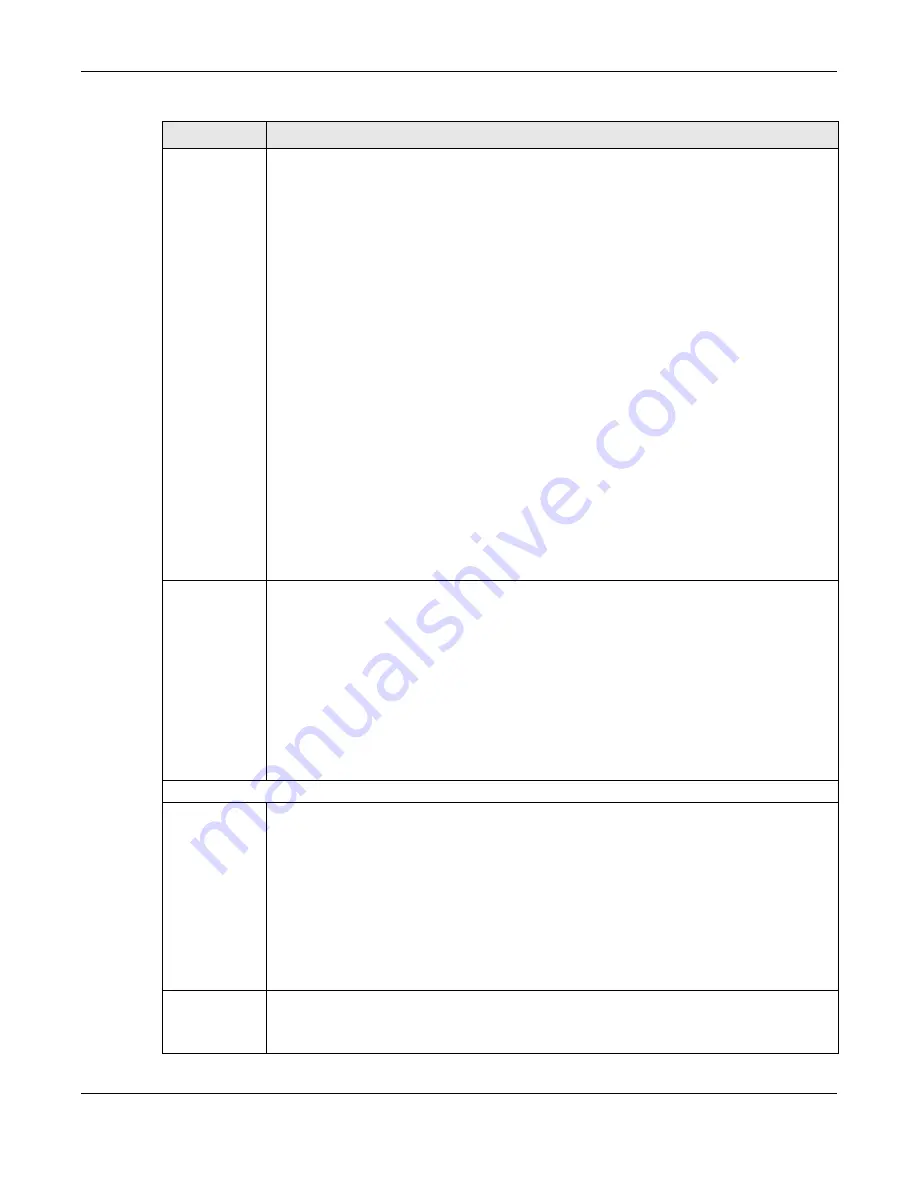
Chapter 10 Wireless LAN
WRE6606 User’s Guide
61
Network Mode
2.4 GHz is the frequency used by IEEE 802.11b/g/n wireless clients.
5 GHz is the frequency used by IEEE 802.11ac/a/n wireless clients.
Select
2.4 GHz (802.11b)
to allow only IEEE 802.11b compliant WLAN devices to associate
with the WRE6606.
Select
2.4 GHz (802.11g)
to allow only IEEE 802.11g compliant WLAN devices to associate
with the WRE6606.
Select
2.4 GHz (802.11n)
to allow only IEEE 802.11n compliant WLAN devices to associate
with the WRE6606.
Select
2.4 GHz (802.11b/g)
to allow both IEEE802.11b and IEEE802.11g compliant WLAN
devices to associate with the WRE6606. The transmission rate of your WRE6606 might be
reduced.
Select
2.4 GHz (802.11b/g/n)
to allow both IEEE802.11b, IEEE802.11g and IEEE802.11n
compliant WLAN devices to associate with the WRE6606. The transmission rate of your
WRE6606 might be reduced.
Select
5 GHz (802.11a)
to allow only IEEE 802.11a compliant WLAN devices to associate
with the WRE6606.
Select
5 GHz (802.11a/n)
to allow both IEEE802.11a and IEEE802.11n compliant WLAN
devices to associate with the WRE6606. The transmission rate of your WRE6606 might be
reduced.
Select
5 GHz (802.11a/n/ac)
to allow both IEEE802.11a, IEEE802.11n and IEEE802.11ac
compliant WLAN devices to associate with the WRE6606. The transmission rate of your
WRE6606 might be reduced.
Channel
Bandwidth
Select the channel bandwidth you want to use for your wireless network.
Select
20
MHz if you want to lessen radio interference with other wireless devices in your
neighborhood.
Select
40
MHz if you want to lessen radio interference with other wireless devices in your
neighborhood.
Select
20/40
MHz to allow the WRE6606 to choose the channel bandwidth (20 or 40 MHz)
that has least interference.
Select
20/40/80
MHz to allow the WRE6606 to choose the channel bandwidth (20 or 40 or
80 MHz) that has least interference. This option is available only when you select
5 GHz
(802.11a/n/ac)
in the
Network Mode
field.
Security
Security Mode
If the WRE6606 is in repeater mode, select
No Security
or the available modes to match as
provided by the source AP or wireless router.
If the WRE6606 is in AP mode, select
WPA2-PSK
,
WPA-PSK
or
Static WEP
to add security
on this wireless network. The wireless clients which want to associate to this network must
have same wireless security settings as this device. After you select to use a security,
additional options appears in this screen. See
for detailed
information on different security modes. Or you can select
No Security
to allow any client to
associate this network without authentication.
Note: If the WPS function is enabled (default), only
No Security
and
WPA2-PSK
are available
in this field.
WPA
Compatible
This field appears when you choose
WPA2-PSK
as the
Security Mode
.
Check this field to allow wireless devices using
WPA-PSK
security mode to connect to your
WRE6606.
Table 17
Network > Wireless LAN 2.4G/5G > General (continued)
LABEL
DESCRIPTION