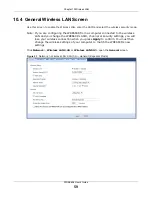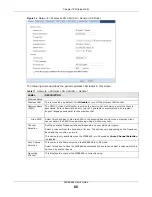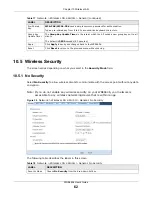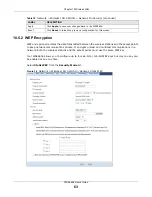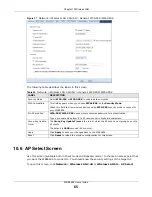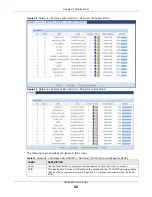Chapter 10 Wireless LAN
WRE6606 User’s Guide
67
Enter a Wi-Fi key
If wireless security is enabled on the selected AP, the following screen displays after you click
Continue
in the
AP Select
screen. Enter the AP’s Wi-Fi key and click
Continue
.
Figure 40
Network > Wireless LAN 2.4G/5G > AP Select (Repeater Mode)
Figure 41
Network > Wireless LAN 2.4G/5G > AP Select (Client Mode)
Set up the WRE6606’s WLAN for clients
The following screen is available in Repeater mode only. Use this screen to configure the wireless
settings between the WRE6606 and its wireless clients. The WRE6606 automatically copies the
SSID of the associated AP. You can set the SSID and Wi-Fi key of the WRE6606’s WLAN to be the
same as those on the AP to which the WRE6606 wants to connect. Click
Apply
to save your
settings.
MAC
This displays the MAC address of the wireless device.
Channel
This displays the channel number used by this wireless device.
Mode
This displays which IEEE 802.11b/g/n wireless networking standards the wireless device
supports.
Security Mode
This displays the type of security configured on the wireless device. When
No Security
is
shown, no security is configured and you can connect to it without a password.
Strength
This displays the strength of the wireless signal. The signal strength mainly depends on
the antenna output power and the distance between your WRE6606 and this device.
Continue
Click
Continue
to start the next step in the AP setup process.
Scan Again
Click
Scan Again
to search for available wireless devices within transmission range and
update this table.
Choose Network
Manually
Select this to set up the AP manually.
WPS
This button is configurable only when you enable WPS in the
Wireless LAN 2.4G/5G >
WPS
screen.
Click this button to connect to the selected AP via WPS.
Table 21
Network > Wireless LAN 2.4G/5G > AP Select (Client Mode and Repeater Mode)
LABEL
DESCRIPTION