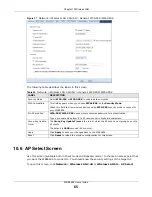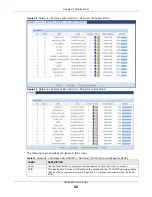Chapter 11 LAN
WRE6606 User’s Guide
79
IP Address
Enter the IP address of your WRE6606 in dotted decimal notation.
IP Subnet Mask
Enter the subnet mask of your WRE6606 in dotted decimal notation.
Default Gateway
Enter the gateway of your WRE6606 in dotted decimal notation.
DNS Assignment
First DNS Server
Second DNS Server
Select
From ISP
if your ISP or router to which the WRE6606 connects dynamically
assigns DNS server information (and the WRE6606's IP address). The field to the right
displays the (read-only) DNS server IP address that the ISP assigns.
Select
User-Defined
if you have the IP address of a DNS server. Enter the DNS server's
IP address in the field to the right.
Select
None
if you do not want to configure DNS servers. If you do not configure a DNS
server, you must know the IP address of a computer in order to access it.
Apply
Click
Apply
to save your changes back to the WRE6606.
Reset
Click
Reset
to reload the previous configuration for this screen.
Table 29
Network > LAN > IP (continued)
LABEL
DESCRIPTION