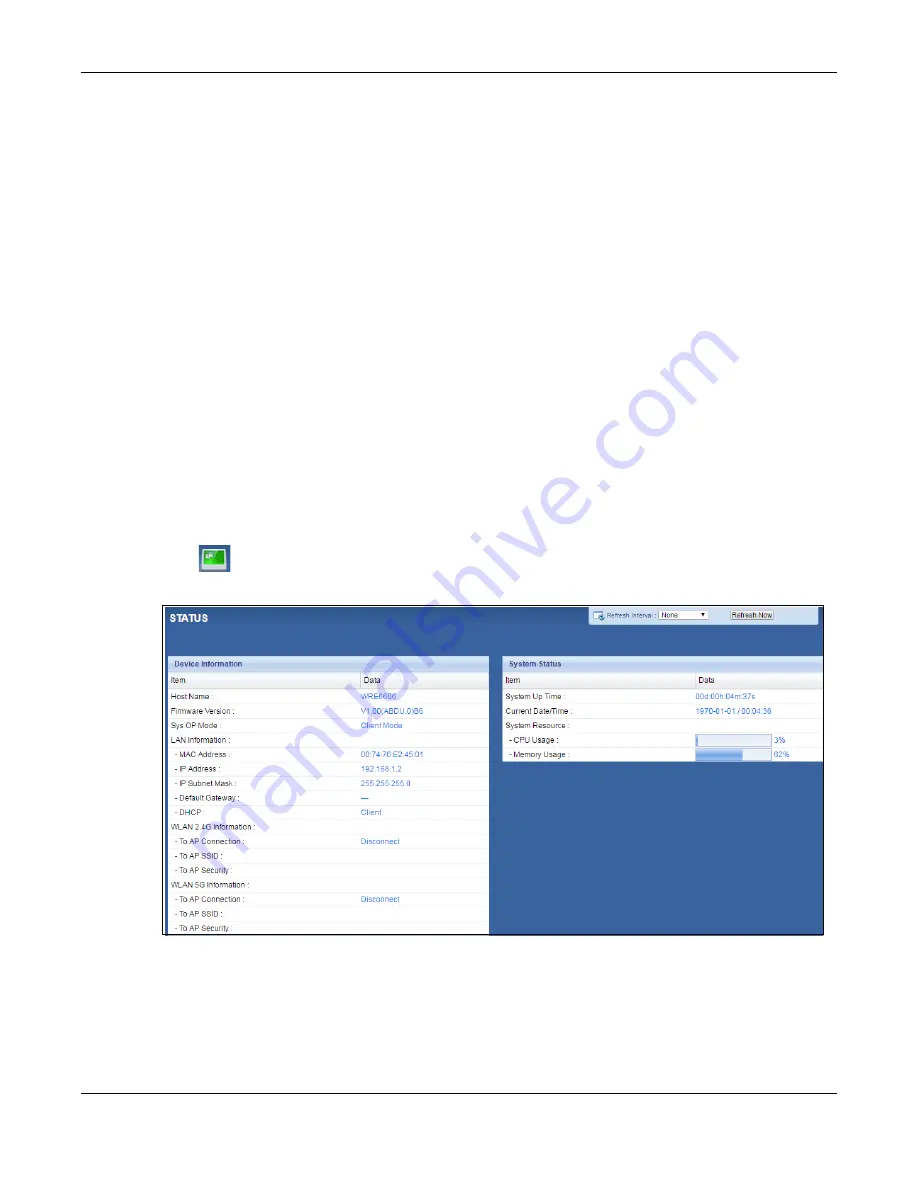
Chapter 5 Client Mode
WRE6606 User’s Guide
28
5.3.1 Setting your WRE6606 to Client Mode
1
To use your WRE6606 as a wireless client, see
2
Connect your computer to the LAN port of the WRE6606.
3
Open a web browser such as Internet Explorer and type “http://zyxelsetup” as the web address in
your web browser.
4
Enter “1234” (default) as the password and click
Login
.
5
Type a new password and retype it to confirm, then click
Apply
. Otherwise, click
Ignore
.
Note: You have to log into the Web Configurator again when you change modes. As soon
as you do, your WRE6606 is already in Client mode.
Note: The client mode IP address is always the same as the access point mode IP
address. If you changed the IP address of your WRE6606 while in access point
mode, use this IP address in client mode.
5.4 Client Mode Status Screen
Click
to open the
Status
screen.
Figure 14
Status Screen: Client Mode
















































