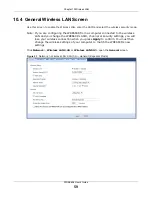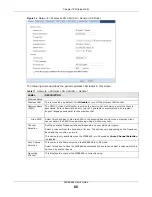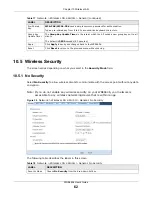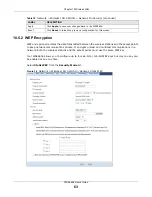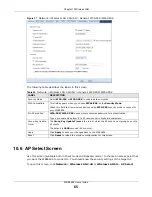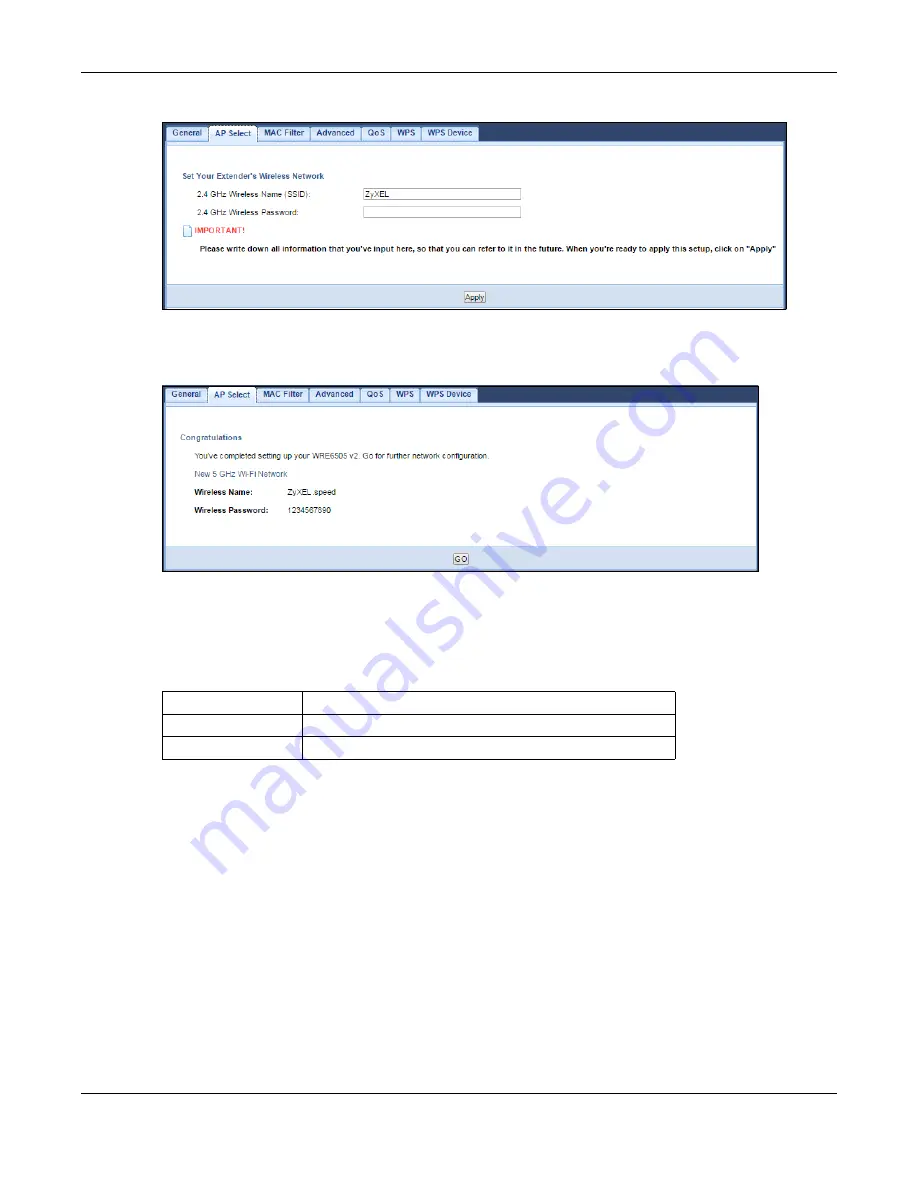
Chapter 8 Tutorials
WRE6606 User’s Guide
50
Figure 25
Tutorial: Configure WRE6606’s WLAN
4
You have successfully set up your WRE6606 to connect to an AP. Click
GO
to go to the
Status
screen.
Figure 26
Tutorial: Saving settings
8.4.2 Selecting an AP by Manually Entering Security Information
This example shows you how to configure wireless security settings with the following parameters
on your WRE6606.
Follow the steps below to create a secure wireless network by manually entering the AP’s wireless
security settings in the WRE6606’s interface.
The instructions require that your hardware is connected (see the Quick Start Guide) and you are
logged into the Web Configurator through your LAN connection (see
).
1
Open the
Network
>
Wireless LAN 2.4G
or
Wireless LAN 5G
>
AP Select
screen. Select
Choose Network Manually
.
SSID
ZyXEL
Security
WPA(2)-PSK
Wi-Fi Key
1234567890