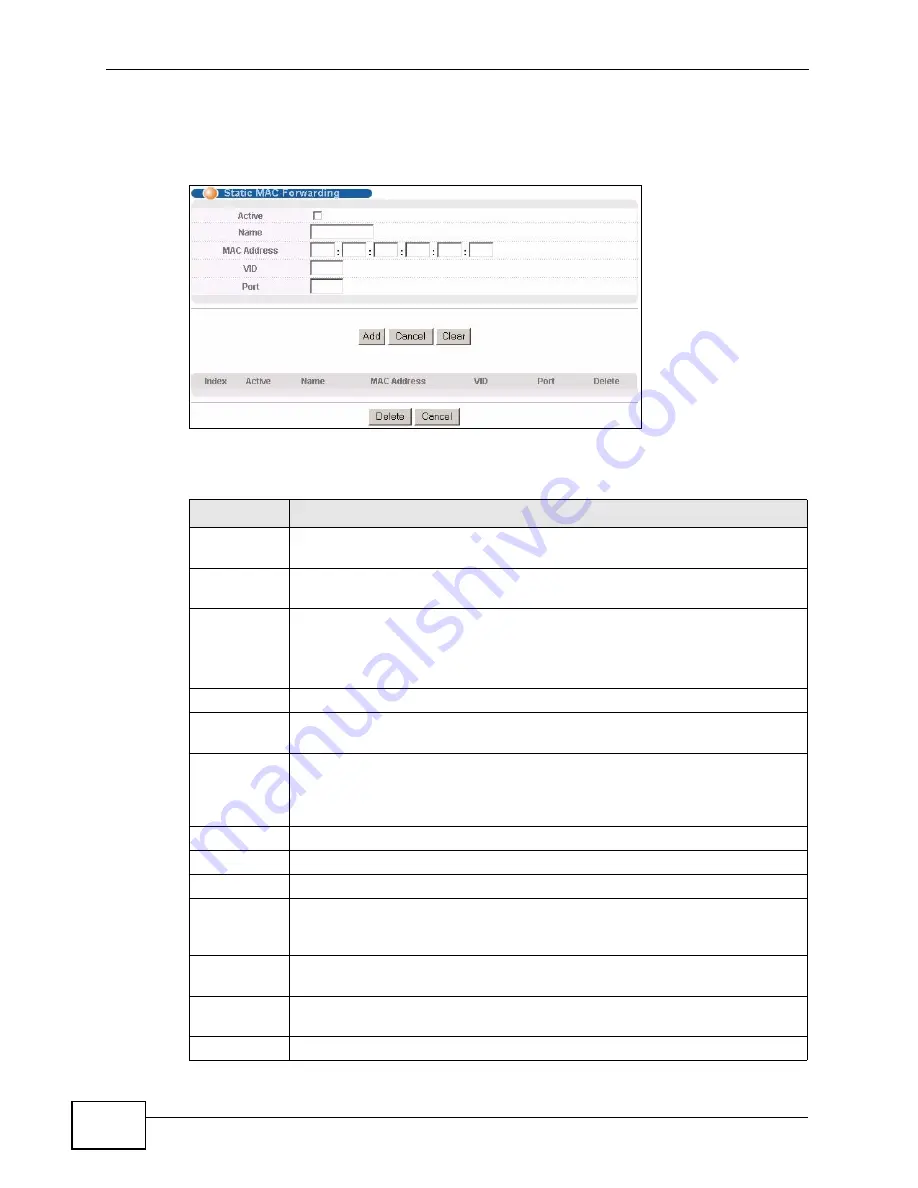
Chapter 10 Static MAC Forward Setup
XGS-4728F User’s Guide
116
Click Advanced Applications > Static MAC Forwarding in the navigation panel
to display the configuration screen as shown.
Figure 57
Advanced Application > Static MAC Forwarding
The following table describes the labels in this screen.
Table 24
Advanced Application > Static MAC Forwarding
LABEL
DESCRIPTION
Active
Select this check box to activate your rule. You may temporarily deactivate
a rule without deleting it by clearing this check box.
Name
Enter a descriptive name for identification purposes for this static MAC
address forwarding rule.
MAC Address Enter the MAC address in valid MAC address format, that is, six
hexadecimal character pairs.
Note: Static MAC addresses do not age out.
VID
Enter the VLAN identification number.
Port
Enter the port where the MAC address entered in the previous field will be
automatically forwarded.
Add
Click Add to save your rule to the Switch’s run-time memory. The Switch
loses this rule if it is turned off or loses power, so use the Save link on the
top navigation panel to save your changes to the non-volatile memory
when you are done configuring.
Cancel
Click Cancel to begin configuring this screen afresh.
Clear
Click Clear to reset the fields to the factory defaults.
Index
Click an index number to modify a static MAC address rule for a port.
Active
This field displays whether this static MAC address forwarding rule is active
(Yes) or not (No). You may temporarily deactivate a rule without deleting
it.
Name
This field displays the descriptive name for identification purposes for this
static MAC address-forwarding rule.
MAC Address This field displays the MAC address that will be forwarded and the VLAN
identification number to which the MAC address belongs.
VID
This field displays the ID number of the VLAN group.
Summary of Contents for XGS-4728F
Page 2: ......
Page 8: ...Safety Warnings XGS 4728F User s Guide 8 ...
Page 24: ...24 ...
Page 30: ...Chapter 1 Getting to Know Your Switch XGS 4728F User s Guide 30 ...
Page 34: ...Chapter 2 Hardware Installation and Connection XGS 4728F User s Guide 34 ...
Page 42: ...Chapter 3 Hardware Overview XGS 4728F User s Guide 42 ...
Page 44: ...44 ...
Page 78: ...Chapter 7 System Status and Port Statistics XGS 4728F User s Guide 78 ...
Page 92: ...Chapter 8 Basic Setting XGS 4728F User s Guide 92 ...
Page 94: ...94 ...
Page 114: ...Chapter 9 VLAN XGS 4728F User s Guide 114 ...
Page 118: ...Chapter 10 Static MAC Forward Setup XGS 4728F User s Guide 118 ...
Page 148: ...Chapter 14 Bandwidth Control XGS 4728F User s Guide 148 ...
Page 162: ...Chapter 17 Link Aggregation XGS 4728F User s Guide 162 ...
Page 186: ...Chapter 21 Policy Rule XGS 4728F User s Guide 186 ...
Page 230: ...Chapter 25 AAA XGS 4728F User s Guide 230 ...
Page 268: ...268 ...
Page 324: ...324 ...
Page 332: ...Chapter 38 Maintenance XGS 4728F User s Guide 332 ...
Page 358: ...Chapter 41 Syslog XGS 4728F User s Guide 358 ...
Page 366: ...Chapter 42 Cluster Management XGS 4728F User s Guide 366 ...
Page 370: ...Chapter 43 MAC Table XGS 4728F User s Guide 370 ...
Page 374: ...Chapter 44 IP Table XGS 4728F User s Guide 374 ...
Page 378: ...Chapter 46 Routing Table XGS 4728F User s Guide 378 ...
Page 382: ...382 ...
Page 392: ...Chapter 48 Troubleshooting XGS 4728F User s Guide 392 ...
Page 402: ...Chapter 49 Product Specifications XGS 4728F User s Guide 402 ...
Page 404: ...404 ...
Page 408: ...Appendix A Legal Information XGS 4728F User s Guide 408 ...
















































