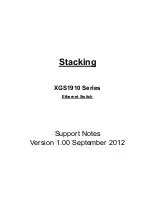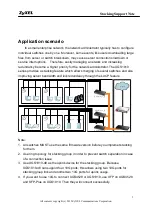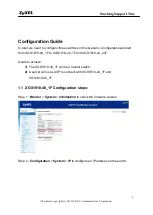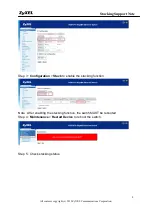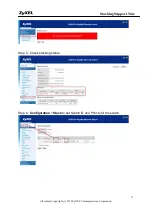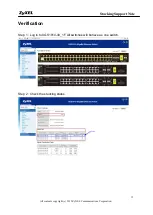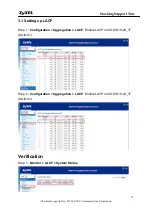Reviews:
No comments
Related manuals for XGS1910

SCG Series
Brand: JDS Uniphase Pages: 37

DynaGST/2402G GEP-33224T-1
Brand: UNICOM Pages: 1
Cleveland Controls RSS-498-013
Brand: UNICONTROL Electronic Pages: 2

iBoot-G2
Brand: Dataprobe Pages: 3

AV-HS6000
Brand: Panasonic Pages: 206

ProConnect PS2KVM2
Brand: Linksys Pages: 17

KD-PS42
Brand: Key Digital Pages: 31

FSDH321
Brand: Fairchild Pages: 20

6H122-08
Brand: Cabletron Systems Pages: 170

Antenna-Disconnect-Switch
Brand: ADS Pages: 12

GV-POE2411-V2
Brand: GeoVision Pages: 7

HS8000
Brand: Canoga Perkins Pages: 7

PS14H-48VDC
Brand: GarrettCom Pages: 77

RealTrax O-3
Brand: MTHTrains Pages: 16

SE-DVI-8-LC
Brand: Cypress Pages: 4

SL-3-SL-4 STOP LIGHT SWITCH
Brand: BENDIX Pages: 4

IE4300-12P-PWR
Brand: H3C Pages: 38

PROFINET 4-port
Brand: Helmholz Pages: 20