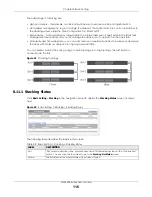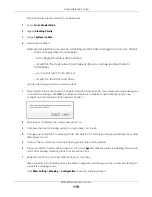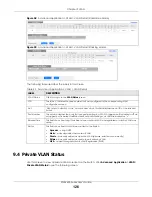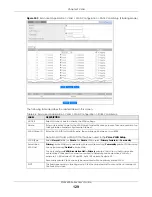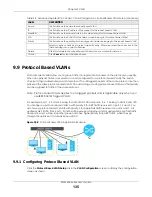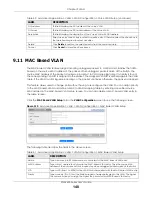Chapter 9 VLAN
XGS4600 Series User’s Guide
125
Figure 97
Advanced Application > VLAN: VLAN Status
The following table describes the labels in this screen.
9.3.1 VLAN Details
Use this screen to view detailed port settings and status of the static VLAN group. Click an index number
in the
VLAN
Status
screen to display VLAN details.
Table 42 Advanced Application > VLAN: VLAN Status
LABEL
DESCRIPTION
VLAN Search by
VID
Enter (an) existing VLAN ID numbers (use a comma (,) to separate individual VLANs or a dash (–)
to indicate a range of VLANs. For example, “3,4” or “3–9”) and click
Search
to display only the
specified VLANs in the list below.
Leave this field blank and click
Search
to display all VLANs configured on the Switch.
The Number of
VLAN
This is the number of VLANs configured on the Switch.
The Number of
Search Results
This is the number of VLANs that match the searching criteria and display in the list below.
This field displays only when you use the
Search
button to look for certain VLANs.
Index
This is the VLAN index number. Click an index number to view more VLAN details.
VID
This is the VLAN identification number that was configured in the corresponding VLAN
configuration screen.
Name
This fields shows the descriptive name of the VLAN.
Tagged Port
This field shows the tagged ports that are participating in the VLAN.
Untagged Port
This field shows the untagged ports that are participating in the VLAN.
Elapsed Time
This field shows how long it has been since a normal VLAN was registered or a static VLAN was
set up.
Status
This field shows how this VLAN was added to the Switch.
•
Dynamic
– using GVRP
•
Static
– manually added as a normal VLAN
•
Private
– manually added as a private VLAN (primary, isolated or community)
•
RMirror
– manually added as a remote port mirroring VLAN
•
MVR
– added through Multicast VLAN Registration (MVR)
Change Pages
Click
Previous
or
Next
to show the previous or next screen if all status information cannot be seen
in one screen.