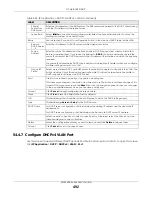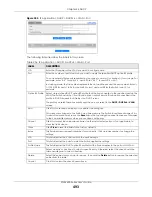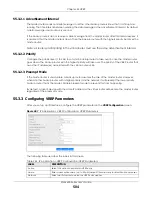Chapter 55 VRRP
XGS4600 Series User’s Guide
502
55.2 VRRP Status
Click
IP Application
>
VRRP
in the navigation panel to display the
VRRP Status
screen as shown next.
Figure 405
IP Application > VRRP Status
The following table describes the labels in this screen.
55.3 VRRP Configuration
The following sections describe the different parts of the
VRRP Configuration
screen.
55.3.1 IP Interface Setup
Before configuring VRRP, first create an IP interface (or routing domain) in the
IP Setup
screen.
Click
IP Application
,
VRRP
and click the
Configuration
link to display the
VRRP Configuration
screen as
shown next.
Note: You can only configure VRRP on interfaces with unique VLAN IDs.
Table 242 IP Application > VRRP Status
LABEL
DESCRIPTION
Index
This field displays the index number of a rule.
Network
This field displays the IP address and the subnet mask bits of an IP routing domain that is
associated to a virtual router.
VRID
This field displays the ID number of the virtual router.
VR Status
This field displays the status of the virtual router.
This field is
Master
indicating that this Switch functions as the master router.
This field is
Backup
indicating that this Switch functions as a backup router.
This field displays
Init
when this Switch is initiating the VRRP protocol or when the
Uplink Status
field displays
Dead
.
Uplink Status
This field displays the status of the link between this Switch and the uplink gateway.
This field is
Alive
indicating that the link between this Switch and the uplink gateway is up.
Otherwise, this field is
Dead
.
This field displays
Probe
when this Switch is check for the link state.
Poll Interval(s)
The text box displays how often (in seconds) this screen refreshes. You may change the refresh
interval by typing a new number in the text box and then clicking
Set Interval
.
Stop
Click
Stop
to halt system statistic polling.