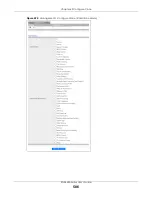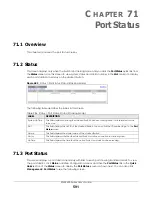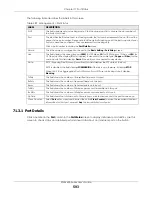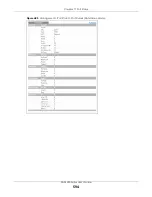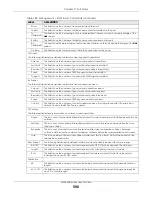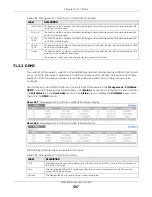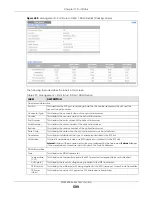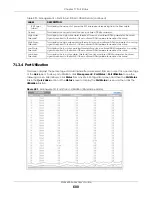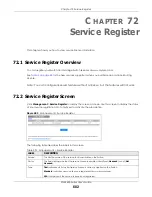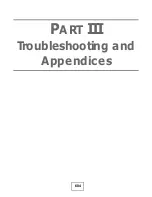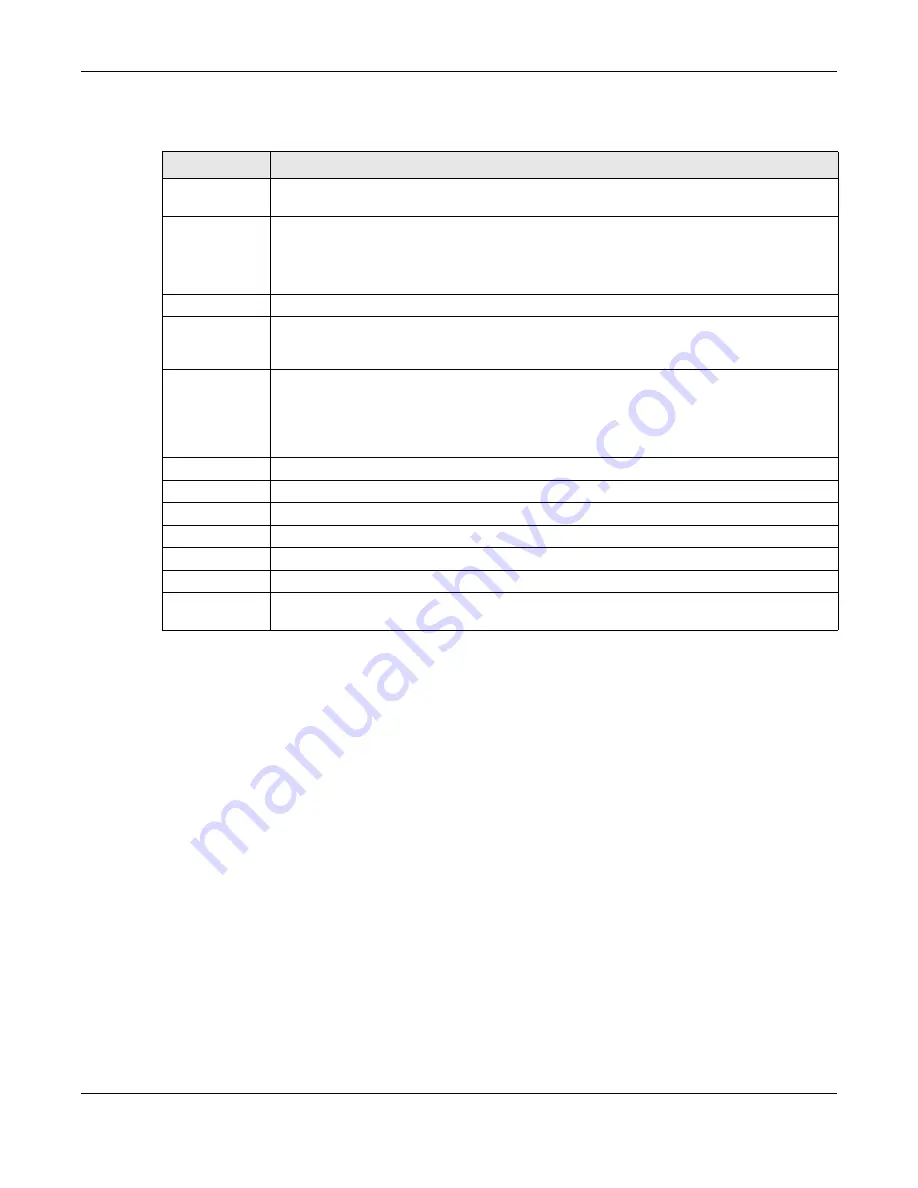
Chapter 71 Port Status
XGS4600 Series User’s Guide
593
The following table describes the labels in this screen.
71.3.1 Port Details
Click a number in the
Port
column in the
Port Status
screen to display individual port statistics. Use this
screen to check status and detailed performance data about an individual port on the Switch.
Table 287 Management > Port Status
LABEL
DESCRIPTION
SLOT
This field appears only in stacking mode. Click the drop-down list to choose the slot number of
the Switch in a stack.
Port
This identifies the Ethernet port. In stacking mode, the first number represents the slot ID and the
second is the port number. Please note that the default stacking ports (the last two ports of your
Switch) cannot be configured. They are reserved for stacking only.
Click a port number to display the
Port Details
screen.
Name
This is the name you assigned to this port in the
Basic Setting
>
Port Setup
screen.
Link
This field displays the speed (such as
100M
for 100 Mbps,
1G
for 1000 Mbps or 1 Gbps, or
10G
for
10 Gbps) and the duplex (
F
for full duplex). It also shows the cable type (
Copper
or
Fiber
) for the
combo ports. This field displays
Down
if the port is not connected to any device.
State
If STP (Spanning Tree Protocol) is enabled, this field displays the STP state of the port.
If STP is disabled, this field displays
FORWARDING
if the link is up, otherwise, it displays
STOP
.
When LACP (Link Aggregation Control Protocol) and STP are in blocking state, it displays
Blocking
.
TxPkts
This field shows the number of transmitted frames on this port.
RxPkts
This field shows the number of received frames on this port.
Errors
This field shows the number of received errors on this port.
Tx KB/s
This field shows the number of kilobytes per second transmitted on this port.
Rx KB/s
This field shows the number of kilobytes per second received on this port.
Up Time
This field shows the total amount of time in hours, minutes and seconds the port has been up.
Clear Counter
Select
Port
, enter a port number and then click
Clear Counter
to erase the recorded statistical
information for that port, or select
Any
to clear statistics for all ports.