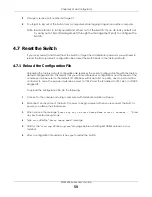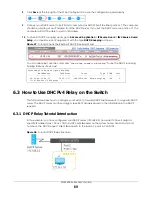XGS4600 Series User’s Guide
69
8
Click
Save
at the top right of the Web Configurator to save the configuration permanently.
9
Connect your DHCP server to port 5 and a computer (as DHCP client) to either port 6 or 7. The computer
should be able to get an IP address from the DHCP server. If you put the DHCP server on port 6 or 7, the
computer will NOT be able to get an IP address.
10
To check if DHCP snooping works, go to
Advanced Application
>
IP Source Guard
>
IPv4 Source Guard
Setup
, you should see an IP assignment with the type
DHCP-Snooping
as shown.
Figure 47
Tutorial: Check the Binding If DHCP Snooping Works
You can also telnet. Use the command “
show dhcp snooping binding
” to see the DHCP snooping
binding table as shown next.
6.3 How to Use DHCPv4 Relay on the Switch
This tutorial describes how to configure your Switch to forward DHCP client requests to a specific DHCP
server. The DHCP server can then assign a specific IP address based on the information in the DHCP
requests.
6.3.1 DHCP Relay Tutorial Introduction
In this example, you have configured your DHCP server (192.168.2.3) and want to have it assign a
specific IP address (say 172.16.1.18) to DHCP client
A
based on the system name, VLAN ID and port
number in the DHCP request. Client
A
connects to the Switch’s port 2 in VLAN 102.
Figure 48
Tutorial: DHCP Relay Scenario
sysname# show dhcp snooping binding
MacAddress IpAddress Lease Type VLAN Port
----------------- --------------- ------------ ------------- ---- -----
00:02:00:00:00:1c 10.10.1.16 6d23h59m20s dhcp-snooping 100 6
Total number of bindings: 1